 Computer Tutorials
Computer Tutorials
 Computer Knowledge
Computer Knowledge
 Find out if your PC has a Neural Processing Unit (NPU) in Windows 11
Find out if your PC has a Neural Processing Unit (NPU) in Windows 11
Find out if your PC has a Neural Processing Unit (NPU) in Windows 11
NPU is the abbreviation of neural processing unit, which is a processor specially used to perform calculations such as machine learning algorithms. Simply put, it is a processor specifically designed to accelerate tasks related to artificial intelligence. This article will explain how to check if your Windows 11 PC is equipped with a Neural Processing Unit (NPU).

Learn if your PC has a Neural Processing Unit (NPU) in Windows 11
The following methods will help you determine if your PC has a Neural Processing Unit (NPU) installed in Windows 11.
Below, we have explained all these methods in detail.
1] Use Task Manager to check if your PC has an NPU
The Task Manager on your Windows 11 PC will help you find out if your system contains a neural processing unit. Proceed as follows:
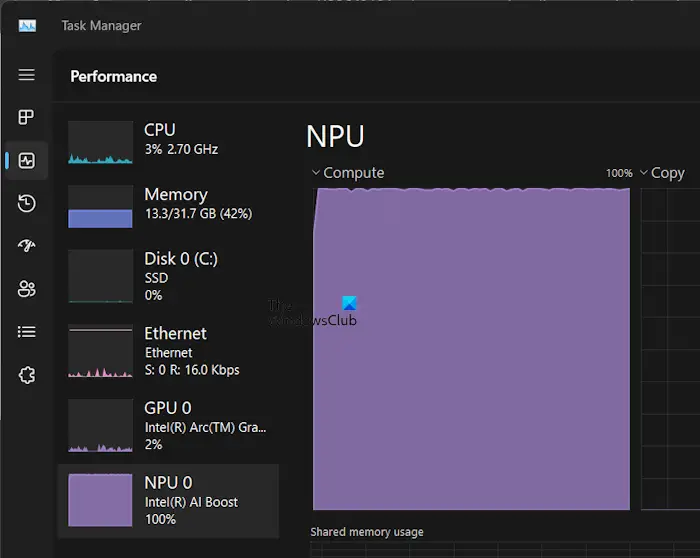
If your PC has an NPU, you will see it there.
2] Check if your computer contains NPU through Device Manager
You can check whether your computer is equipped with a Neural Processing Unit (NPU) through Device Manager. Just open Device Manager and look for the corresponding neural processor branch to confirm. If you find this branch in Device Manager, your computer is equipped with a neural processing unit. Neural processing units play an important role in processing artificial intelligence and machine learning tasks, improving computer performance and efficiency.
3]By visiting the official website
CPU manufacturers can integrate NPU into CPUs. You can visit the official website of the CPU manufacturer to see if the processor has a built-in neural processing unit.
To determine if your CPU has an integrated neural processing unit, you need to know your processor manufacturer and model. Please follow these steps to find your processor make and model:
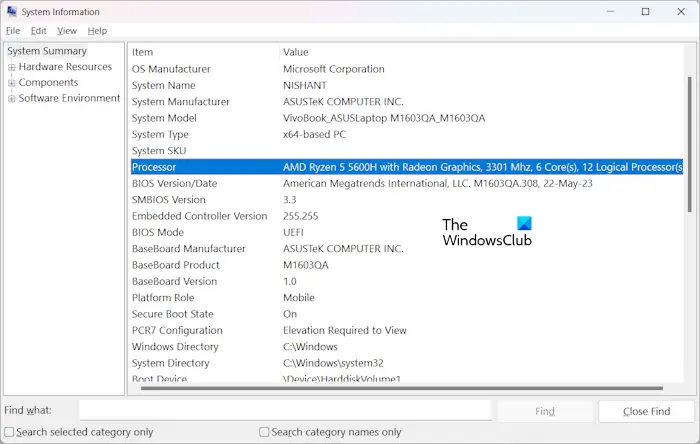
You will see your processor information here.
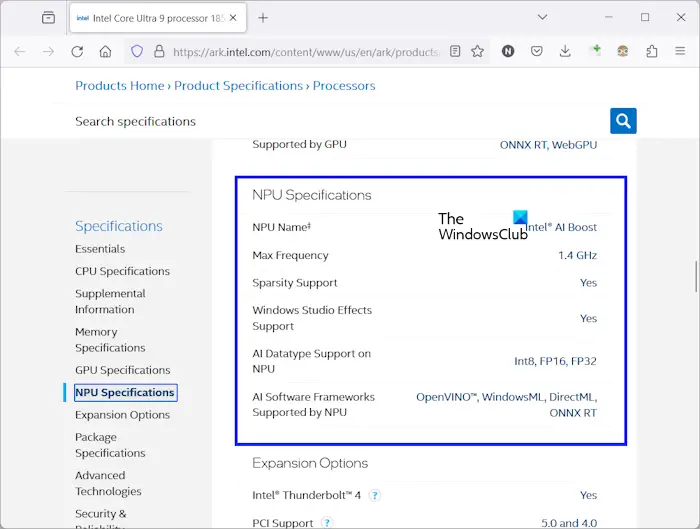
Now, visit the official website of the processor manufacturer and search for your processor. Read its specs to find out whether it contains an integrated NPU.
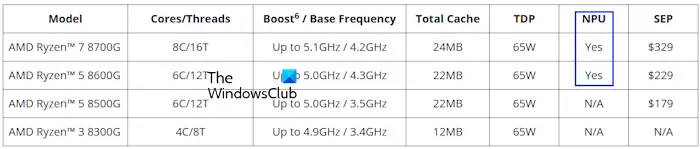
AMD announces next-generation desktop processors delivering the ultimate in gaming and creator performance. These processors will have an integrated neural processing unit. The new AMD Ryzen 7 8700G and AMD Ryzen 5 8600G will integrate NPU.
Currently, manufacturers are working on neural processing units. Therefore, you may not find this information on the processor's official product specs page.
How do I check my processor on Windows 11?
Yes, you can check the processor on Windows 11. Processor information is available in Task Manager and System Information applications. Open Task Manager and select the Performance tab. Now, select the CPU and you will see its information in the right pane. The same information is available under the System Summary category in the System Information application.
How do I know if my computer is compatible with Windows 11?
Windows 11 has some hardware requirements that your computer should meet, otherwise you will not be able to install Windows 11. To check if your computer is compatible with Windows 11, install the PC Health Check tool. There are also methods that allow you to install Windows 11 on unsupported hardware.
Read next: Bypass TPM and Secure Boot during Windows 11 Installation.
The above is the detailed content of Find out if your PC has a Neural Processing Unit (NPU) in Windows 11. For more information, please follow other related articles on the PHP Chinese website!

Hot AI Tools

Undresser.AI Undress
AI-powered app for creating realistic nude photos

AI Clothes Remover
Online AI tool for removing clothes from photos.

Undress AI Tool
Undress images for free

Clothoff.io
AI clothes remover

AI Hentai Generator
Generate AI Hentai for free.

Hot Article

Hot Tools

Notepad++7.3.1
Easy-to-use and free code editor

SublimeText3 Chinese version
Chinese version, very easy to use

Zend Studio 13.0.1
Powerful PHP integrated development environment

Dreamweaver CS6
Visual web development tools

SublimeText3 Mac version
God-level code editing software (SublimeText3)

Hot Topics
 How to clean up duplicate drive letters on Windows 11
Sep 26, 2023 pm 11:33 PM
How to clean up duplicate drive letters on Windows 11
Sep 26, 2023 pm 11:33 PM
While Windows 11 is still a significant upgrade from the previous iteration, there are some issues that Microsoft doesn't seem to have fixed. A common problem is duplicate drive letters in Windows 11, where the same drive is listed twice and you need to delete the redundant entries. For example, it will be listed under "This PC" and then again as a removable drive in the navigation pane. While this won't translate into increased storage space consumption, it will certainly clutter Windows Explorer. Why does my drive show up twice in Windows 11? By default, Windows displays external drives twice in the navigation pane. That's the way it goes. However, conflicting drive letters or corrupted systems
 High CPU usage of Feature Access Manager service in Windows 11
Feb 19, 2024 pm 03:06 PM
High CPU usage of Feature Access Manager service in Windows 11
Feb 19, 2024 pm 03:06 PM
Some PC users and gamers may experience abnormally high CPU usage when using Windows 11 or Windows 10, especially when running certain applications or games. This article provides some suggestions to help users alleviate this problem. Some affected PC users noted that when experiencing this issue, they observed Task Manager showing other applications using only 0% to 5% of the CPU, while the Service Host: Capability Access Manager service was seeing usage as high as 80%. % to 100%. What is the Service Host: Feature Access Manager service? The function of the Function Access Manager service is to confirm whether the application has permission to access the camera and microphone and grant the necessary permissions. It facilitates the management of UWP applications
 Find out if your PC has a Neural Processing Unit (NPU) in Windows 11
Mar 16, 2024 pm 06:34 PM
Find out if your PC has a Neural Processing Unit (NPU) in Windows 11
Mar 16, 2024 pm 06:34 PM
NPU is the abbreviation of neural processing unit, which is a processor specially used to perform calculations such as machine learning algorithms. Simply put, it is a processor specifically designed to accelerate tasks related to artificial intelligence. This article will explain how to check whether a Windows 11 PC is equipped with a Neural Processing Unit (NPU). Find out if your PC has a Neural Processing Unit (NPU) in Windows 11 The following methods will help you determine if your PC has a Neural Processing Unit (NPU) installed in Windows 11. Via Task Manager Via Device Manager By visiting the official website Below, we have explained all these methods in detail. 1] Use Task Manager to check if your PC has NPU on Windows 11 PC
![How to Hide and Unhide Folders on Windows 11 [3 Ways]](https://img.php.cn/upload/article/000/887/227/169542942766265.jpg?x-oss-process=image/resize,m_fill,h_207,w_330) How to Hide and Unhide Folders on Windows 11 [3 Ways]
Sep 23, 2023 am 08:37 AM
How to Hide and Unhide Folders on Windows 11 [3 Ways]
Sep 23, 2023 am 08:37 AM
Hiding folders is a great way to keep your desktop organized. Maybe you want to keep your personal files or some client details away from prying eyes. Whatever it is, the ability to put them away and unhide them when necessary is a big saver. In short, these hidden files will not show up in the main menu, but they will still be accessible. It's very simple and shouldn't take you too much time. How to hide a folder in Windows 11? 1. Use File Explorer and hit the + key to open File Explorer. WindowsE Find the folder you want to hide, right-click it and select Properties. Navigate to the General tab, check the Hide box, click Apply, and then click OK. In the next dialog box, check Apply changes to this folder, sub-folder
 How to set up the microphone in realtek high-definition audio manager
Jan 02, 2024 am 09:33 AM
How to set up the microphone in realtek high-definition audio manager
Jan 02, 2024 am 09:33 AM
The win10 system is a system that can carry out various settings and adjustments. Today, the editor brings you the solution on how to set the microphone in realtek high-definition audio manager! If you are interested, come and take a look. How to set the microphone in realtek high-definition audio manager: 1. Find the "realtek high-definition audio manager" icon in the show hidden icons in the lower left corner of the desktop. 2. Click to enter the interface. The first thing you see is the "Speaker Page". In this interface, you can adjust the speaker sound through speaker configuration. 3. Next is the sound effect. You can choose the sound effect environment you want as well as "equalizer, pop, rock, club" and so on. 4. Next is the indoor sound quality correction. Indoor space correction can only correct the "
 How to stop Task Manager process updates and kill tasks more easily in Windows 11
Aug 20, 2023 am 11:05 AM
How to stop Task Manager process updates and kill tasks more easily in Windows 11
Aug 20, 2023 am 11:05 AM
How to Pause Task Manager Process Updates in Windows 11 and Windows 10 Press CTRL+Window Key+Delete to open Task Manager. By default, Task Manager will open the Processes window. As you can see here, all the apps are endlessly moving around and it can be hard to point them down when you want to select them. So, press CTRL and hold it, this will pause the task manager. You can still select apps and even scroll down, but you must hold down the CTRL button at all times.
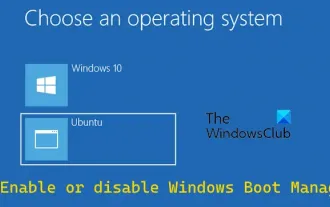 Enable or disable Windows Boot Manager on Windows 11/10
Feb 19, 2024 pm 01:09 PM
Enable or disable Windows Boot Manager on Windows 11/10
Feb 19, 2024 pm 01:09 PM
In this article, we will show you various ways to enable or disable Windows Boot Manager on Windows 11/10. Windows Boot Manager (BOOTMGR) is an important component of the Windows operating system, responsible for configuring the boot environment, managing boot sequences, and handling boot errors. It is especially useful on PCs with multiple operating systems installed, as it allows users to select which operating system to load at startup or restart. If you want to speed up your system startup, you can try disabling Windows Boot Manager to reduce startup time. Although this is not a recommended practice, it can significantly improve boot speed. Additionally, you can edit the bootmgr displayed
 Explorer.exe crashing in Windows 11 safe mode no longer occurs
Aug 30, 2023 pm 11:09 PM
Explorer.exe crashing in Windows 11 safe mode no longer occurs
Aug 30, 2023 pm 11:09 PM
Explorer.exe crashes in Safe Mode on Windows 11? Not anymore. Microsoft has just released a new patch to the Dev Channel, and while there are no new features in this release, many fixes and improvements are making their way into the Windows Insider program, including an annoying bug where Explorer.exe crashes in Safe Mode. Well, you can say goodbye to it now, at least in the Windows Insider Program. But as with all these updates, they will also be coming to live Windows servers. Fixed an issue that caused Explorer.exe to not work in safe mode. However, there are a few other fixes coming to File Explorer, so Microsoft is keen to get it working





