 System Tutorial
System Tutorial
 Windows Series
Windows Series
 What should I do if I don't have permission to share my computer in Win10? Analysis of Win10 shared computer no permission problem
What should I do if I don't have permission to share my computer in Win10? Analysis of Win10 shared computer no permission problem
What should I do if I don't have permission to share my computer in Win10? Analysis of Win10 shared computer no permission problem
Mar 16, 2024 pm 07:04 PMWhen we used the win10 system, we encountered a system prompt that shared files do not have permission to access, so what is going on? Users can directly enter the workstation service item under Services and then set it up. Let this site carefully introduce to users the analysis of the problem of sharing computers without permissions in Win10.
Win10 shared computer no permission problem analysis
1. First, press the "win r" shortcut key on the keyboard, and in the new "Run" window that pops up, enter "services.msc" command and click "OK".
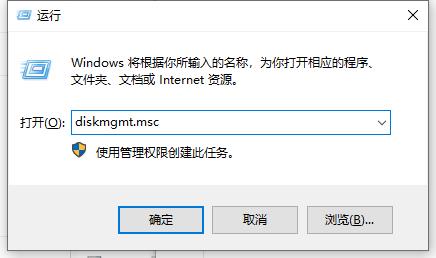
#2. Then, in the new window that pops up, click the “workstation” service item.
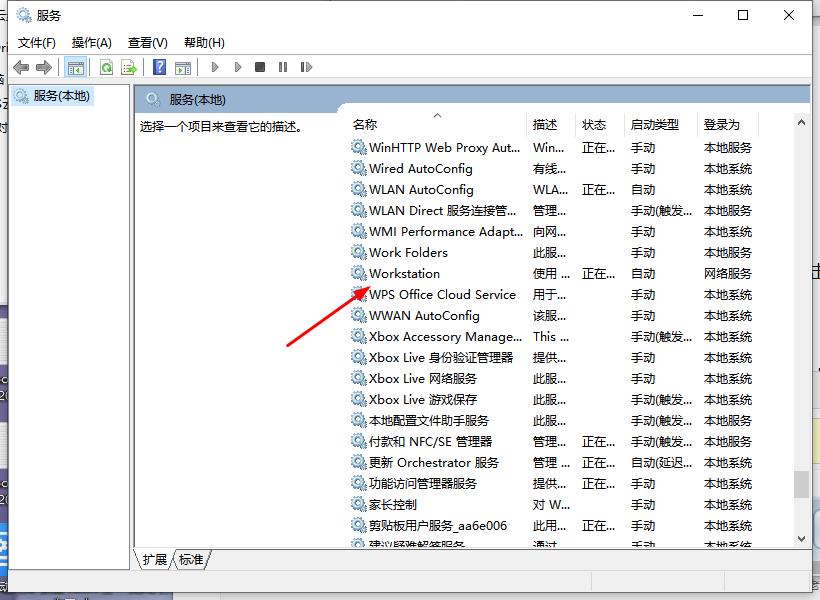
#3. Then, in the new window that pops up, check if it is running. If it is not running, click "Start".
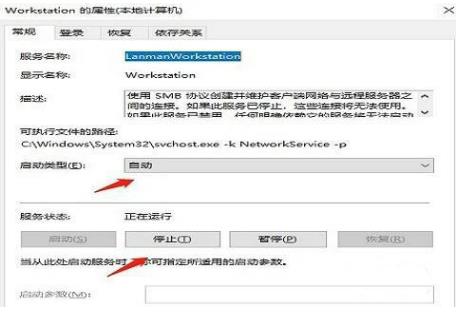
#4. Press the "win r" shortcut key again, enter the "gepdit.msc" command in the pop-up window, and click "OK".
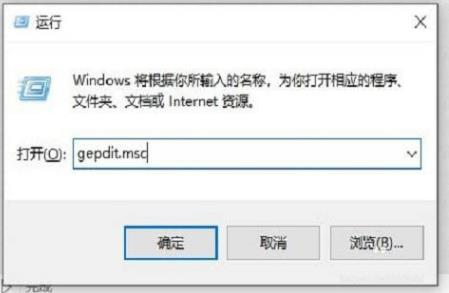
5. Enter the Local Group Policy Editor and click "Computer Configuration - Windows Settings - Security Settings - Local Policy - Security Options".
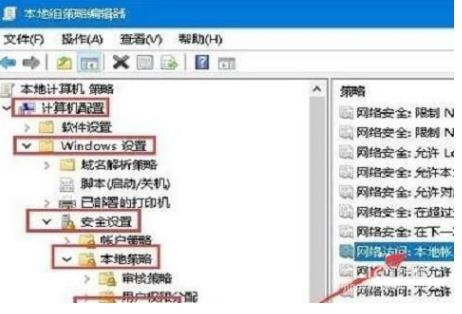
#6. In the left window that pops up, click "Sharing and Security Model for Local Accounts", and on the edit page click "Classic - Authentication for local users without changing its original identity”.
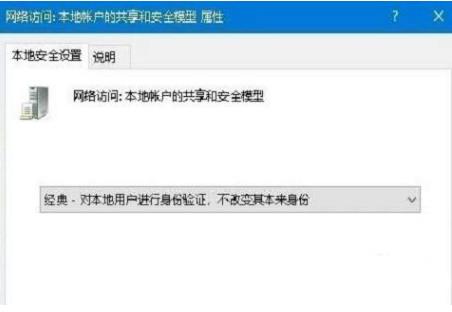
#7. Right-click the shared folder, click "Sharing" in the property bar, and select "Advanced Sharing".
8. In the new window that pops up, click Permissions to allow settings.
9. Finally, select and click "Everyone", and click "Read" on the pop-up permission item to access it.
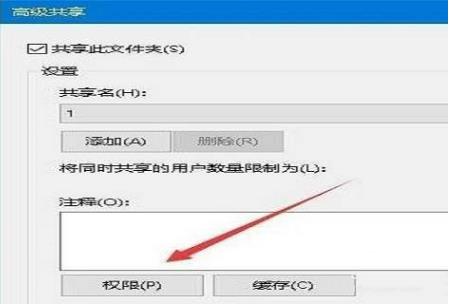
The above is the detailed content of What should I do if I don't have permission to share my computer in Win10? Analysis of Win10 shared computer no permission problem. For more information, please follow other related articles on the PHP Chinese website!

Hot Article

Hot tools Tags

Hot Article

Hot Article Tags

Notepad++7.3.1
Easy-to-use and free code editor

SublimeText3 Chinese version
Chinese version, very easy to use

Zend Studio 13.0.1
Powerful PHP integrated development environment

Dreamweaver CS6
Visual web development tools

SublimeText3 Mac version
God-level code editing software (SublimeText3)

Hot Topics
 System Restore prompts that you must enable system protection on this drive
Jun 19, 2024 pm 12:23 PM
System Restore prompts that you must enable system protection on this drive
Jun 19, 2024 pm 12:23 PM
System Restore prompts that you must enable system protection on this drive
 What should I do if win10 does not switch users? Win10 login interface does not have the option to switch users. Solution
Jun 25, 2024 pm 05:21 PM
What should I do if win10 does not switch users? Win10 login interface does not have the option to switch users. Solution
Jun 25, 2024 pm 05:21 PM
What should I do if win10 does not switch users? Win10 login interface does not have the option to switch users. Solution
 How to permanently turn off real-time protection in win10? How to disable real-time protection function in win10 computer 0
Jun 05, 2024 pm 09:46 PM
How to permanently turn off real-time protection in win10? How to disable real-time protection function in win10 computer 0
Jun 05, 2024 pm 09:46 PM
How to permanently turn off real-time protection in win10? How to disable real-time protection function in win10 computer 0
 How to restore the default wallpaper in win10? One trick to quickly restore the default wallpaper in Windows 10 system
Jun 02, 2024 pm 02:07 PM
How to restore the default wallpaper in win10? One trick to quickly restore the default wallpaper in Windows 10 system
Jun 02, 2024 pm 02:07 PM
How to restore the default wallpaper in win10? One trick to quickly restore the default wallpaper in Windows 10 system
 What should I do if Win10 takes a screenshot and crashes? How to solve the problem of Win10 flashing and then disappearing after taking a screenshot?
Jun 02, 2024 pm 12:48 PM
What should I do if Win10 takes a screenshot and crashes? How to solve the problem of Win10 flashing and then disappearing after taking a screenshot?
Jun 02, 2024 pm 12:48 PM
What should I do if Win10 takes a screenshot and crashes? How to solve the problem of Win10 flashing and then disappearing after taking a screenshot?
 Windows cannot start the Windows Audio service Error 0x80070005
Jun 19, 2024 pm 01:08 PM
Windows cannot start the Windows Audio service Error 0x80070005
Jun 19, 2024 pm 01:08 PM
Windows cannot start the Windows Audio service Error 0x80070005
 What to do if the Win10 Task Manager crashes? How to fix the Win10 Task Manager crash?
Jun 25, 2024 pm 04:31 PM
What to do if the Win10 Task Manager crashes? How to fix the Win10 Task Manager crash?
Jun 25, 2024 pm 04:31 PM
What to do if the Win10 Task Manager crashes? How to fix the Win10 Task Manager crash?
 What should I do if there are no pop-up reminders for calendar events in Win10? How to recover if calendar event reminders are gone in Win10
Jun 09, 2024 pm 02:52 PM
What should I do if there are no pop-up reminders for calendar events in Win10? How to recover if calendar event reminders are gone in Win10
Jun 09, 2024 pm 02:52 PM
What should I do if there are no pop-up reminders for calendar events in Win10? How to recover if calendar event reminders are gone in Win10






