 Software Tutorial
Software Tutorial
 Mobile Application
Mobile Application
 Can I take a long screenshot on an Apple phone? Attached: Tutorial on taking screenshots on an Apple phone
Can I take a long screenshot on an Apple phone? Attached: Tutorial on taking screenshots on an Apple phone
Can I take a long screenshot on an Apple phone? Attached: Tutorial on taking screenshots on an Apple phone
I believe everyone has used mobile phone screenshots, but if you need to take long screenshots, it is very easy for Android phones, but for Apple phones, many people do not know how to do it.
Today I will teach you how to take a screenshot using an Apple phone. The method is very simple. Friends who don’t know yet, let’s learn it together.


Screenshot method
Many friends still don’t know how to take a screenshot on an Apple phone. Here are two common methods: .
Type ①
The first method is to take a screenshot with physical buttons. Press the power button and home button at the same time for 1 second to quickly take a screenshot; if you are using a full-screen model, You can also take a screenshot by holding down the volume down button and power button at the same time.


Type 2
The second type is to take a virtual button screenshot, you need to open the [Settings] of the Apple phone- [Accessibility]-[Touch]-[Assistive Touch].
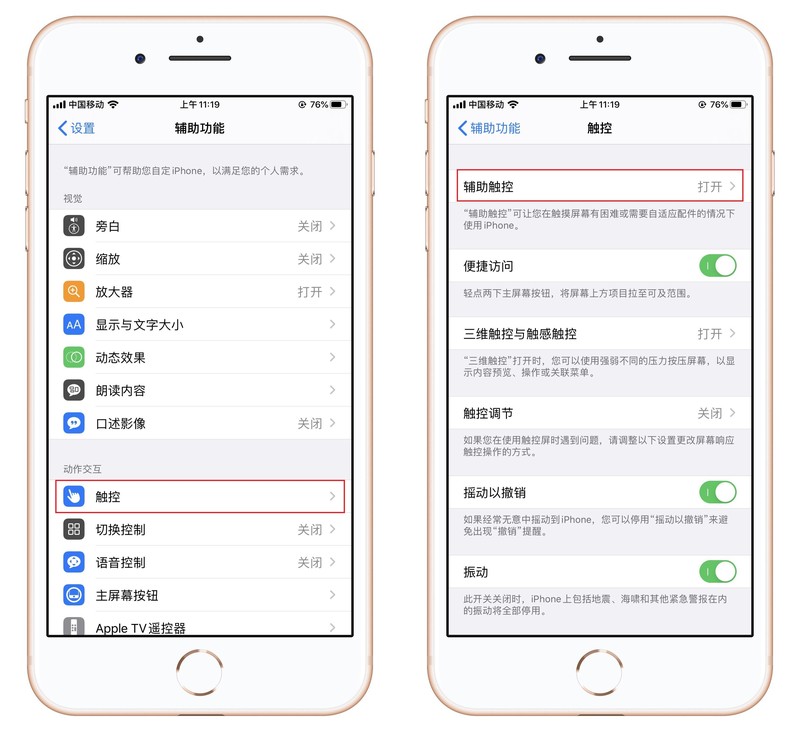
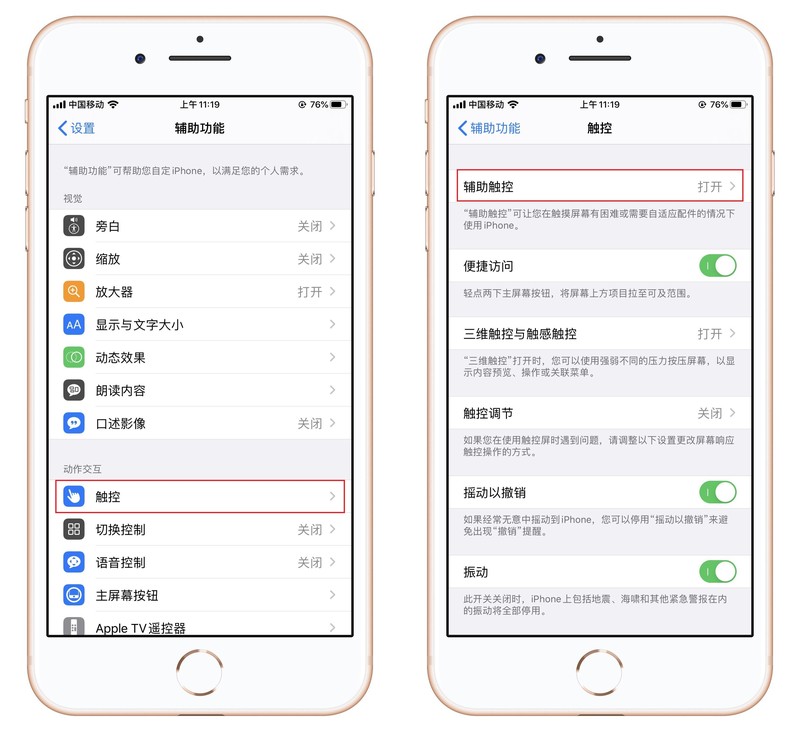
Then under the custom operation, select the trigger method, including single point, double tap, long press, and three-dimensional touch , choose to take a screenshot based on your personal preference.
You can also click [Customize top-level menu] and add the [Screenshot] button. If you need to take a screenshot in the future, just click on the small dot and choose to take a screenshot.
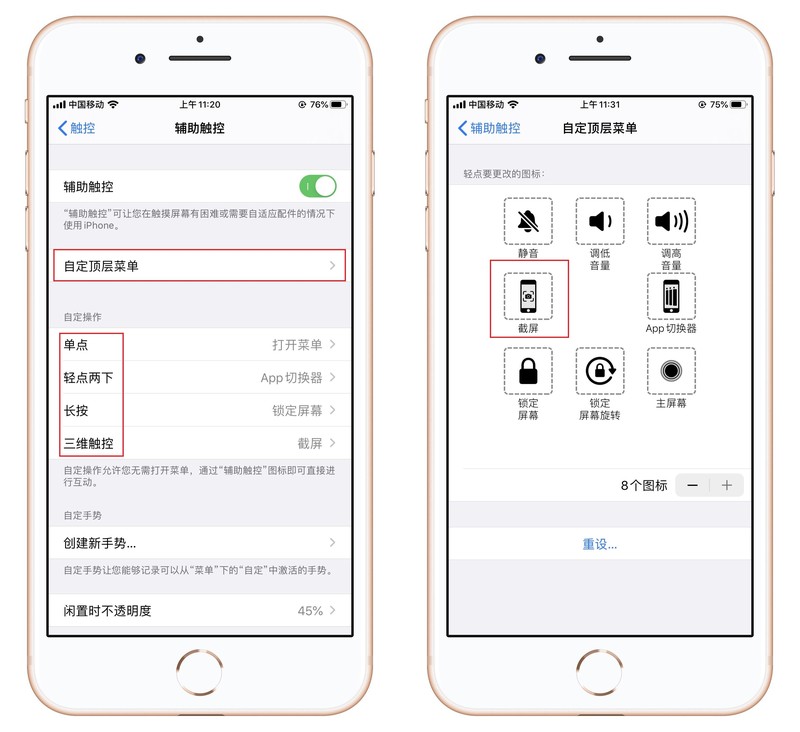
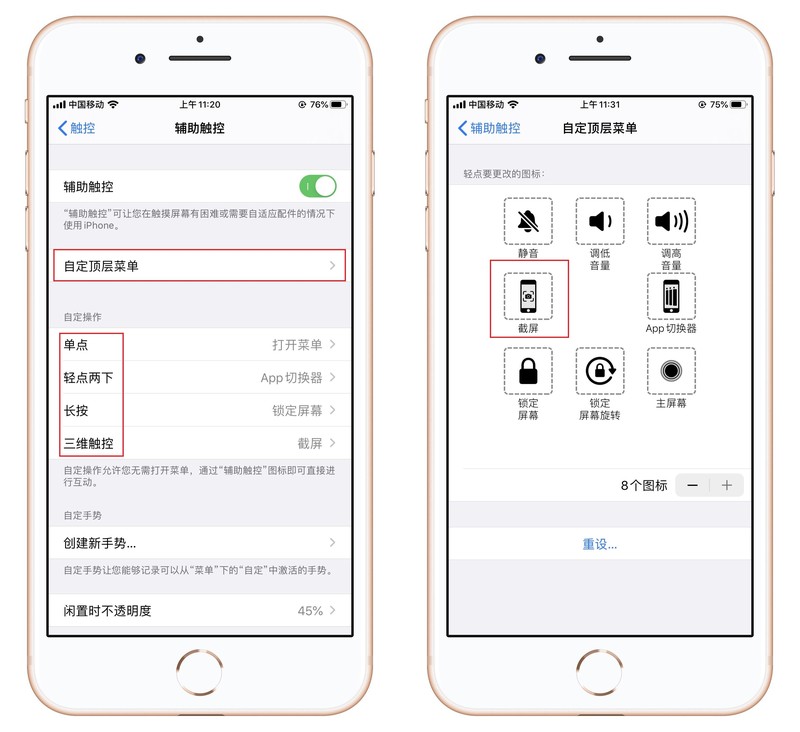
Long screenshot method
Now that I understand the screenshot method, let’s teach you how to achieve long screenshot. So far I have discovered Two methods.
Type ①
First of all, your phone needs to be upgraded to the iOS13 version, and secondly, it must be in the safari browser.
After opening a web page, select a screenshot, then click on the thumbnail in the lower left corner of the preview, the screenshot will be opened, select [Full Page] at the top.
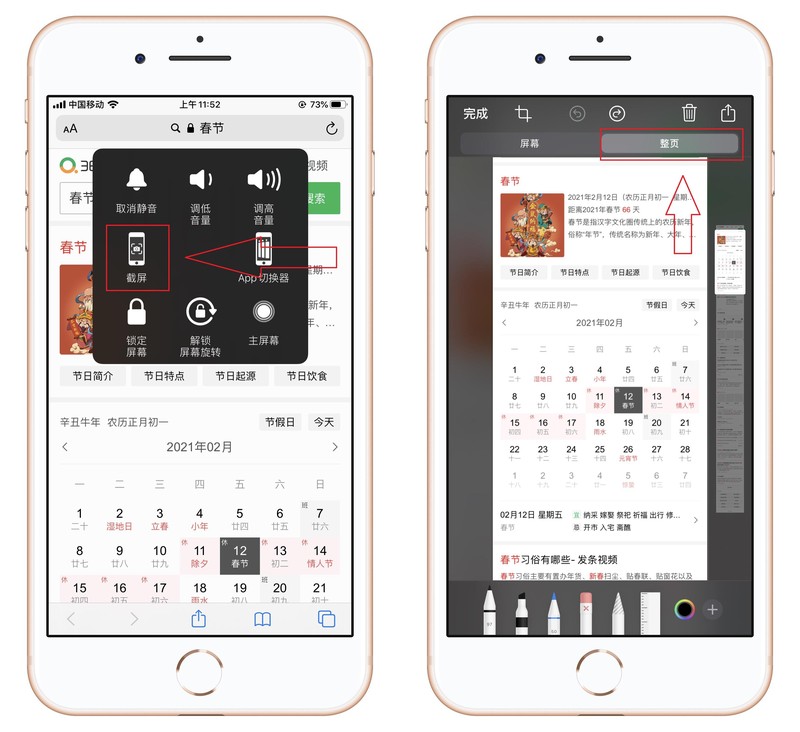
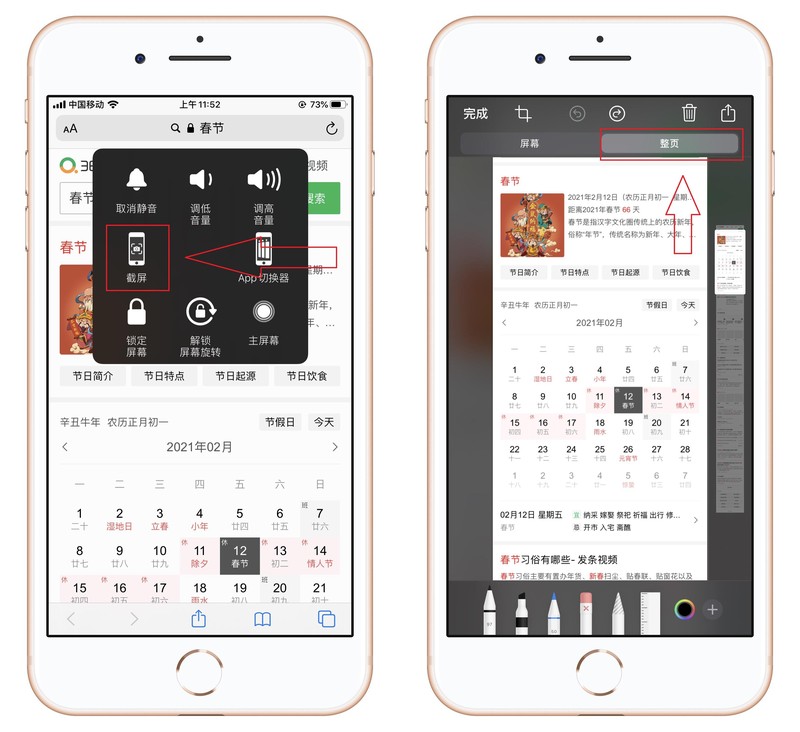
In this way, you can intercept the entire web page, click the share button in the upper right corner, and select [Save to file]. Save long screenshots.


Type 2
There is another method, which is to take screenshots one by one and then stitch them together. Growth chart.
We all have WeChat on our mobile phones. You can open [Me] in the lower right corner of WeChat. There is a [Collection] function here. After entering, click the [ ] sign in the upper right corner.
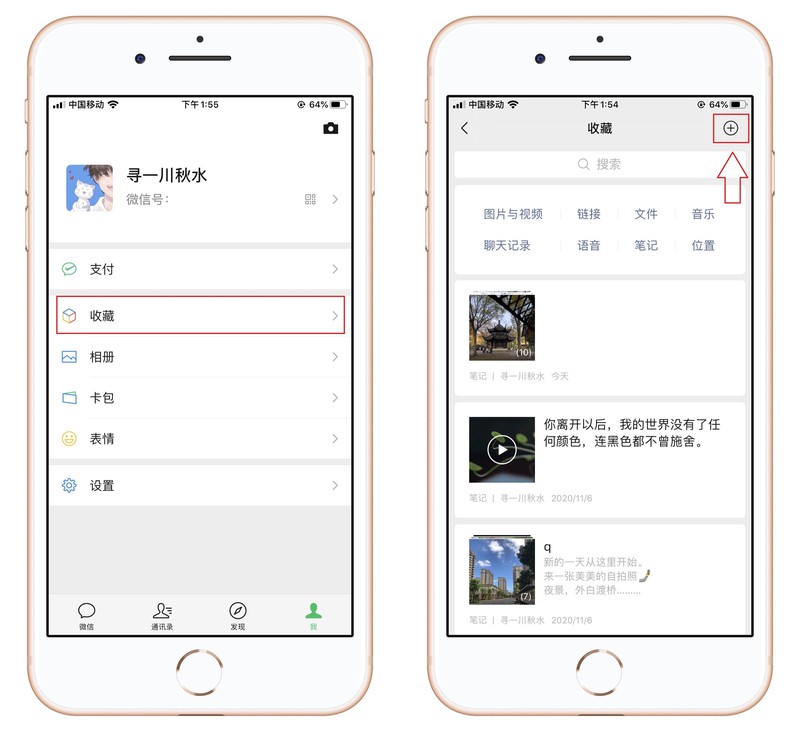
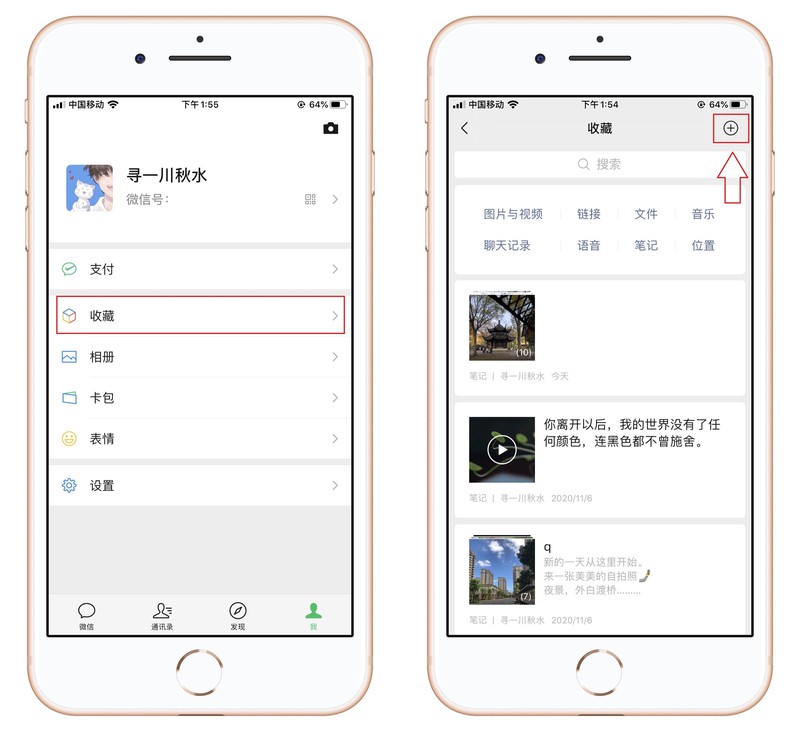
In this blank note interface, click the gallery button above the keyboard, enter the mobile phone album, check your screenshot, and then click 【Finish】.
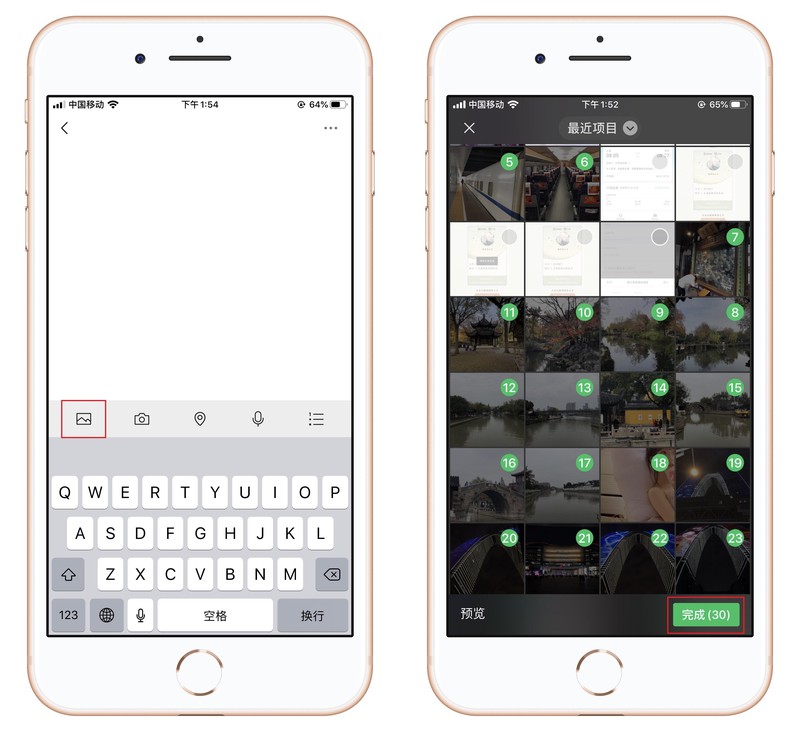
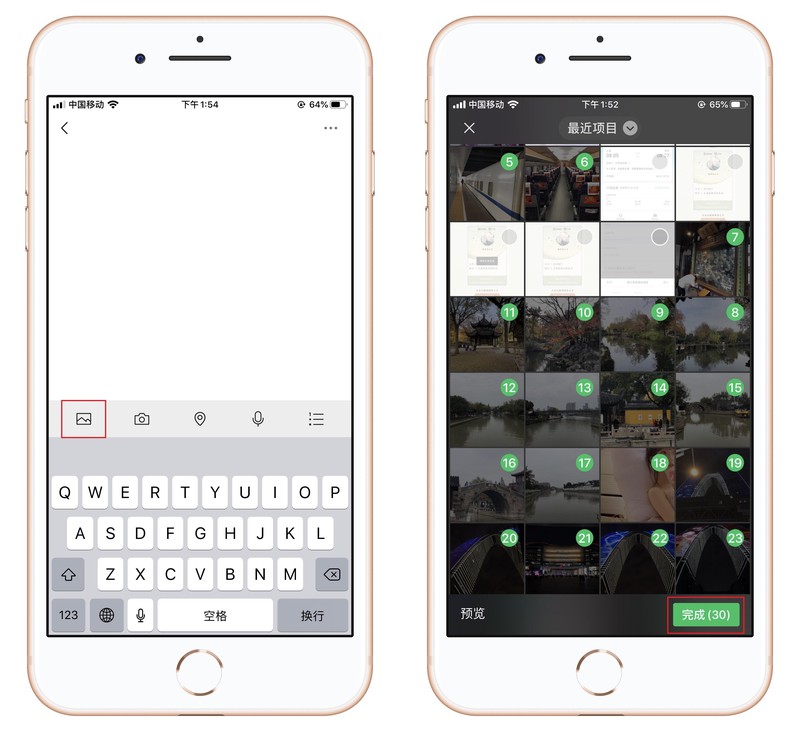
The screenshots will be automatically arranged from top to bottom, then click the three dots in the upper right corner and select [Export as Image] -[Complete], automatically generate long screenshots.
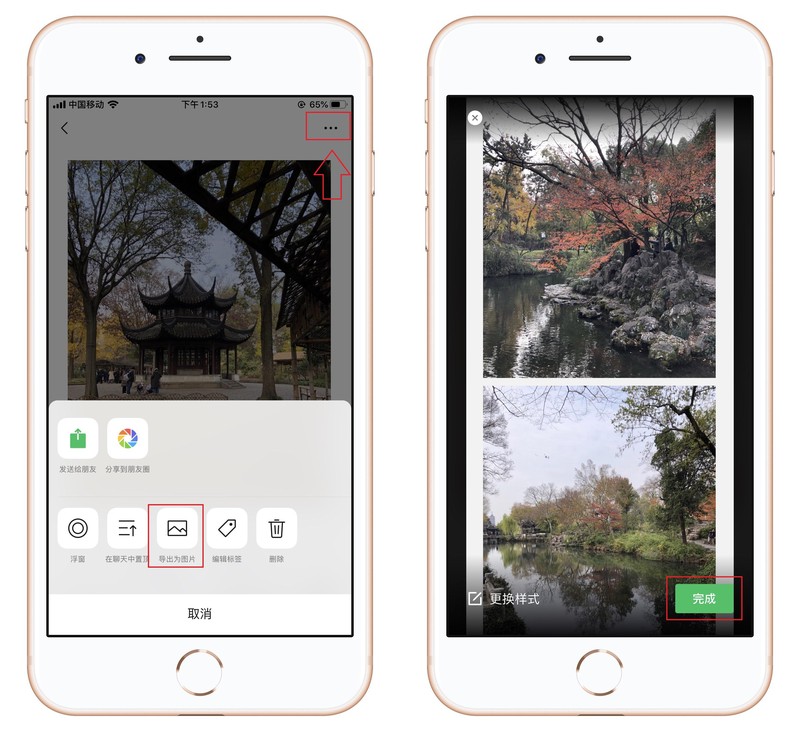
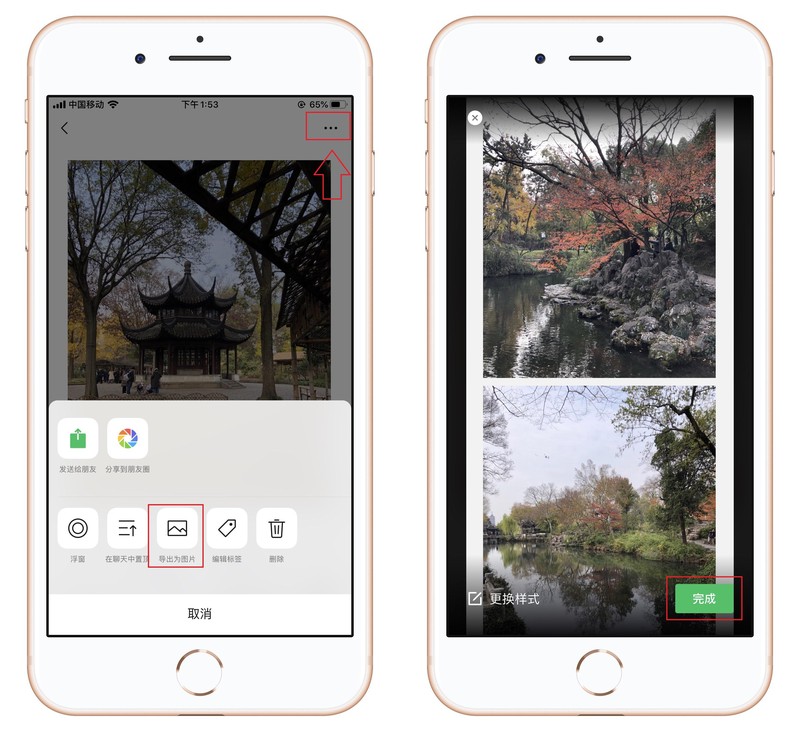
Everyone knows today’s little trick on how to take long screenshots on Apple phones. If you think it’s good, you can share it, so it can help. to more people.
Okay, I will share it with you today. I hope it can help you. Can you take a long screenshot on an Apple phone? "Attachment: Tutorial on taking screenshots on an Apple phone." If you think this article is good, you can help me. Like it! Don’t forget to check out our learning website when you’re in a bad mood!
The above is the detailed content of Can I take a long screenshot on an Apple phone? Attached: Tutorial on taking screenshots on an Apple phone. For more information, please follow other related articles on the PHP Chinese website!

Hot AI Tools

Undresser.AI Undress
AI-powered app for creating realistic nude photos

AI Clothes Remover
Online AI tool for removing clothes from photos.

Undress AI Tool
Undress images for free

Clothoff.io
AI clothes remover

Video Face Swap
Swap faces in any video effortlessly with our completely free AI face swap tool!

Hot Article

Hot Tools

Notepad++7.3.1
Easy-to-use and free code editor

SublimeText3 Chinese version
Chinese version, very easy to use

Zend Studio 13.0.1
Powerful PHP integrated development environment

Dreamweaver CS6
Visual web development tools

SublimeText3 Mac version
God-level code editing software (SublimeText3)

Hot Topics
 1386
1386
 52
52
 Do I need to use flexbox in the center of the Bootstrap picture?
Apr 07, 2025 am 09:06 AM
Do I need to use flexbox in the center of the Bootstrap picture?
Apr 07, 2025 am 09:06 AM
There are many ways to center Bootstrap pictures, and you don’t have to use Flexbox. If you only need to center horizontally, the text-center class is enough; if you need to center vertically or multiple elements, Flexbox or Grid is more suitable. Flexbox is less compatible and may increase complexity, while Grid is more powerful and has a higher learning cost. When choosing a method, you should weigh the pros and cons and choose the most suitable method according to your needs and preferences.
 Top 10 cryptocurrency trading platforms, top ten recommended currency trading platform apps
Mar 17, 2025 pm 06:03 PM
Top 10 cryptocurrency trading platforms, top ten recommended currency trading platform apps
Mar 17, 2025 pm 06:03 PM
The top ten cryptocurrency trading platforms include: 1. OKX, 2. Binance, 3. Gate.io, 4. Kraken, 5. Huobi, 6. Coinbase, 7. KuCoin, 8. Crypto.com, 9. Bitfinex, 10. Gemini. Security, liquidity, handling fees, currency selection, user interface and customer support should be considered when choosing a platform.
 How to calculate c-subscript 3 subscript 5 c-subscript 3 subscript 5 algorithm tutorial
Apr 03, 2025 pm 10:33 PM
How to calculate c-subscript 3 subscript 5 c-subscript 3 subscript 5 algorithm tutorial
Apr 03, 2025 pm 10:33 PM
The calculation of C35 is essentially combinatorial mathematics, representing the number of combinations selected from 3 of 5 elements. The calculation formula is C53 = 5! / (3! * 2!), which can be directly calculated by loops to improve efficiency and avoid overflow. In addition, understanding the nature of combinations and mastering efficient calculation methods is crucial to solving many problems in the fields of probability statistics, cryptography, algorithm design, etc.
 How to implement adaptive layout of Y-axis position in web annotation?
Apr 04, 2025 pm 11:30 PM
How to implement adaptive layout of Y-axis position in web annotation?
Apr 04, 2025 pm 11:30 PM
The Y-axis position adaptive algorithm for web annotation function This article will explore how to implement annotation functions similar to Word documents, especially how to deal with the interval between annotations...
 distinct function usage distance function c usage tutorial
Apr 03, 2025 pm 10:27 PM
distinct function usage distance function c usage tutorial
Apr 03, 2025 pm 10:27 PM
std::unique removes adjacent duplicate elements in the container and moves them to the end, returning an iterator pointing to the first duplicate element. std::distance calculates the distance between two iterators, that is, the number of elements they point to. These two functions are useful for optimizing code and improving efficiency, but there are also some pitfalls to be paid attention to, such as: std::unique only deals with adjacent duplicate elements. std::distance is less efficient when dealing with non-random access iterators. By mastering these features and best practices, you can fully utilize the power of these two functions.
 Which of the top ten virtual currency trading apps is the best? Which of the top ten virtual currency trading apps is the most reliable
Mar 19, 2025 pm 05:00 PM
Which of the top ten virtual currency trading apps is the best? Which of the top ten virtual currency trading apps is the most reliable
Mar 19, 2025 pm 05:00 PM
Top 10 virtual currency trading apps rankings: 1. OKX, 2. Binance, 3. Gate.io, 4. Kraken, 5. Huobi, 6. Coinbase, 7. KuCoin, 8. Crypto.com, 9. Bitfinex, 10. Gemini. Security, liquidity, handling fees, currency selection, user interface and customer support should be considered when choosing a platform.
 binance download APP binance Binance platform download free APP
Mar 18, 2025 pm 01:54 PM
binance download APP binance Binance platform download free APP
Mar 18, 2025 pm 01:54 PM
This article introduces in detail two methods for downloading Binance APP on Apple iOS system and Android system mobile phones. For iOS systems, since the App Store in China cannot be downloaded directly, users need to use the Apple ID in the outer zone, and they can choose to borrow or register the Apple ID in the outer zone to download it. Android users can directly search and install it in the app store, or visit Binance's official website to scan the QR code to download the installation package. It should be noted that when downloading applications from unofficial channels, you may need to enable the application installation permissions of unknown sources on your phone. No matter which system you are, you can use the Binance APP after downloading.
 How to convert XML to PDF on Android phone?
Apr 02, 2025 pm 09:51 PM
How to convert XML to PDF on Android phone?
Apr 02, 2025 pm 09:51 PM
Converting XML to PDF directly on Android phones cannot be achieved through the built-in features. You need to save the country through the following steps: convert XML data to formats recognized by the PDF generator (such as text or HTML); convert HTML to PDF using HTML generation libraries such as Flying Saucer.



