
In our win10 system, there is a built-in picture viewing tool that can directly view pictures in many formats. Some friends who want to use it find that they cannot find this picture viewing function, and they don’t know what to do if they want to restore it. operation, then today the editor of this website will bring the latest solution to the majority of users. I hope that the content shared in today’s win10 tutorial can help everyone restore the picture viewing tool in the computer.
How to restore the built-in picture viewing tool in win10
1. First, the user needs to create a new text file on the desktop.
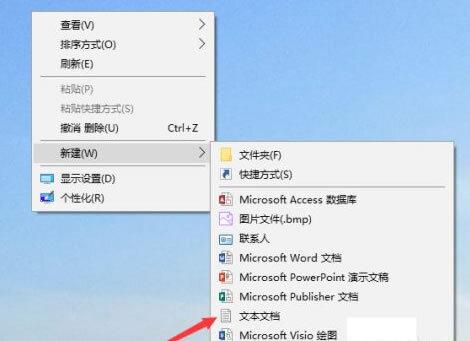
2. Open the text file and copy the code below.
Windows Registry Editor Version 5.00
; Change Extension's File Type [HKEY_CURRENT_USER\Software\Classes\.jpg] @="PhotoViewer.FileAssoc.Tiff"
; Change Extension's File Type [HKEY_CURRENT_USER\Software\Classes\.jpeg] @="PhotoViewer.FileAssoc.Tiff"
; Change Extension's File Type [HKEY_CURRENT_USER\Software\Classes\.gif] @="PhotoViewer .FileAssoc.Tiff”
; Change Extension's File Type [HKEY_CURRENT_USER\Software\Classes\.png] @=“PhotoViewer.FileAssoc.Tiff”
; Change Extension's File Type [HKEY_CURRENT_USER \Software\Classes\.bmp] @=“PhotoViewer.FileAssoc.Tiff”
; Change Extension's File Type [HKEY_CURRENT_USER\Software\Classes\.tiff] @=“PhotoViewer.FileAssoc.Tiff”
; Change Extension's File Type [HKEY_CURRENT_USER\Software\Classes\.ico] @="PhotoViewer.FileAssoc.Tiff"
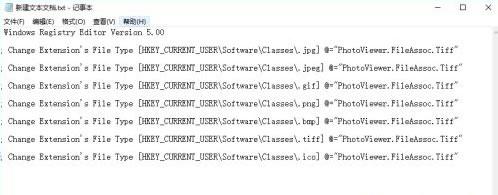
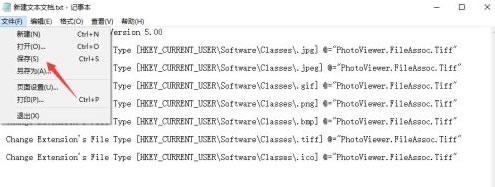
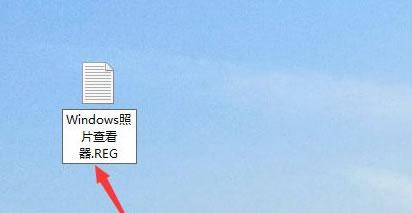
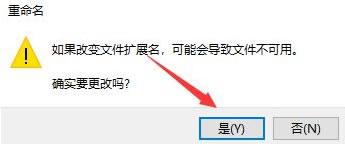
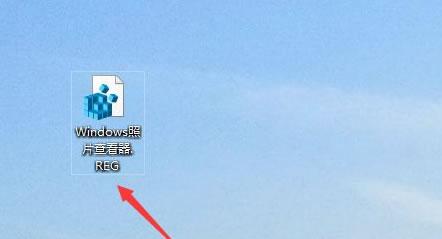

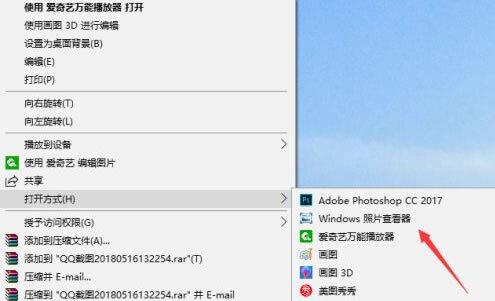
The above is the detailed content of What should I do if I can't find the built-in picture viewing tool in Windows 10? How to restore the built-in picture viewing tool in win10. For more information, please follow other related articles on the PHP Chinese website!
 win10 bluetooth switch is missing
win10 bluetooth switch is missing
 Why do all the icons in the lower right corner of win10 show up?
Why do all the icons in the lower right corner of win10 show up?
 The difference between win10 sleep and hibernation
The difference between win10 sleep and hibernation
 Win10 pauses updates
Win10 pauses updates
 What to do if the Bluetooth switch is missing in Windows 10
What to do if the Bluetooth switch is missing in Windows 10
 win10 connect to shared printer
win10 connect to shared printer
 Clean up junk in win10
Clean up junk in win10
 How to share printer in win10
How to share printer in win10




