 System Tutorial
System Tutorial
 Windows Series
Windows Series
 How to partition hard disk partition in Win11? Tutorial on how to partition the hard disk in win11 disk
How to partition hard disk partition in Win11? Tutorial on how to partition the hard disk in win11 disk
How to partition hard disk partition in Win11? Tutorial on how to partition the hard disk in win11 disk
Mar 16, 2024 pm 09:43 PMMany users feel that the default partition space of the system is too small, so Win11How to partition the hard disk? Users can directly click on the management under this computer, and then click on the disk management to perform operation settings. Let this site give users a detailed tutorial on how to partition a hard drive in Win11.
How to partition the hard disk in Win11 disk tutorial
1. First, right-click "This Computer" and open Computer "Management".
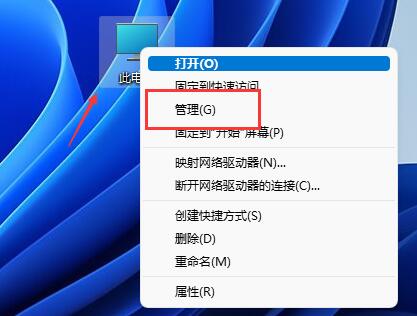
#2. Then enter "Disk Management" under the storage option on the left.
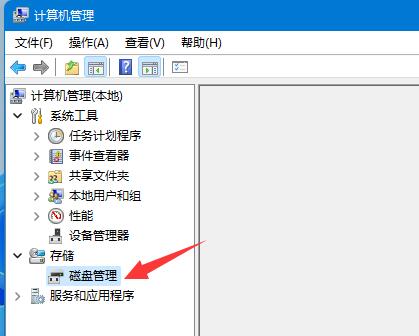
#3. Then check the disk status on the right to see if there is available space. (If there is free space, skip to step 6).
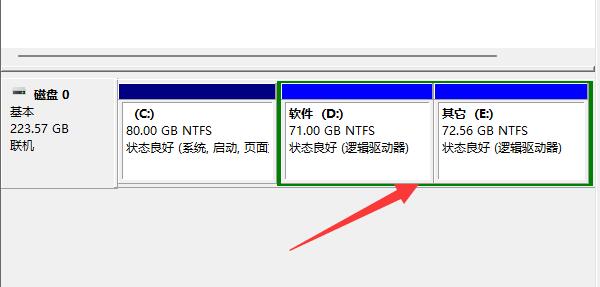
#4. If there is no free space, right-click the disk with space and select "Compress Volume".
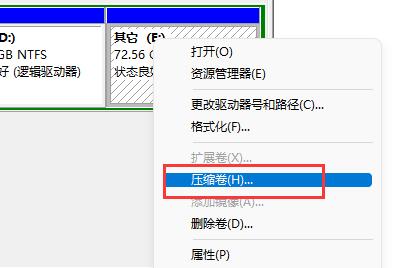
#5. Then select the amount of space you need to free up and click "Compress".
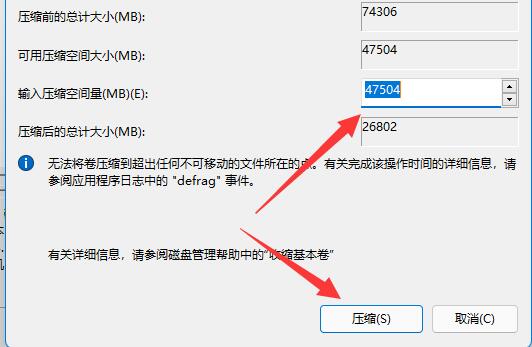
#6. After the compression is completed, the available space will appear. Right-click it and select "New Simple Volume".
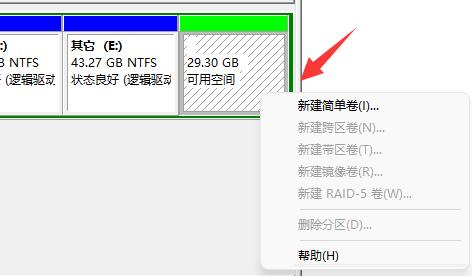
#7. Enter the desired simple volume size and click "Next Page".
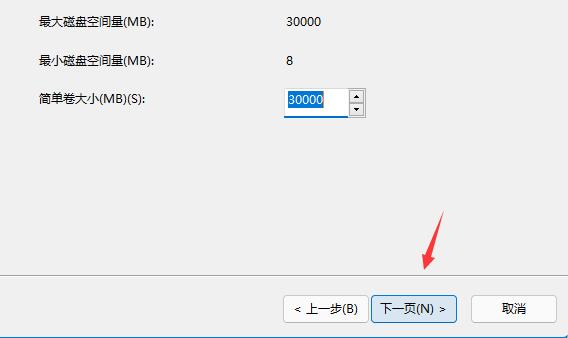
#8. Keep all other settings as default and click "Next Page".
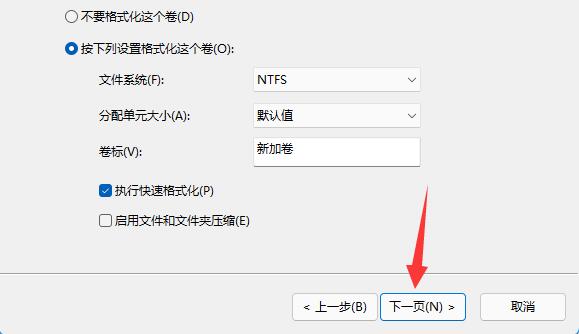
#9. Finally, click "Finish" to create a new partition.
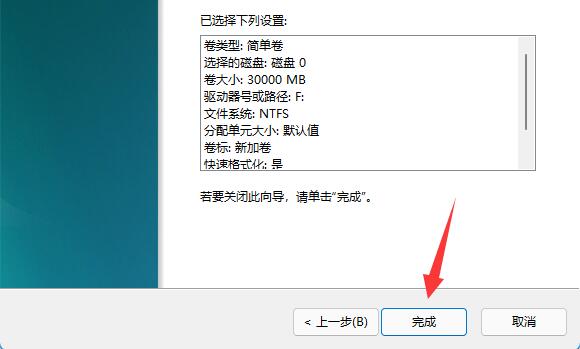
#10. If we have unnecessary partitions, just right-click and click "Delete Volume". (Deleting will clear the data directly. If there is no backup, you need to back it up in advance).
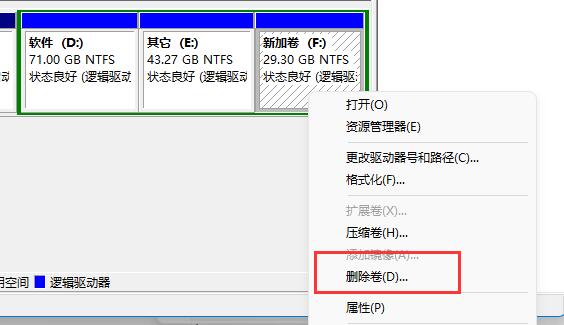
The above is the detailed content of How to partition hard disk partition in Win11? Tutorial on how to partition the hard disk in win11 disk. For more information, please follow other related articles on the PHP Chinese website!

Hot Article

Hot tools Tags

Hot Article

Hot Article Tags

Notepad++7.3.1
Easy-to-use and free code editor

SublimeText3 Chinese version
Chinese version, very easy to use

Zend Studio 13.0.1
Powerful PHP integrated development environment

Dreamweaver CS6
Visual web development tools

SublimeText3 Mac version
God-level code editing software (SublimeText3)

Hot Topics
 Is Win11 LTSC not suitable for individual users at all? Analysis of the advantages and disadvantages of the LTSC version
Jun 25, 2024 pm 10:35 PM
Is Win11 LTSC not suitable for individual users at all? Analysis of the advantages and disadvantages of the LTSC version
Jun 25, 2024 pm 10:35 PM
Is Win11 LTSC not suitable for individual users at all? Analysis of the advantages and disadvantages of the LTSC version
 Win11 24H2 will adjust security rules and NAS user access may fail
Jun 25, 2024 pm 05:23 PM
Win11 24H2 will adjust security rules and NAS user access may fail
Jun 25, 2024 pm 05:23 PM
Win11 24H2 will adjust security rules and NAS user access may fail
 What should I do if the win11 dual-screen calendar does not exist on the second monitor?
Jun 12, 2024 pm 05:47 PM
What should I do if the win11 dual-screen calendar does not exist on the second monitor?
Jun 12, 2024 pm 05:47 PM
What should I do if the win11 dual-screen calendar does not exist on the second monitor?
 System Restore prompts that you must enable system protection on this drive
Jun 19, 2024 pm 12:23 PM
System Restore prompts that you must enable system protection on this drive
Jun 19, 2024 pm 12:23 PM
System Restore prompts that you must enable system protection on this drive
 Is win11 24h2 worth installing? Comparison of the differences between Win11 24H2 and 23H2
Jun 11, 2024 pm 03:17 PM
Is win11 24h2 worth installing? Comparison of the differences between Win11 24H2 and 23H2
Jun 11, 2024 pm 03:17 PM
Is win11 24h2 worth installing? Comparison of the differences between Win11 24H2 and 23H2
 Quick solution to the unresponsiveness of clicking desktop icons in Windows 11
Jun 05, 2024 pm 01:03 PM
Quick solution to the unresponsiveness of clicking desktop icons in Windows 11
Jun 05, 2024 pm 01:03 PM
Quick solution to the unresponsiveness of clicking desktop icons in Windows 11
 What should I do if my win11 wallpaper is locked and cannot be changed? What to do if my computer wallpaper is locked and cannot be changed?
Jun 09, 2024 pm 08:58 PM
What should I do if my win11 wallpaper is locked and cannot be changed? What to do if my computer wallpaper is locked and cannot be changed?
Jun 09, 2024 pm 08:58 PM
What should I do if my win11 wallpaper is locked and cannot be changed? What to do if my computer wallpaper is locked and cannot be changed?
 How to change the desktop window color in win11? List of strategies for modifying window color
Jun 02, 2024 pm 06:05 PM
How to change the desktop window color in win11? List of strategies for modifying window color
Jun 02, 2024 pm 06:05 PM
How to change the desktop window color in win11? List of strategies for modifying window color






