 System Tutorial
System Tutorial
 LINUX
LINUX
 Python-mode: Vim plugin for developing Python applications in the Vim editor
Python-mode: Vim plugin for developing Python applications in the Vim editor
Python-mode: Vim plugin for developing Python applications in the Vim editor
Python-mode is a Vim plug-in that enables you to write Python code faster in the Vim editor using various libraries including pylint, rope, pydoc, pyflakes, pep8, autotopep8, pep257 and mccable , these libraries provide some coding functions, such as static analysis, feature reconstruction, folding, completion and documentation, etc.
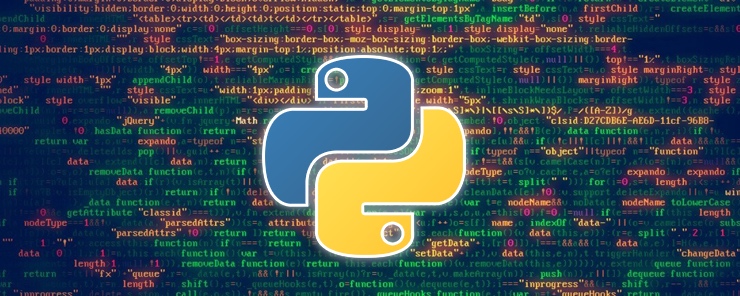
Recommended reading: How to use the Bash-Support plug-in to turn the Vim editor into an IDE for writing Bash scripts
This plug-in contains all the features you can use to develop Python applications in the Vim editor.
It contains the following features worth mentioning:
- Supports Python 2.6 to Python 3.2 versions
- Syntax Highlighting
- Provide virtualenv support
- Supports Python-style folding
- Provides enhanced Python indentation
- Ability to run Python code in Vim
- Ability to add/delete breakpoints
- Support Vim actions and operators for Python objects
- Ability to inspect code while running (pylint, pyflakes, pylama...)
- Support automatic repair of PEP8 errors
- Allow searching in Python documentation
- Support code refactoring
- Support strong code completion
- Support definition jump
In this tutorial, I will explain how to set up Python-mode for Vim installation in Linux to develop Python applications in the Vim editor.
Install Pathogen first (it makes installing plugins super easy, and the run files are in a private directory), making it easier to install Python-mode
Run the following command to obtain the pathogen.vim file and the directory it requires:
# mkdir -p ~/.vim/autoload ~/.vim/bundle && / # curl -LSso ~/.vim/autoload/pathogen.vim https://tpo.pe/pathogen.vim
Then add the following content to the ~/.vimrc file:
execute pathogen#infect() syntax on filetype plugin indent on
After installing pathogen, you can put the Python-mode plug-in into the ~/.vim/bunble directory as follows:
# cd ~/.vim/bundle # git clone https://github.com/klen/python-mode.git
Then rebuild helptags in Vim like this:
:helptags
You need to enable filetype-plugin (:help filetype-plugin-on) and filetype-indent (:help filetype-indent-on) to use Python-mode.
Another way to install Python-mode in Debian and Ubuntu is to use a PPA, like below
$ sudo add-apt-repository https://klen.github.io/python-mode/deb main $ sudo apt-get update $ sudo apt-get install vim-python-mode
If you encounter the message: “The following signatures couldn’t be verified because the public key is not available”, please run the following command:
$ sudo apt-key adv --keyserver keyserver.ubuntu.com --recv-keys B5DF65307000E266
Now, use vim-addon-manager to enable Python-mode:
$ sudo apt install vim-addon-manager $ vim-addons install python-mode
If you want to override the default key bindings, you can redefine them in the .vimrc file, such as:
" Override go-to.definition key shortcut to Ctrl-] let g:pymode_rope_goto_definition_bind = "<C-]>" " Override run current python file key shortcut to Ctrl-Shift-e let g:pymode_run_bind = "<C-S-e>" " Override view python doc key shortcut to Ctrl-Shift-d let g:pymode_doc_bind = "<C-S-d>"
Note that by default, Python-mode uses Python 2 for syntax checking. You can enable Python 3 syntax checking by adding the following line to your .vimrc file.
let g:pymode_python = 'python3'
You can find more configuration options in the Python-mode GitHub repository: https://github.com/python-mode/python-mode
That’s all. In this tutorial, I show you how to configure Vim using Python-mode in Linux. Please remember to share your thoughts with us via the feedback form below.
About the Author:
Aaron Kili is a Linux and F.O.S.S enthusiast, Linux sysadmin, web developer, and now content creator at TecMint who loves working with computers and believes in sharing knowledge.
The above is the detailed content of Python-mode: Vim plugin for developing Python applications in the Vim editor. For more information, please follow other related articles on the PHP Chinese website!

Hot AI Tools

Undresser.AI Undress
AI-powered app for creating realistic nude photos

AI Clothes Remover
Online AI tool for removing clothes from photos.

Undress AI Tool
Undress images for free

Clothoff.io
AI clothes remover

AI Hentai Generator
Generate AI Hentai for free.

Hot Article

Hot Tools

Notepad++7.3.1
Easy-to-use and free code editor

SublimeText3 Chinese version
Chinese version, very easy to use

Zend Studio 13.0.1
Powerful PHP integrated development environment

Dreamweaver CS6
Visual web development tools

SublimeText3 Mac version
God-level code editing software (SublimeText3)

Hot Topics
 deepseek web version entrance deepseek official website entrance
Feb 19, 2025 pm 04:54 PM
deepseek web version entrance deepseek official website entrance
Feb 19, 2025 pm 04:54 PM
DeepSeek is a powerful intelligent search and analysis tool that provides two access methods: web version and official website. The web version is convenient and efficient, and can be used without installation; the official website provides comprehensive product information, download resources and support services. Whether individuals or corporate users, they can easily obtain and analyze massive data through DeepSeek to improve work efficiency, assist decision-making and promote innovation.
 How to install deepseek
Feb 19, 2025 pm 05:48 PM
How to install deepseek
Feb 19, 2025 pm 05:48 PM
There are many ways to install DeepSeek, including: compile from source (for experienced developers) using precompiled packages (for Windows users) using Docker containers (for most convenient, no need to worry about compatibility) No matter which method you choose, Please read the official documents carefully and prepare them fully to avoid unnecessary trouble.
 Ouyi okx installation package is directly included
Feb 21, 2025 pm 08:00 PM
Ouyi okx installation package is directly included
Feb 21, 2025 pm 08:00 PM
Ouyi OKX, the world's leading digital asset exchange, has now launched an official installation package to provide a safe and convenient trading experience. The OKX installation package of Ouyi does not need to be accessed through a browser. It can directly install independent applications on the device, creating a stable and efficient trading platform for users. The installation process is simple and easy to understand. Users only need to download the latest version of the installation package and follow the prompts to complete the installation step by step.
 BITGet official website installation (2025 beginner's guide)
Feb 21, 2025 pm 08:42 PM
BITGet official website installation (2025 beginner's guide)
Feb 21, 2025 pm 08:42 PM
BITGet is a cryptocurrency exchange that provides a variety of trading services including spot trading, contract trading and derivatives. Founded in 2018, the exchange is headquartered in Singapore and is committed to providing users with a safe and reliable trading platform. BITGet offers a variety of trading pairs, including BTC/USDT, ETH/USDT and XRP/USDT. Additionally, the exchange has a reputation for security and liquidity and offers a variety of features such as premium order types, leveraged trading and 24/7 customer support.
 Get the gate.io installation package for free
Feb 21, 2025 pm 08:21 PM
Get the gate.io installation package for free
Feb 21, 2025 pm 08:21 PM
Gate.io is a popular cryptocurrency exchange that users can use by downloading its installation package and installing it on their devices. The steps to obtain the installation package are as follows: Visit the official website of Gate.io, click "Download", select the corresponding operating system (Windows, Mac or Linux), and download the installation package to your computer. It is recommended to temporarily disable antivirus software or firewall during installation to ensure smooth installation. After completion, the user needs to create a Gate.io account to start using it.
 Ouyi Exchange Download Official Portal
Feb 21, 2025 pm 07:51 PM
Ouyi Exchange Download Official Portal
Feb 21, 2025 pm 07:51 PM
Ouyi, also known as OKX, is a world-leading cryptocurrency trading platform. The article provides a download portal for Ouyi's official installation package, which facilitates users to install Ouyi client on different devices. This installation package supports Windows, Mac, Android and iOS systems. Users can choose the corresponding version to download according to their device type. After the installation is completed, users can register or log in to the Ouyi account, start trading cryptocurrencies and enjoy other services provided by the platform.
 Why does an error occur when installing an extension using PECL in a Docker environment? How to solve it?
Apr 01, 2025 pm 03:06 PM
Why does an error occur when installing an extension using PECL in a Docker environment? How to solve it?
Apr 01, 2025 pm 03:06 PM
Causes and solutions for errors when using PECL to install extensions in Docker environment When using Docker environment, we often encounter some headaches...
 gate.io official website registration installation package link
Feb 21, 2025 pm 08:15 PM
gate.io official website registration installation package link
Feb 21, 2025 pm 08:15 PM
Gate.io is a highly acclaimed cryptocurrency trading platform known for its extensive token selection, low transaction fees and a user-friendly interface. With its advanced security features and excellent customer service, Gate.io provides traders with a reliable and convenient cryptocurrency trading environment. If you want to join Gate.io, please click the link provided to download the official registration installation package to start your cryptocurrency trading journey.





