 Operation and Maintenance
Operation and Maintenance
 Linux Operation and Maintenance
Linux Operation and Maintenance
 A simple way to compare two text files under Linux
A simple way to compare two text files under Linux
A simple way to compare two text files under Linux

Title: A simple way to compare two text files under Linux
In daily work and study, we often encounter the need to compare two text files. Condition. In Linux systems, there are many simple methods that can help us compare the contents of two text files quickly and accurately. This article will introduce several commonly used methods of comparing text files, with specific code examples.
1. Use the diff command
The diff command is one of the most commonly used text file comparison tools. It can be used to compare the differences between two files and display them in line form. To compare two files, just enter the following command in the terminal:
diff file1.txt file2.txt
This command will output the differences between the two files, showing The specific number of different lines, added content, deleted content, etc.
2. Use the vimdiff command
vimdiff is a comparison tool that comes with the Vim editor, which can display the differences between two text files in a graphical interface. To use vimdiff to compare two files, you need to enter the following command in the terminal:
vimdiff file1.txt file2.txt
This will open the two files in the Vim editor and open them as Different colors identify the differences between the two files, allowing users to quickly compare them.
3. Use the cmp command
The cmp command can compare the contents of two files byte by byte. If the two files are exactly the same, there will be no output. To compare two files using the cmp command, simply enter the following command in the terminal:
cmp file1.txt file2.txt
If the output is empty, it means that the contents of the two files are identical ;If there is output, the position of the first different byte will be displayed.
4. Use the meld tool
meld is a graphical file comparison tool that can be installed and used in Linux systems. Through meld, users can easily compare the contents of two files and view and manage differences more intuitively and in detail. To use meld to compare two files, you can enter the following command in the terminal:
meld file1.txt file2.txt
5. Summary
Under Linux system, compare There are many ways to create two text files. The methods introduced above are relatively common and convenient. Different comparison tools are suitable for different needs, and users can choose the appropriate tool for file comparison according to their own habits and needs. I hope the above content can help readers compare the contents of text files more conveniently.
The above is the detailed content of A simple way to compare two text files under Linux. For more information, please follow other related articles on the PHP Chinese website!

Hot AI Tools

Undresser.AI Undress
AI-powered app for creating realistic nude photos

AI Clothes Remover
Online AI tool for removing clothes from photos.

Undress AI Tool
Undress images for free

Clothoff.io
AI clothes remover

AI Hentai Generator
Generate AI Hentai for free.

Hot Article

Hot Tools

Notepad++7.3.1
Easy-to-use and free code editor

SublimeText3 Chinese version
Chinese version, very easy to use

Zend Studio 13.0.1
Powerful PHP integrated development environment

Dreamweaver CS6
Visual web development tools

SublimeText3 Mac version
God-level code editing software (SublimeText3)

Hot Topics
 1371
1371
 52
52
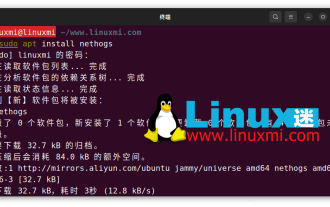 How to monitor network usage of processes on Linux
Feb 05, 2024 pm 04:45 PM
How to monitor network usage of processes on Linux
Feb 05, 2024 pm 04:45 PM
In computers, access to the Internet is absolutely essential. However, you might be interested in knowing which Linux processes on your computer are using the connections most frequently. Fortunately, monitoring processes using bandwidth is very easy with the help of some common Linux tools. Here is an introduction to several tools: nethogsnethogs is a program similar to htop or top that provides CPU and memory usage in terms of Internet connections. It provides a quick view of which processes are using a network connection. Like top, htop, or atop, nethogs is a full-screen program that updates every few seconds to show the network connections established by the current process. You can easily install it via your package manager
 How to implement log monitoring and alerting through Linux tools?
Jul 28, 2023 pm 08:41 PM
How to implement log monitoring and alerting through Linux tools?
Jul 28, 2023 pm 08:41 PM
How to implement log monitoring and alerting through Linux tools? In the daily server management and operation and maintenance process, real-time monitoring and analysis of logs is very important. The Linux system provides some powerful tools that can help us implement log monitoring and alarm functions. This article explains how to use Linux tools to monitor and alert logs, and provides some code examples. Use the tail command to view logs in real time. The tail command can view the updated content of log files in real time. By using the tail command, we can
![[Linux Tools]-yum/gdb usage tutorial!](https://img.php.cn/upload/article/000/887/227/170978100851477.jpg?x-oss-process=image/resize,m_fill,h_207,w_330) [Linux Tools]-yum/gdb usage tutorial!
Mar 07, 2024 am 11:10 AM
[Linux Tools]-yum/gdb usage tutorial!
Mar 07, 2024 am 11:10 AM
yum is a commonly used software package management tool, and gdb is a powerful debugging tool. The following are their usage tutorials: yum usage tutorial: Install software packages: Use the yuminstall command to install software packages. For example, to install the Apache web server, you can run yuminstallhttpd. Upgrade software packages: Use the yumupdate command to upgrade installed software packages. For example, running yumupdate will upgrade all packages in the system. Delete a software package: Use the yumremove command to delete a software package. For example, to remove the Apache Web server, you can run yumremovehttpd. Search for packages: use yumsear
 Which command in Linux
Mar 21, 2024 am 09:50 AM
Which command in Linux
Mar 21, 2024 am 09:50 AM
Title: Excerpt from LinuxWhichCommand: A practical tutorial with examples on using the "which" command on Linux and how to find various executables and scripts from the PATH variable. Permalink: linux-which-command Category: Linux Commands In this guide, we will learn about the “Which” command in Linux. Prerequisites: To perform the steps demonstrated in this guide, you need the following components: A properly configured Linux system. For testing purposes, it is recommended to use LinuxVM. Have a basic understanding of the command line interface which command. Modern Linux systems come with multiple tools built-in that can be used for various tasks such as system administration,
 Several steps for embedded Linux project development
Feb 05, 2024 pm 12:51 PM
Several steps for embedded Linux project development
Feb 05, 2024 pm 12:51 PM
Development boards and associated software project examples provided by microcontroller manufacturers are often of great help to engineers starting a new design. However, after the early stages of a design project are completed, the software provided by the manufacturer may cause some problems when designing further. There are also many challenges to designing using a real-time operating system as a platform for application code. For example, there are issues such as how to effectively allocate functions to different parallel tasks, how to design reliable inter-process communication, and how to test the entire software package on hardware. More and more OEMs are discovering that the best way to avoid the above problems is to start new designs using a Linux operating system based on open source, proven, scalable and capable of running on a variety of hardware platforms.
 How to analyze large-scale logs with Linux tools?
Jul 31, 2023 pm 01:25 PM
How to analyze large-scale logs with Linux tools?
Jul 31, 2023 pm 01:25 PM
How to analyze large-scale logs with Linux tools? Background: In modern Internet applications, it is common to generate large amounts of log data. These log data include important information such as the application's running status, error messages, access records, etc. For system administrators or developers, how to efficiently analyze and extract these large-scale logs is of decisive significance. This article will introduce some commonly used Linux tools and provide sample code to help readers better understand and master how to use Linux on the Linux platform.
 A Deep Dive into SELinux: A Comprehensive Analysis
Feb 26, 2024 pm 01:18 PM
A Deep Dive into SELinux: A Comprehensive Analysis
Feb 26, 2024 pm 01:18 PM
What is SELinux? This article explains in detail that SELinux (Security-EnhancedLinux) is a security-enhanced Linux system security extension module designed to improve the security of the Linux operating system. By implementing a Mandatory Access Control (MAC) mechanism, SELinux can limit program access and protect the system from malware and attackers. In this article, we will explain in detail how SELinux works and provide specific code examples to
 Learning Linux from scratch, here's how I installed it
Feb 14, 2024 am 10:06 AM
Learning Linux from scratch, here's how I installed it
Feb 14, 2024 am 10:06 AM
During my computer science course, I had the pleasure of installing a Linux toolkit on a virtual machine. Although there were some twists and turns in the process, fortunately, with unremitting efforts and carefulness, we successfully overcame the difficulties. Here, I would like to share my experience with all my colleagues. 1. Preparation: Choose the appropriate virtual machine software and Linux distribution. Before choosing to install the virtual machine, I did sufficient research and finally chose the highly reliable VMware Workstation. Among them, Ubuntu is my favorite Linux version. Again, both are recognized by the industry as good options. 2. Download and install the virtual machine software. We successfully visited the VMware official website and successfully obtained the latest V



