
In this article, we will introduce how to sort photos using the Favorites feature in Windows 11. The Photos app in Windows offers a convenient feature that allows you to mark specific photos or videos as Favorites or Preferences. Once you mark these items as favorites, they are automatically organized into a separate folder, allowing you to easily browse your favorite content without having to hunt through your entire photo library. This feature enables you to quickly access and manage your favorite photos and videos, saving you a lot of time and effort.
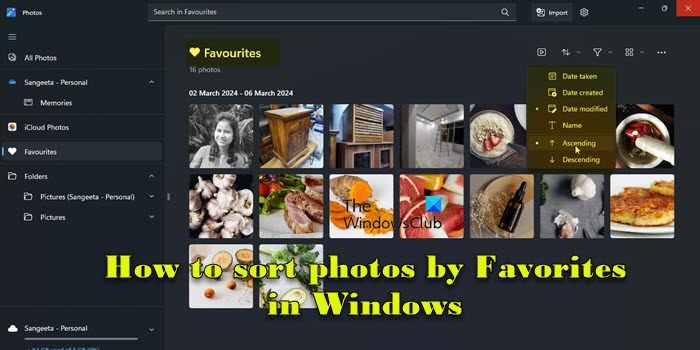
Normally, the photos in the Favorites folder are arranged in descending order by date, so that the newest photos are displayed first, followed by older photos. However, if you want to focus on the photos you think are most important, you can choose to sort them in a different order. This way, you can customize how your photos are displayed, making it easier to find and browse your favorite photos. With this sorting method, you can manage and browse your photo collection more easily, allowing those photos that are particularly precious to you to get more attention and display. So whether you sort by date in descending order or reorder based on personal preference, you'll get more
In Windows 11, you can use File Explorer to organize your photos. Just open File Explorer and go to the folder where your photos are stored. Next, click the "Sort" option in the top bar and choose how you want to sort. If you want to sort your photos by favorites, you can add them to the Favorites folder in the Photos app and sort them the way you want. This way you can manage and view your photo collection more easily.
Make sure you have marked some photos as Favorites in the Photos app so you can sort them to your liking. To mark a photo as a favorite, simply open the photo and click the heart icon at the top. Note that you can only mark photos as favorites for folders you've added to the Photos app. If you opened the photo from another folder, this option will be grayed out.
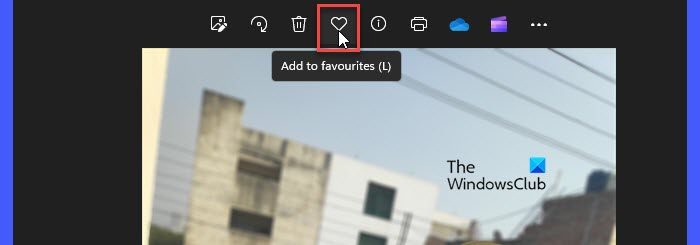
Here’s what you need to do to sort photos by favorites on your Windows 11 PC:
Let’s look at the above steps in detail.
Type "photos" in the Windows search bar and click the "Open" button next to the Photos app that appears at the top of the search results. This will open the Photos app, which will display all your photos so you can browse them easily.
Navigate to the Favorites folder in the left panel. Your favorite photos will appear on the right panel.
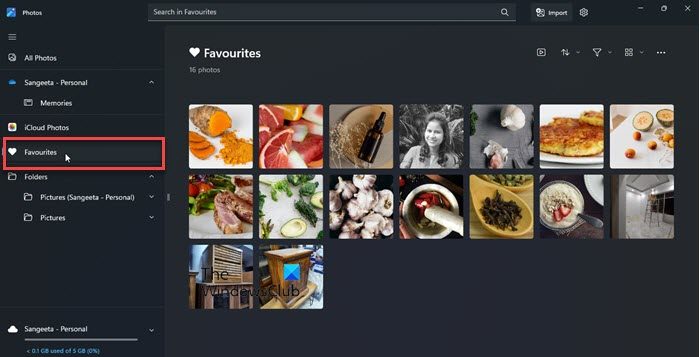
You will see a sorting menu above the photo thumbnails near the upper right corner. Click this menu to view the available sorting options.
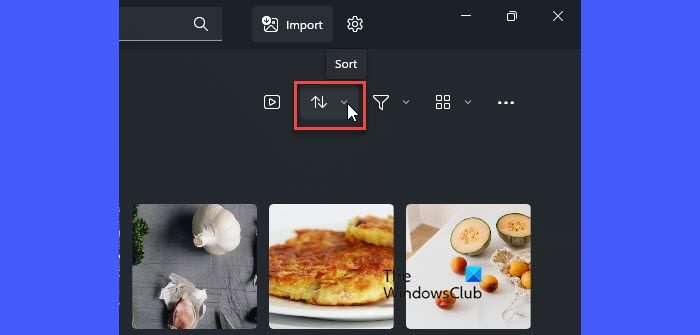
Photos app allows you to sort your favorite photos in ascending or descending order based on various factors such as date taken, date created, date modified and name.
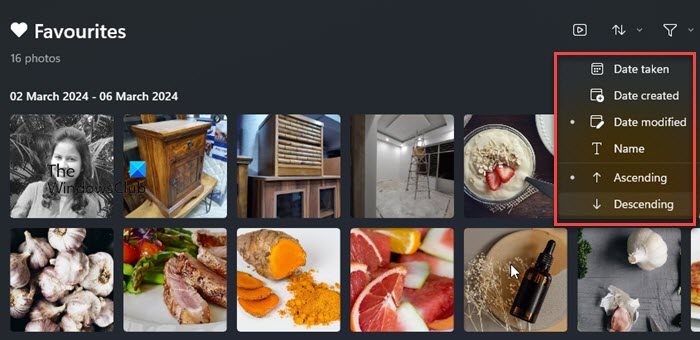
You can select an option and then specify the order in which you want to sort the photos. For example, to sort photos by their modified date in ascending order, select Modified Date and Ascending from the sort menu. Your photos will be categorized in real time.
When you mark a photo as a favorite, Windows does not create a copy of the photo on your disk drive. A "Favorites" is simply a folder in the Photos app that contains references to the photos in the original folder. So if you want to sort your photos so that you keep your "favorite" photos and remove the remaining items from a specific folder, there's no easy way to do that using the Photos app. However, there is a trick! You can enable the Rating column in File Explorer.
When you mark a photo as a Favorite, Windows automatically sets a "Four Star" rating for it. This is reflected in File Explorer's Rating column. To enable the Ratings column, change the folder View to Details and right-click the space next to the column header. Select a rating. Once the Rating column appears, click on the column header to sort photos by rating. All your favorite photos will appear at the top. Now you can delete the remaining photos from the folder. 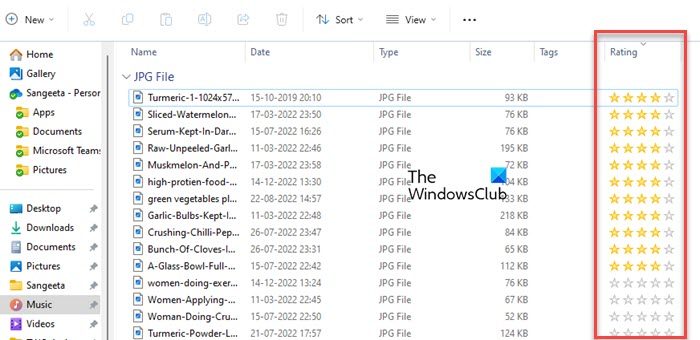
Here's how you can easily sort your favorite photos in the Windows Photos app. I hope you find this information useful.
The above is the detailed content of How to sort photos by favorites in Windows 11. For more information, please follow other related articles on the PHP Chinese website!




