
php Xiaomi 14 editor Banana brought you how to turn off the little red dot notification so that users will no longer be annoyed. When using Xiaomi 14 mobile phones, the notification red dot may cause trouble to users. However, users can turn off this little red dot through simple settings to make the phone interface more refreshing. Next, let us learn how to turn off the notification red dot on Xiaomi Mi 14 mobile phone.
1. First, open the settings of your Xiaomi phone and click on Notification and Control Center.
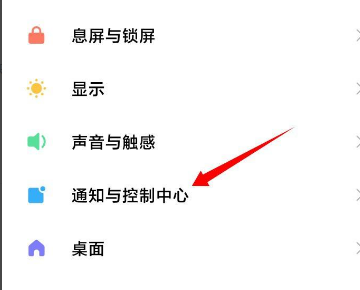
2. Go to the Notification and Control Center and click on the status bar.
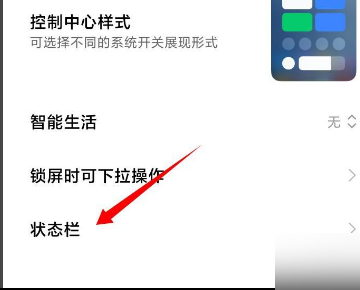
3. Go to the status bar page and turn off the switch behind the picture shown when there is a notification.
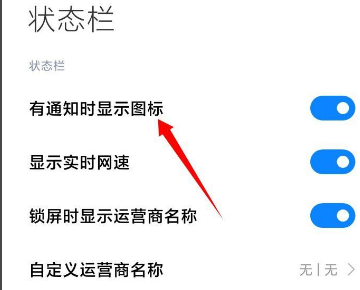
4. After the switch is turned off, the three-dot icon in the upper left corner disappears, and the interface is relatively refreshing.
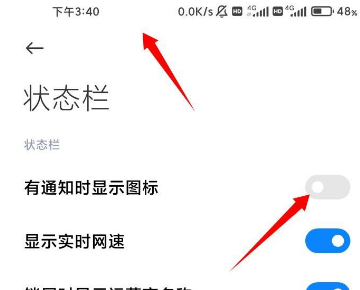
Users can easily turn off or turn on the little red dot notification by going into the phone settings and then selecting App Notification Management. This simple step gives Mi 14 users greater control over notifications and reminders, allowing users to focus on their work, study or entertainment activities.
Previous article: Is the OnePlus 12 Sony Light sensor one inch? Next article: Does vivoX100 support 3D face recognition?The above is the detailed content of How to turn off the red dot notification on Xiaomi Mi 14?. For more information, please follow other related articles on the PHP Chinese website!
 How to restore Bluetooth headset to binaural mode
How to restore Bluetooth headset to binaural mode
 What browser is edge?
What browser is edge?
 Win10 does not support the disk layout solution of Uefi firmware
Win10 does not support the disk layout solution of Uefi firmware
 How to use dict function in Python
How to use dict function in Python
 What are the differences between hibernate and mybatis
What are the differences between hibernate and mybatis
 What should I do if iis cannot start?
What should I do if iis cannot start?
 what does bbs mean
what does bbs mean
 Advantages and Disadvantages of Free Overseas Website Servers
Advantages and Disadvantages of Free Overseas Website Servers




