 Software Tutorial
Software Tutorial
 Computer Software
Computer Software
 How to set a password for Douyu Live broadcast room? -How to check how many people are in the live broadcast room on Douyu Live?
How to set a password for Douyu Live broadcast room? -How to check how many people are in the live broadcast room on Douyu Live?
How to set a password for Douyu Live broadcast room? -How to check how many people are in the live broadcast room on Douyu Live?
php editor Zimo brings you the guide to setting Douyu live broadcast password and checking the number of people in the live broadcast room. In Douyu Live, setting a password can protect the security of the live broadcast room and provide a more private live broadcast experience. At the same time, checking the number of people in the live broadcast room can help the host understand the number of viewers and interact better. This article will introduce in detail how to set a password and check the real-time number of people in the live broadcast room, so that you can better utilize the Douyu live broadcast platform.
1. Log in to Douyu Live Companion: First, you need to log in to your account in Douyu Live Companion.
2. Enter the room settings: After logging in, click the settings button in the upper right corner of the personal account page, and then select the room settings option.3. Set the room password: On the room settings page, find the room password setting option and click to enter. Here you will see a password input box and a confirm password input box. Please enter what you want to set as the room password and make sure it is consistent between the two entries.
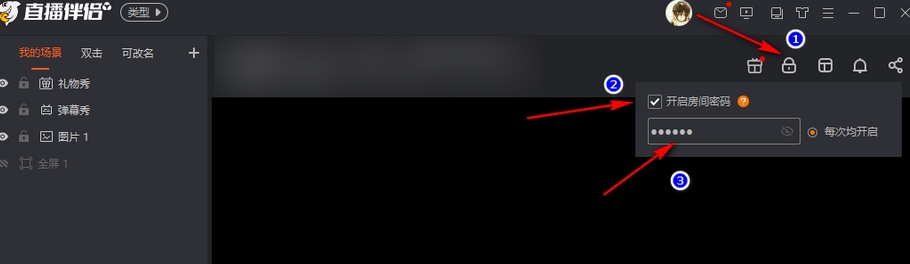
5. Share the password with the audience: After setting the room password, you can inform the audience of the password through the messaging system of Douyu Live Companion or social media platform. In this way, viewers need to enter the correct password when entering the live broadcast room to watch your live content.
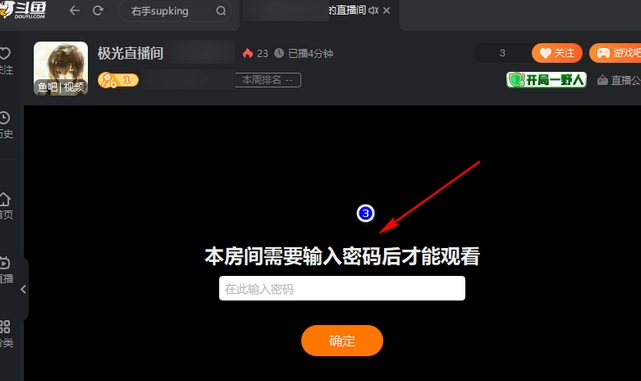
6. Modify or cancel the password: If you want to modify the room password that has been set, you can re-enter the room password setting page, enter the new password and save it; if you want to cancel the room password, you can enter the password into the box and confirm Leave the password input box blank and save the settings.
How to check how many people are in the live broadcast room of Douyu Live?
Answer: Douyu can only see the popularity of the live broadcast room now, but cannot see the specific number of people.
1. In the preview window outside the live broadcast room, you can see the popularity of the live broadcast room in the lower right corner.
2. The popularity of the live broadcast room is mainly composed of the number of people and gifts, which cannot reflect the real number of people.
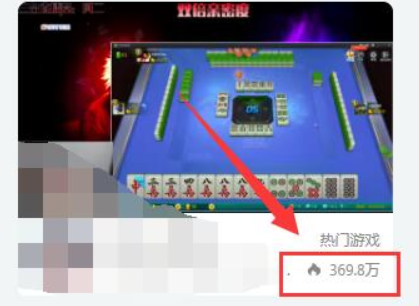
3. After entering the live broadcast room, you can also see the popularity of the live broadcast room under the live broadcast title above.
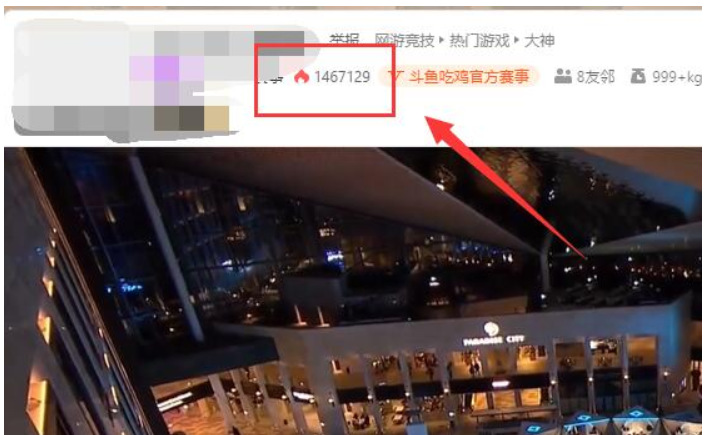
4. The number of nobles and diamond fans in the live broadcast room can be seen at the icon in the upper right corner of the live broadcast room.
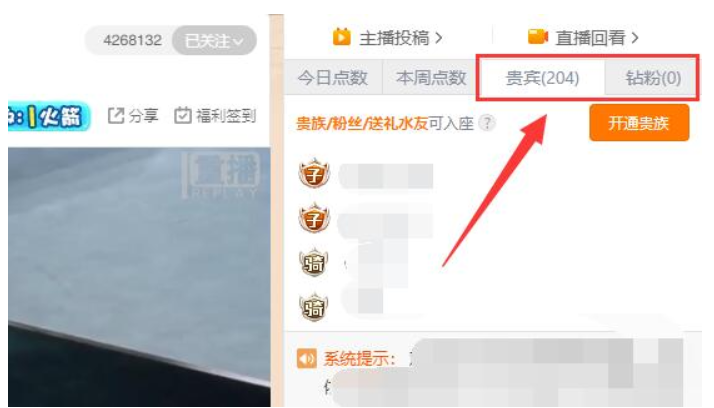
The above is the detailed content of How to set a password for Douyu Live broadcast room? -How to check how many people are in the live broadcast room on Douyu Live?. For more information, please follow other related articles on the PHP Chinese website!

Hot AI Tools

Undresser.AI Undress
AI-powered app for creating realistic nude photos

AI Clothes Remover
Online AI tool for removing clothes from photos.

Undress AI Tool
Undress images for free

Clothoff.io
AI clothes remover

AI Hentai Generator
Generate AI Hentai for free.

Hot Article

Hot Tools

Notepad++7.3.1
Easy-to-use and free code editor

SublimeText3 Chinese version
Chinese version, very easy to use

Zend Studio 13.0.1
Powerful PHP integrated development environment

Dreamweaver CS6
Visual web development tools

SublimeText3 Mac version
God-level code editing software (SublimeText3)

Hot Topics
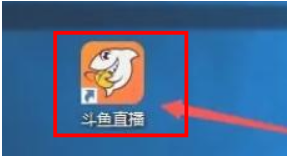 How to turn off the delay in Douyu live broadcast? -How to watch the replay of Douyu live broadcast?
Mar 18, 2024 am 10:55 AM
How to turn off the delay in Douyu live broadcast? -How to watch the replay of Douyu live broadcast?
Mar 18, 2024 am 10:55 AM
How to turn off the delay in Douyu live broadcast? 1. The user first clicks to enter Douyu Live, as shown in the picture. 2. Then the user clicks "Settings" in the "Douyu Live" window, as shown in the figure. 3. Then in the "Settings" window, click "Advanced", as shown in the figure. 4. Finally, in the "Advanced" window, the user can cancel the delay by turning off "Low latency mode is on by default", as shown in the figure. How to watch replays of Douyu live broadcast? 1. In the first step, we first find the Douyu live broadcast software icon on the computer desktop, then right-click and select the "Open" option. 2. In the second step, after opening the Douyu live broadcast software, we find "Follow" on the left side of the page. option, click to open this option and find a host you like on the right page, click the "Recording" option 3. The third step, proceed
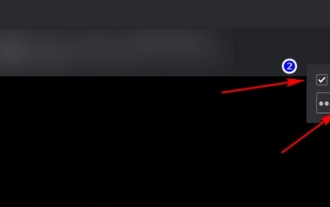 How to set a password for Douyu Live broadcast room? -How to check how many people are in the live broadcast room on Douyu Live?
Mar 18, 2024 am 10:55 AM
How to set a password for Douyu Live broadcast room? -How to check how many people are in the live broadcast room on Douyu Live?
Mar 18, 2024 am 10:55 AM
How to set a password for Douyu Live broadcast room? 1. Log in to Douyu Live Companion: First, you need to log in to your account in Douyu Live Companion. 2. Enter the room settings: After logging in, click the settings button in the upper right corner of the personal account page, and then select the room settings option. 3. Set the room password: On the room settings page, find the room password setting option and click to enter. Here you will see a password input box and a confirm password input box. Please enter what you want to set as the room password and make sure it is consistent between the two entries. 4. Save settings: After completing the input, click the Save button to save the room password you set. This setting will take effect during the next live broadcast. 5. Share the password with the audience: After setting the room password, you can use the Douyu Live Partner’s
 Learn how to set a Windows 7 power-on password
Dec 27, 2023 pm 02:23 PM
Learn how to set a Windows 7 power-on password
Dec 27, 2023 pm 02:23 PM
Computer privacy is becoming more and more important now, especially for office computers. When you are away, you will worry about your information and privacy being seen by others. This can be easily solved by simply setting your own password. If you want to set it up, come and take a look. How to set a power-on password in win7 1. Enter the win7 desktop, click the "Start" button in the lower left corner of the desktop, click "Control Panel" in the pop-up menu, and enter "Next Step". 2. Click the "User Account" icon in the control panel and proceed to the next step. 3. Then click "Create a password for your account" and proceed to the next step. 4. Enter the power-on password you need in the password input box, then set the password prompt and click "Create Password". 5. Restart the computer and the password login will appear.
 How to set up password payment on Douyin? How to cancel password-free payment on the platform?
Mar 22, 2024 am 11:26 AM
How to set up password payment on Douyin? How to cancel password-free payment on the platform?
Mar 22, 2024 am 11:26 AM
With the popularity of mobile payments, Douyin has also added payment functions, allowing users to purchase goods or services directly on the platform. In order to ensure user payment security, Douyin provides the function of setting a password for payment. So, how to set up password payment on Douyin? How to cancel password-free payment? This article will introduce in detail how to set up password payment on Douyin and how to cancel password-free payment. 1. How to set up password payment on Douyin? 1. Open Douyin APP, log in to your account, and enter your personal homepage. 2. At the bottom of the personal homepage, find the "Me" button and click to enter the personal settings page. 3. In the personal settings page, find the "Payment Settings" option and click to enter. 4. On the payment settings page, find the "Password Payment" option and click to enter. 5. Pay in password
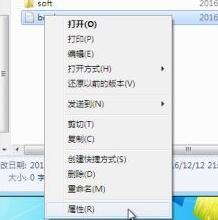 Teach you how to set password protection for Win7 folders
Jan 01, 2024 pm 05:45 PM
Teach you how to set password protection for Win7 folders
Jan 01, 2024 pm 05:45 PM
If we place some important folders in the win7 system without protection measures, they are likely to be modified or stolen. At this time, we need to add a password to the folder. We only need to add it in the advanced properties of the folder. The password is here, let’s take a look at it together. How to add a password to a win7 folder 1. First find the folder we need to add a password, right-click to select it, and then click "Properties" at the bottom 2. In the "General" tab of the properties, select " Advanced" 3. Then the advanced properties window will pop up, in which check "Encrypt content to protect data" 4. Select the application scope as needed. The upper part is applied to files and folders not included in this folder, and the lower part is for files and folders not included in this folder. This folder and its contents
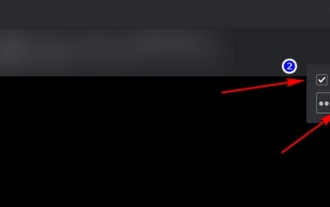 How to set a password for the live broadcast room of Douyu Live - How to set a password for the live broadcast room of Douyu Live
Mar 19, 2024 am 11:30 AM
How to set a password for the live broadcast room of Douyu Live - How to set a password for the live broadcast room of Douyu Live
Mar 19, 2024 am 11:30 AM
Douyu Live is a very popular live broadcast platform. In order to protect the privacy and security of anchors and viewers, Douyu Live provides the function of setting a room password. By setting a room password, only viewers who enter the correct password can enter the live broadcast room. The editor below will introduce in detail how to set up a password-controlled live broadcast room for Douyu Live. Let’s take a look! 1. Log in to Douyu Live Companion: First, you need to log in to your account in Douyu Live Companion. 2. Enter the room settings: After logging in, click the settings button in the upper right corner of the personal account page, and then select the room settings option. 3. Set the room password: On the room settings page, find the room password setting option and click to enter. Here you will see a password input box and a confirm password input box. Please enter what you would like to set as
 How to turn on/off shared document password settings in Win10 system software
Jul 14, 2023 am 09:21 AM
How to turn on/off shared document password settings in Win10 system software
Jul 14, 2023 am 09:21 AM
For shared documents in Windows 10 system software, we can set shared resource password settings and revoke shared resource password settings. How to set or cancel the password? Let's take a look at the detailed setting method of turning on/off the shared document password setting in Win10 system. How to turn on/off shared document password settings in Win10 system software: Step 1: Set shared files. Right-click the document that needs to be shared - Properties; in the landscape photo properties dialog box, click [Shared Resource]; under the Shared Resource icon, click [Shared Resource (S)]. . . 】;At this time, open the Browse-Select User dialog box with which you want to share resources, and click the ** in the box.
 How to turn off password in win10
Dec 30, 2023 pm 10:41 PM
How to turn off password in win10
Dec 30, 2023 pm 10:41 PM
The win10 password protects our computer data to a certain extent, but in fact, bad guys who want to steal our data can also enter our accounts through other methods. Therefore, the password sometimes seems to be of little use and will make our own operations difficult. Obstruction, you can turn off the password directly at this time. How to turn off the password in win10 1. First, we open "Settings" in the lower left corner, enter the settings interface and select "Account". 2. Click "Login Options" on the left. 3. Select "Password" on the right and click "Change". 4. Then enter our old password. 5. Then don’t enter anything in the new password interface, just click “Next Page”. 6. Finally click Finish. This way we don’t need to enter a password to log in.





