
The "Quick Video Editing Tutorial - Quick Video Picture-in-Picture Tutorial" recommended by Apple editor is a video editing tutorial suitable for beginners and advanced people. By learning the picture-in-picture function of Kuaiying software, you will be able to easily create more vivid and interesting video works. This tutorial will introduce the operation methods and techniques of Kuaiying software in detail, allowing you to quickly master the skills of video editing and add more possibilities to your creation.
1. Quick video editing video tutorial
first step
Open Quick Video, click "Start Editing", enter the mobile phone album, select the video you want to edit, and add it to the project bar.
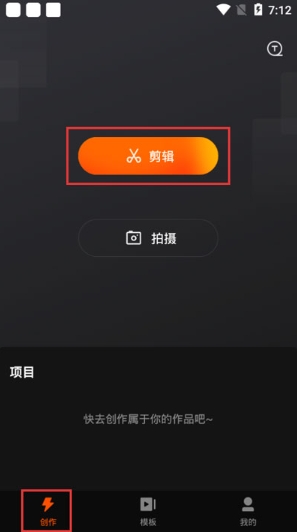
Step 2
The menu bar can split, change speed, animate, adjust, add sound effects, subtitles, etc. to the video;
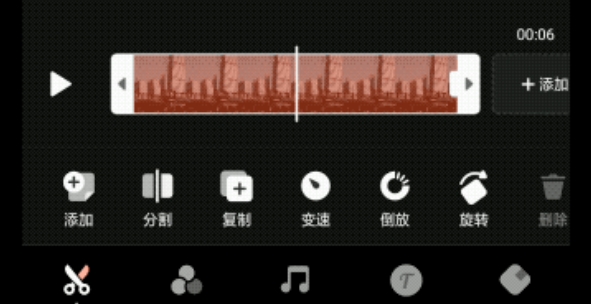
third step
Click "Adjust" to beautify the video, add filter effects, etc. Click "Sound Effects" in the tool to add music to the video, and select "Subtitles" to add subtitles and text stickers to the video;
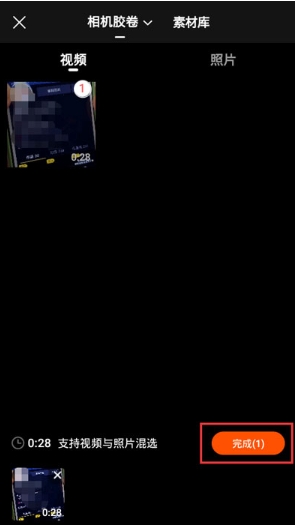
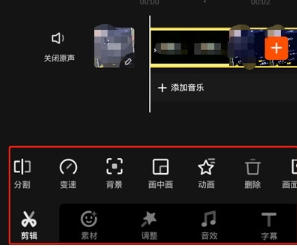
the fourth step
After finishing editing, export the video and click the export button in the upper right corner.
Editing Tips
Subtitles and tags function: Add subtitles and tags to videos to make the content clearer and improve the viewing experience.
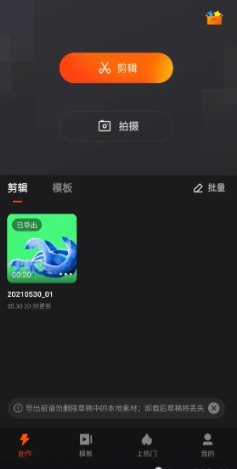
Transition effects: After dividing the corresponding video and audio, you can set the clips individually, and the divided video clips can add animation effects and transition effects.
Cut video function: Select the clip and drag the white handles on both sides of the slider to cut unwanted scenes. Click "Split" to split a large video into multiple videos, select unnecessary segments and delete them.
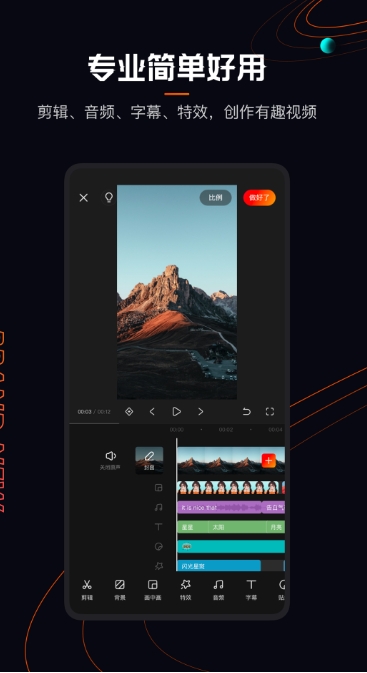
Video speed change function
Select a single video clip, click "Change Speed", and drag the speed change bar. If it is less than 1x, it will become slower, and if it is greater than 1x, it will become fast.
Speed change and reverse playback function: In Quick Movie, you can easily achieve video speed change and reverse playback effects. These effects are very useful when making some special videos.
2. Kuaiying Picture-in-Picture Tutorial
first step
After downloading and installing Kuaiying, open the software
Step 2
Click the clipping option to import the clipped video you need
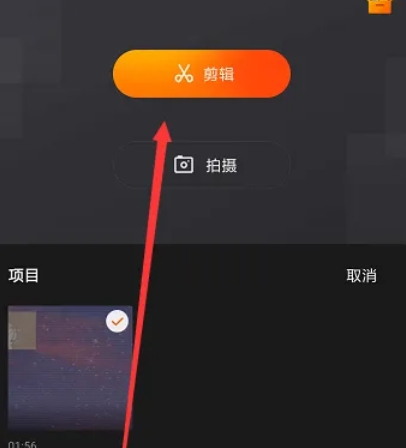
third step
Click "Picture-in-Picture", click "Add Picture-in-Picture",
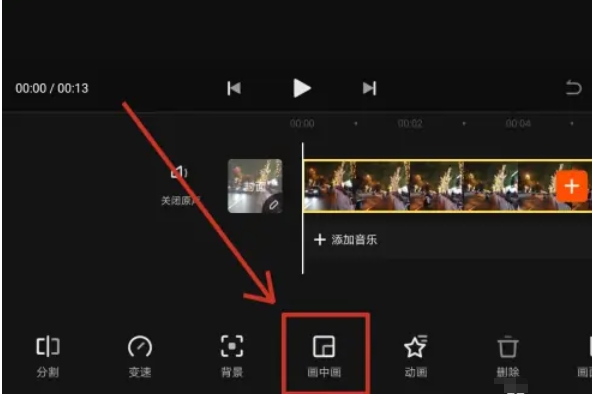
the fourth step
Adjust the position, size, transparency and other properties of the picture-in-picture.
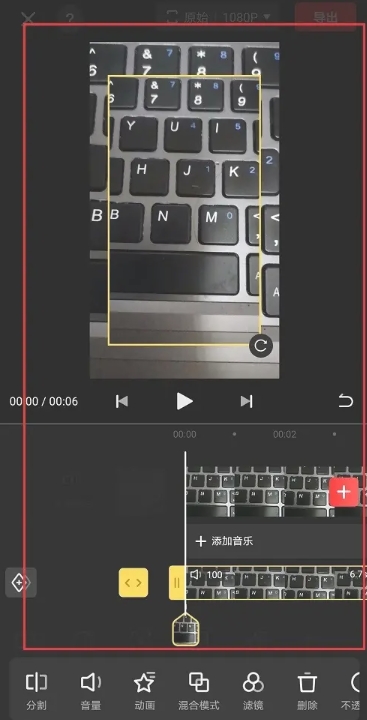
the fifth step
Once you've finished editing, just export.
The above is the detailed content of Quick Video Editing Video Tutorial - Quick Video Picture-in-Picture Tutorial. For more information, please follow other related articles on the PHP Chinese website!

