How to set the lock screen time style on Xiaomi Mi 14?
php Xiaobian Yuzai will introduce to you how to set the lock screen time style on Xiaomi Mi 14. On Xiaomi 14 mobile phones, setting the lock screen time style allows you to customize the lock screen interface and make the phone more personalized. With simple operations, you can easily set time styles, including number styles, clock styles, etc., to make your lock screen interface more distinctive. Next, let’s learn how to set the lock screen time style of Xiaomi Mi 14!
How to set the lock screen time style on Xiaomi 14?
The first step is to click and open the setting software.
The second step is to go to the settings page and click the arrow on the right side of the lock screen.
The third step, on the lock screen page, click the arrow to the right of the lock screen time style.
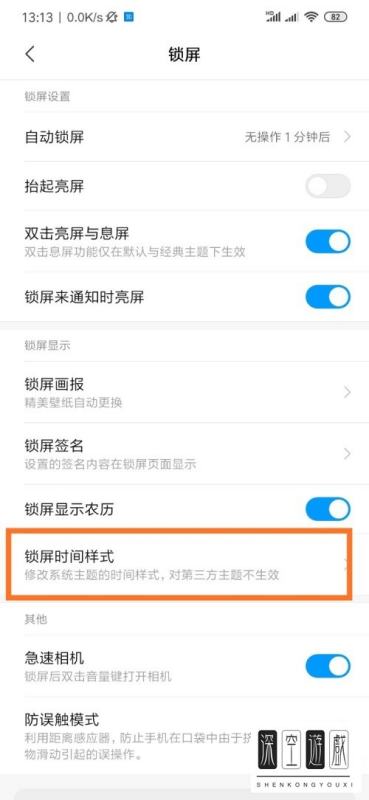
In the fourth step, we can see the lock screen time style page as shown below. You can choose three styles: center, upper left, and vertical according to your needs. .
The fifth step, after the selection is completed, click the return button in the upper left corner of the page, and we have successfully set the time style of the lock screen interface of Xiaomi mobile phone.
The lock screen style of Xiaomi 14 mobile phone can be freely set. In addition to setting the lock screen time, you can also set the lock screen wallpaper, lock screen display content, etc. It is recommended that you go Try setting it up.
Previous article: How to set earthquake warning on Redmi K70Pro? Next article:How to switch network mode on Xiaomi 14Pro?The above is the detailed content of How to set the lock screen time style on Xiaomi Mi 14?. For more information, please follow other related articles on the PHP Chinese website!

Hot AI Tools

Undresser.AI Undress
AI-powered app for creating realistic nude photos

AI Clothes Remover
Online AI tool for removing clothes from photos.

Undress AI Tool
Undress images for free

Clothoff.io
AI clothes remover

Video Face Swap
Swap faces in any video effortlessly with our completely free AI face swap tool!

Hot Article

Hot Tools

Notepad++7.3.1
Easy-to-use and free code editor

SublimeText3 Chinese version
Chinese version, very easy to use

Zend Studio 13.0.1
Powerful PHP integrated development environment

Dreamweaver CS6
Visual web development tools

SublimeText3 Mac version
God-level code editing software (SublimeText3)

Hot Topics
 1390
1390
 52
52
 Parameter comparison between Huawei Pura70 and Xiaomi 14Ultra_List of parameter configuration differences between Huawei Pura70 and Xiaomi 14Ultra
Apr 25, 2024 pm 12:52 PM
Parameter comparison between Huawei Pura70 and Xiaomi 14Ultra_List of parameter configuration differences between Huawei Pura70 and Xiaomi 14Ultra
Apr 25, 2024 pm 12:52 PM
Huawei Pura70 and Xiaomi 14Ultra have their own characteristics. The former has excellent camera capabilities and battery life, while the latter is known for its high performance and professional imaging system. Both phones have their own merits and meet different user needs. So how to choose between these two mobile phones? Comparing the parameters of Huawei Pura70 and Xiaomi 14Ultra, the comparability between Huawei Pura70 and Xiaomi 14Ultra is not very good. Huawei Pura70 is only the standard version, and there are too many castrated parts, while Xiaomi 14Ultra is the top version, and the configuration will be more comprehensive, but Xiaomi 14Ultra’s The starting price is only 1,000 yuan more than Huawei Pura70, but it can be exchanged for infrared, satellite communication, equal-depth four-curved screen, telephoto macro, better battery life, and more
 Which mobile phones support 5.5G network_5G_A network mobile phone adaptation list latest summary
Apr 07, 2024 am 11:25 AM
Which mobile phones support 5.5G network_5G_A network mobile phone adaptation list latest summary
Apr 07, 2024 am 11:25 AM
The upgraded version of 5G and the transitional version of 6G, 5.5G is here, and its name is also called 5G-A. Now China Mobile is accelerating the promotion of 5.5G network. If your mobile phone card is mobile, you can be prepared to use 5.5G network. So which mobile phones support 5.5G network? Come and find out more with the editor. Summary of the 5G-A network mobile phone adaptation list. The latest mobile phone brands currently known to support 5.5G network mainly include Huawei, Xiaomi, OPPO and vivo. Among these brands, some specific high-end flagship mobile phone models such as Huawei's Mate40Pro and P40Pro+, Xiaomi 11Ultra, OPPO FindX3Pro and vivoX60Pro+ already support 5.5G networks. this
 How to set up scheduled publishing on Weibo_Tutorial on how to set up scheduled publishing on Weibo
Mar 29, 2024 pm 03:51 PM
How to set up scheduled publishing on Weibo_Tutorial on how to set up scheduled publishing on Weibo
Mar 29, 2024 pm 03:51 PM
1. Open the Weibo client, click the three little dots on the editing page, and then click Scheduled Post. 2. After clicking on scheduled posting, there will be a time option on the right side of the publishing time. Set the time, edit the article, and click on the yellow words in the lower right corner to schedule posting. 3. The mobile version of Weibo does not currently support scheduled publishing. This function can only be used on the PC client!
 Xiaomi Mi 14/Pro series mobile phones launch Xiaomi Auto SU7 in the same limited colors: elegant gray, meteor blue, lava orange
Mar 29, 2024 am 09:21 AM
Xiaomi Mi 14/Pro series mobile phones launch Xiaomi Auto SU7 in the same limited colors: elegant gray, meteor blue, lava orange
Mar 29, 2024 am 09:21 AM
According to news on March 28, after the release of Xiaomi Automobile SU7, Xiaomi Mi 14 mobile phone launched the same limited color. In addition to the previous bay blue and olive green, three colors of elegant gray, meteor blue, and lava orange are also launched this time. According to reports, the design of the limited-edition color of Xiaomi Mi 14 series is derived from Xiaomi Automobile SU7, using a black high-gloss metal middle frame + a glass back panel of the same color as the car. According to the inquiry, the price of Xiaomi 14/Pro series limited-edition customized color mobile phones is the same as the original version. The storage is 16GB+1TB version, priced at 4,999 yuan and 5,999 yuan respectively. XiaomiSU7 launch conference special topic
 Do Not Disturb Mode Not Working in iPhone: Fix
Apr 24, 2024 pm 04:50 PM
Do Not Disturb Mode Not Working in iPhone: Fix
Apr 24, 2024 pm 04:50 PM
Even answering calls in Do Not Disturb mode can be a very annoying experience. As the name suggests, Do Not Disturb mode turns off all incoming call notifications and alerts from emails, messages, etc. You can follow these solution sets to fix it. Fix 1 – Enable Focus Mode Enable focus mode on your phone. Step 1 – Swipe down from the top to access Control Center. Step 2 – Next, enable “Focus Mode” on your phone. Focus Mode enables Do Not Disturb mode on your phone. It won't cause any incoming call alerts to appear on your phone. Fix 2 – Change Focus Mode Settings If there are some issues in the focus mode settings, you should fix them. Step 1 – Open your iPhone settings window. Step 2 – Next, turn on the Focus mode settings
 How to set the countdown to grab tickets in Damai
Apr 01, 2024 pm 07:01 PM
How to set the countdown to grab tickets in Damai
Apr 01, 2024 pm 07:01 PM
When buying tickets on Damai.com, in order to ensure that the ticket purchase time can be accurately grasped, users can set a floating clock to grab tickets. The detailed setting method is below, let us learn together. How to bind the floating clock to Damai 1. Click to open the floating clock app on your phone to enter the interface, and click on the location where the flash sale check is set, as shown in the figure below: 2. After coming to the page of adding new records, click on Damai.com Copy the ticket purchase link page copied in. 3. Next, set the flash sale time and notification time below, turn on the switch button behind [Save to Calendar], and click [Save] below. 4. Click to turn on [Countdown], as shown in the figure below: 5. When the reminder time comes, click the [Start Picture-in-Picture] button below. 6. When the ticket purchase time comes
 China Telecom launches mobile phone direct connection satellite service in Hong Kong, Xiaomi 14 Ultra is the first to support it
May 09, 2024 pm 03:46 PM
China Telecom launches mobile phone direct connection satellite service in Hong Kong, Xiaomi 14 Ultra is the first to support it
May 09, 2024 pm 03:46 PM
According to news on May 9, China Telecom recently successfully held a launch conference for mobile phone direct-connection satellite services in Hong Kong. This marks the official launch of direct mobile phone satellite service in Hong Kong based on Tiantong Satellite System. Official news from Xiaomi mobile phones shows that Xiaomi Mi 14 Ultra now supports two-way satellite communication in Hong Kong. However, users need to ensure that they are using the version sold in mainland China and that the system has been upgraded to V1.0.9.0. In addition, to use this service, users need to hold a SIM card from China Telecom or China Telecom (Hong Kong) and activate a direct mobile phone satellite service. The phone's support for satellite communications is limited to the version sold in mainland China, and other versions of the hardware do not support this feature. This service is limited to telecommunications card users because Tiantongwei
 How to transfer files between Xiaomi Mi 14 and computer
Apr 20, 2024 pm 06:00 PM
How to transfer files between Xiaomi Mi 14 and computer
Apr 20, 2024 pm 06:00 PM
How to transfer files between Xiaomi 14 and computer. In the future, the technical barriers of the mobile phone industry will definitely be broken one by one. Everyone will use mobile phones with more functions and stronger performance. Take the new phone recently released by Xiaomi. Compared with the previous model It has been greatly improved, and the performance is very good. However, some users who have purchased it will want to know how to transfer files between Xiaomi Mi 14 and the computer. Next, the editor will introduce it to you! How to transfer files between Xiaomi 14 and computer? Xiaomi 4 can be connected to the computer through a USB data cable for file transfer. Just connect your phone and computer via USB cable, and then select the file transfer mode on your phone to achieve fast file transfer. This transmission method is suitable for large-capacity file transfer, such as videos, music, etc. Xiaomi 1




