
php editor Strawberry teaches you how to set the right scroll gesture of 360 browser on Mac, it is simple and easy to understand. Through this article, you will learn how to set up the 360 browser to make your browsing experience smoother.
The first step: Open the 360 browser.
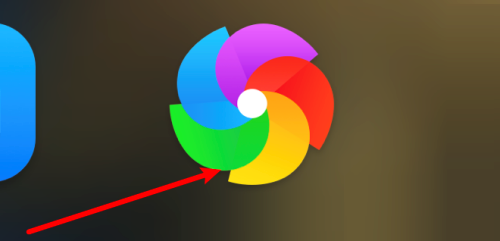
Step 2: Click the horizontal line in the upper right corner.
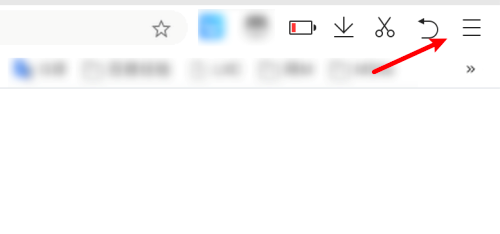
Step 3: Click Settings.
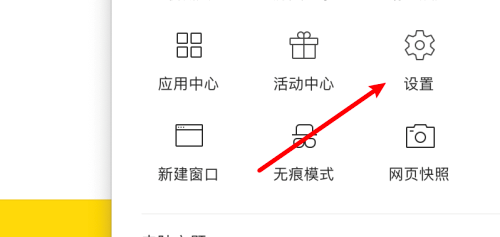
Step 4: Click gesture operation.
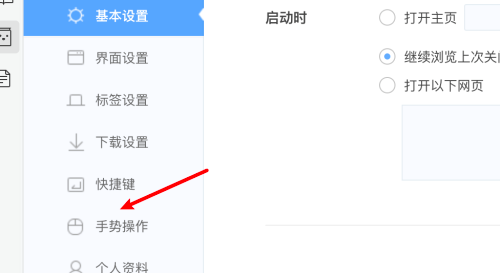
Step 5: Choose a gesture.
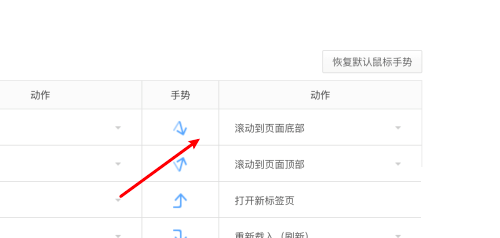
Step 6: Click the drop-down box on the right and select scroll right.
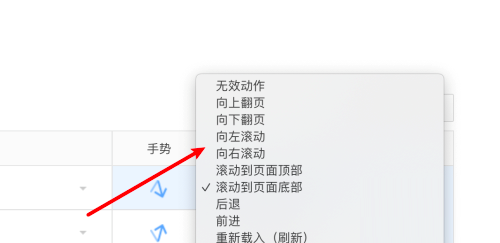
The above is the detailed content of How to set the right scroll gesture on Mac in 360 Browser-How to set the right scroll gesture. For more information, please follow other related articles on the PHP Chinese website!




