 System Tutorial
System Tutorial
 MAC
MAC
 How to set up Xunlei Mac version to start automatically at boot - How to set up automatic startup at boot
How to set up Xunlei Mac version to start automatically at boot - How to set up automatic startup at boot
How to set up Xunlei Mac version to start automatically at boot - How to set up automatic startup at boot
php editor Zimo will introduce to you how to set up the automatic startup setting of Thunder mac version. In Mac systems, setting up automatic startup at startup can make you use Thunder software more conveniently, eliminating the need to manually open it every time. Through simple operations, you can easily start the Xunlei Mac version automatically when booting, improving your usage experience. Next, let’s learn about the specific setup steps!
Step 1: First, we turn on the computer and click to open the [Thunder] app.
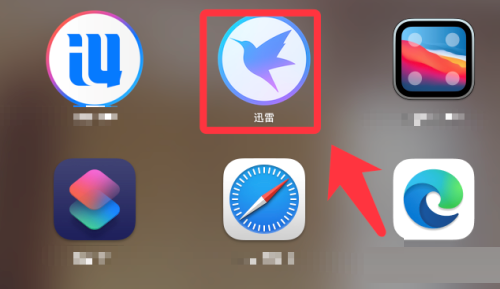
Step 2: Then we click on Thunder in the upper left corner, and the list will pop up and click [Preferences].
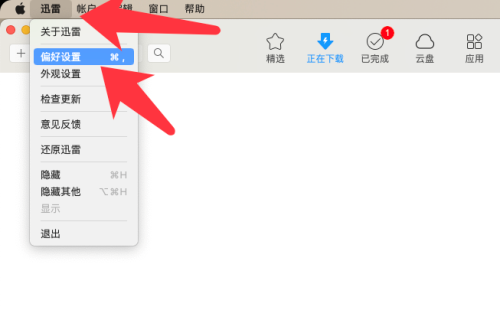
Step 3: Then in the settings interface, click to turn on [Start Thunder on startup].
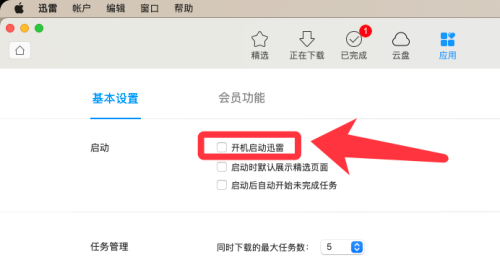
The above is the detailed content of How to set up Xunlei Mac version to start automatically at boot - How to set up automatic startup at boot. For more information, please follow other related articles on the PHP Chinese website!

Hot AI Tools

Undresser.AI Undress
AI-powered app for creating realistic nude photos

AI Clothes Remover
Online AI tool for removing clothes from photos.

Undress AI Tool
Undress images for free

Clothoff.io
AI clothes remover

AI Hentai Generator
Generate AI Hentai for free.

Hot Article

Hot Tools

Notepad++7.3.1
Easy-to-use and free code editor

SublimeText3 Chinese version
Chinese version, very easy to use

Zend Studio 13.0.1
Powerful PHP integrated development environment

Dreamweaver CS6
Visual web development tools

SublimeText3 Mac version
God-level code editing software (SublimeText3)

Hot Topics
 1359
1359
 52
52
 How to bypass speed limit on Baidu Netdisk
Mar 30, 2024 pm 07:54 PM
How to bypass speed limit on Baidu Netdisk
Mar 30, 2024 pm 07:54 PM
Methods to bypass the Baidu Netdisk speed limit include: using the Baidu Netdisk client and selecting the "Extreme Speed Download" mode. Purchase Baidu Netdisk membership. Use third-party accelerators such as Xunlei and IDM. Use the Aria2c downloader. Use the offline download function of Baidu Netdisk. Use HTTP download method. Use a proxy server.
 How to remove speed limit on Baidu Netdisk
Apr 30, 2024 pm 09:30 PM
How to remove speed limit on Baidu Netdisk
Apr 30, 2024 pm 09:30 PM
Methods to lift the speed limit of Baidu Netdisk include: purchasing Baidu Netdisk membership, using third-party download tools (such as Thunder, IDM), modifying the hosts file, using a proxy server. Note: These methods may be ineffective, and using third-party tools or modifying files may violate the service. terms.
 How to download files from Thunder ed2k? Thunder ed2k usage tutorial
Mar 14, 2024 am 10:50 AM
How to download files from Thunder ed2k? Thunder ed2k usage tutorial
Mar 14, 2024 am 10:50 AM
How to download files from Thunder ed2k? As a common shared file, many users will encounter situations where downloading is not supported when downloading ed2k. So how do you download it through Thunder? Let this site introduce to users the tutorial on how to use Thunder ed2k. Thunder ed2k usage tutorial 1. Copy the ed2k link. 2. Open "Thunder" and click "+" in the upper left corner. 3. Copy the link and click "Download Now".
 What should I do if the right-click file on Windows 10 keeps spinning in circles and gets stuck?
Mar 16, 2024 am 11:22 AM
What should I do if the right-click file on Windows 10 keeps spinning in circles and gets stuck?
Mar 16, 2024 am 11:22 AM
When we use the win10 system, we will find that when we click on a file or folder, it cannot be opened normally, and the right mouse button keeps spinning in circles. So what should we do if the right click on the file in win10 keeps spinning in circles and gets stuck? Users can directly find NVIDIADisplayContainerLS to set it up. Let this website carefully introduce to users the analysis of the problem of right-clicking files in Windows 10 and getting stuck in circles. Solution to the problem of win10 right-clicking a file that keeps spinning in circles. 1. The most likely cause is the incompatibility of various software. Common software that causes this kind of problem include: various Foxit software, including: FoxitPhantomPDF, etc. Other 52 quick press,
 How to turn off the monitor on a laptop
Mar 24, 2024 am 10:01 AM
How to turn off the monitor on a laptop
Mar 24, 2024 am 10:01 AM
How to turn off the laptop screen and enter the computer, select the start icon in the lower left corner. Find and click to enter the settings option. In the settings interface, select the first one and go to system options. Click to enter the power and sleep options, then turn on the sleep screen and set the time. Question 1: How to turn off the screen on a laptop? Right-click the power icon in the lower right corner of the screen, and then select "Power Options" to enter the power options setting window. (The settings window can also be opened through "Control Panel → Power Options"), and then click "Choose when to turn off the display." Which key on the computer is to pause the screen: The shortcut key to pause the computer screen is "Win+L". When pressed, the computer will pause the screen. How to turn off the screen of Lenovo notebook thinkpad 1. The shortcut key to turn off the computer screen is to press windows at the same time.
 How to increase Baidu Netdisk download speed
Apr 30, 2024 pm 08:33 PM
How to increase Baidu Netdisk download speed
Apr 30, 2024 pm 08:33 PM
Tips for improving Baidu Netdisk download speed: 1. Optimize the network connection (choose a faster network, check the router, use a network cable to connect); 2. Adjust Baidu Netdisk settings (turn on accelerated downloads, set the number of download threads, and turn off speed limit); 3. Use third-party download tools (such as Thunder, IDM, EagleGet); 4. Other techniques (avoid peak hours, download multiple files, clear cache, restart the device).
 How to use Thunder magnet link - Tutorial on using Thunder magnet link
Mar 05, 2024 pm 05:22 PM
How to use Thunder magnet link - Tutorial on using Thunder magnet link
Mar 05, 2024 pm 05:22 PM
Recently, many friends have asked the editor how to use Thunder Magnet Links. Next, let us learn the tutorial on using Thunder Magnet Links. I hope it can help everyone. Step 1: First, we open the installed Thunder and click the New button, as shown in the picture. Step 2: Then find a magnet link on the Internet, copy and paste it to the location shown in the picture below, and click OK, as shown in the picture. Step 3: The detailed download directory of the resource pops up. We check the resource to be downloaded, select the storage directory, and click Download Now, as shown in the figure. Step 4: Finally, we wait for the resources to download, as shown in the picture. The above is all the content on how to use Thunder magnet links brought to you by the editor. I hope it can be helpful to everyone.
 How to use 115sha1 link? How to use Thunder to resolve the address of 115sha1?
Mar 15, 2024 pm 03:40 PM
How to use 115sha1 link? How to use Thunder to resolve the address of 115sha1?
Mar 15, 2024 pm 03:40 PM
How to use the 115sha1 link is a question that many users are asking. In fact, the 115sha1 link is a format of 115 network disk. Let this site introduce how to use it in detail for users. 1. Download and install the 115 browser download address: [Click to download] You can also use chromium-based browsers, such as chrome, EDGE, CentBrowser, etc. To avoid conflicts with other scripts if you have already used Grease Monkey, 115’s own browser is recommended. . 2. Install the Oil Monkey Script Manager Download address: [Click to download] 3. How to manually import the script 1. Download the 115 Transfer Assistant UI optimized version script source code and unzip it



