How to set up the Honor X50GT to turn on the message screen?

php Editor Xiaoxin will introduce to you how to set up the Honor X50GT message bright screen. As a powerful mobile phone, Honor X50GT provides a variety of personalized setting options, including the message bright screen function. With a simple setting operation, you can easily achieve the effect of the screen lighting up when you receive a message, so that you no longer miss important information. Next, let us learn the specific steps of setting up the message bright screen of Honor X50GT.
How to set up the Honor X50GT to light up the screen for messages?
Go to Settings>Notifications & Status Bar>More Notification Settings and turn on the notification bright screen prompt switch. When the phone receives a lock screen notification while the screen is off, the screen will automatically light up.
The steps for Honor X50GT to set up the message display screen are very simple. Basically all Honor phones can be set up in this way, and different software applications can also be set up. Come and try it. Bar!
Previous article: How to set up a hotspot on Honor Magic6? Next article:What processor is Meizu 21 Pro equipped with?The above is the detailed content of How to set up the Honor X50GT to turn on the message screen?. For more information, please follow other related articles on the PHP Chinese website!

Hot AI Tools

Undresser.AI Undress
AI-powered app for creating realistic nude photos

AI Clothes Remover
Online AI tool for removing clothes from photos.

Undress AI Tool
Undress images for free

Clothoff.io
AI clothes remover

AI Hentai Generator
Generate AI Hentai for free.

Hot Article

Hot Tools

Notepad++7.3.1
Easy-to-use and free code editor

SublimeText3 Chinese version
Chinese version, very easy to use

Zend Studio 13.0.1
Powerful PHP integrated development environment

Dreamweaver CS6
Visual web development tools

SublimeText3 Mac version
God-level code editing software (SublimeText3)

Hot Topics
 Honor MagicOS 9.0 will launch game manager barrage notification function
Aug 07, 2024 pm 06:56 PM
Honor MagicOS 9.0 will launch game manager barrage notification function
Aug 07, 2024 pm 06:56 PM
According to news on August 4, Honor has recently launched public testing of version 18.0.18.201 of the Game Manager App. The new version mainly revamps the app UX and adds a new butler barrage notification function. According to reports, the butler barrage notification function brought by this update requires users to upgrade to MagicOS 9.0 system to experience it. According to the actual test, the design style of the public beta version of Honor Game Manager has been optimized, and the application function buttons have been rearranged. The official version of the game manager has 2 functions in a row, and the public beta version has increased to 3 functions. At the same time, the color of the function buttons in the application floating window can be adjusted according to the current Switch the game mode (Balance/Performance) the phone is in. In addition, the public beta version of Honor Game Manager will also merge the application window with the game shortcut function bar, and leave a blank design between functions to improve application integration.
 Detailed steps to close the application floating window in Honor magic2
May 08, 2024 pm 06:10 PM
Detailed steps to close the application floating window in Honor magic2
May 08, 2024 pm 06:10 PM
Step 1: Click to open [Settings] on the desktop of the Honor magic2 phone. Step 2: After entering the settings page, find and click to open [Apps and Notifications]. Step 3: Click to enter [Permission Management] under the Apps and Notifications menu. , Step 4: After the page as shown below, click to select the application that needs to set a floating window. Step 5: Click the switch to open or close the [Suspended Window] to open or close the application's floating window.
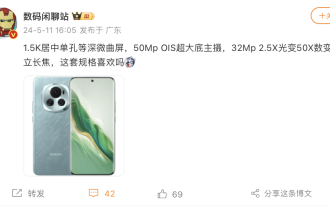 The Honor 200 series mobile phones are expected to be equipped with a 1.5K centered single-hole and deep slightly curved screen, and a 50MP 'super large bottom main camera'
May 30, 2024 pm 06:46 PM
The Honor 200 series mobile phones are expected to be equipped with a 1.5K centered single-hole and deep slightly curved screen, and a 50MP 'super large bottom main camera'
May 30, 2024 pm 06:46 PM
According to news on May 11, blogger @digitchat.com today disclosed the specifications and parameter information of a mysterious new phone, along with a screenshot of the "Honor Phone". The comment area generally believes that this mysterious new phone is the soon-to-be-released Honor 200. Series models. According to bloggers, this phone is expected to be equipped with a 1.5K centered single-hole deep and slightly curved screen, equipped with a 50MpOIS ultra-large bottom main camera, and a 32Mp 2.5X optical zoom/50X digital zoom upright telephoto. In addition, referring to previous reports, this new phone will be equipped with the Snapdragon 8 series sub-flagship platform, support a large 100-watt fast-charging battery, and a small telephoto lens. It is tentatively scheduled to debut in mid-to-late May. ▲The Honor 100 mobile phone launched last year, picture source and picture appreciation: Honor 100 "Moon Shadow White" color model. In addition, at the recent Worry-free Night event held by Wuyou Media
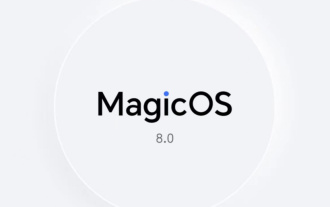 Honor MagicOS 8.0 third wave upgrade details announced: AI elimination, camera watermark editing, covering more than 40 models
Jul 29, 2024 pm 08:08 PM
Honor MagicOS 8.0 third wave upgrade details announced: AI elimination, camera watermark editing, covering more than 40 models
Jul 29, 2024 pm 08:08 PM
According to news on July 29, Honor has now launched the third wave of MagicOS 8.0 upgrade push, adding new functions such as AI elimination and camera watermark editing, covering more than 40 models such as Magic6 series and X50 series. The details of this update are as follows: The function update camera/gallery adds an AI elimination function, which can intelligently eliminate passers-by, debris, etc. in photos, and save waste photos with one click. Added camera watermark editable function, you can add and restore watermarks by yourself. Added camera 16:9 shooting ratio size. Three new camera image color styles, natural, vivid and texture, have been added. A new time-lapse photography professional mode menu and time-lapse templates for different scenes have been added to optimize the time-lapse photography function. Wisdom adds smart object recognition and smart shopping functions. Added YOYO morning report function. Newly added smart capsule beauty
 Detailed steps to change dynamic wallpaper on Honor phone
May 08, 2024 pm 04:50 PM
Detailed steps to change dynamic wallpaper on Honor phone
May 08, 2024 pm 04:50 PM
1. First we click Settings, click Desktop and Wallpapers 2. Click Wallpapers, click Live Wallpapers 3. Choose a live wallpaper you like, click Download and Apply
 Detailed steps to take screenshots on Honor phones
May 08, 2024 pm 07:55 PM
Detailed steps to take screenshots on Honor phones
May 08, 2024 pm 07:55 PM
Method 1: Press the power button and the volume down button on the right side of the Honor phone at the same time. Method 2: First, on the interface where you want to take a screenshot, pull down from the top of the Honor phone screen, pull down the menu in the status bar, and click [Screenshot] 】icon to quickly take a screenshot
 The largest foldable external screen! Honor Magic V Flip unveiled
Jun 14, 2024 am 11:21 AM
The largest foldable external screen! Honor Magic V Flip unveiled
Jun 14, 2024 am 11:21 AM
According to news on June 13, today evening, Honor’s first small folding screen Honor Magic VFlip officially debuted. Different from other small foldables, Honor MagicVFlip brings the industry's largest vertically folding magic external screen. Its screen size is 4.0 inches, using a four-curved and equal-depth design. The screen-to-body ratio has reached an unprecedented 85%. From then on, the external screen is no longer The "secondary screen" is the main screen both inside and outside. At the same time, Honor MagicVFlip external screen also has screen quality comparable to flagships, industry-leading Honor eye protection screen, and full-scenario smart interaction. It is reported that the Honor MagicVFlip external screen is a global low-power LTPO external screen that achieves an industry-leading local peak brightness of 2500nit.
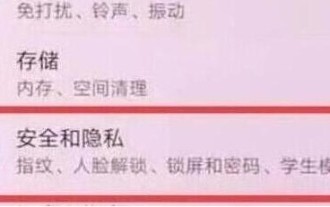 How to set up the step count display on Honor magic2
May 08, 2024 pm 07:31 PM
How to set up the step count display on Honor magic2
May 08, 2024 pm 07:31 PM
Step 1: Click to open [Settings] on the Honor magic2 mobile phone desktop. Step 2: Click to enter [Security and Privacy]. Step 3: In the Security and Privacy interface, click [Lock Screen and Password]. Step 4: Click to open. [Show step count on lock screen] Turn the switch on the right to display it.






