 System Tutorial
System Tutorial
 MAC
MAC
 How to hide the screenshot button in QQ Browser for Mac - How to hide the screenshot button
How to hide the screenshot button in QQ Browser for Mac - How to hide the screenshot button
How to hide the screenshot button in QQ Browser for Mac - How to hide the screenshot button
php editor Apple will show you how to hide the screenshot button in the mac version of QQ Browser. With simple operations, users can easily hide the screenshot button to avoid accidental touches or interference. The method of hiding the screenshot button is simple and practical, allowing users to use QQ Browser mac version more conveniently and improving user experience.
Step 1: Open the browser and you will see a screenshot button in the upper right corner.
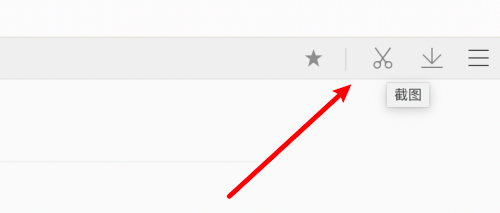
Step 2: Click on the horizontal line in the upper right corner.
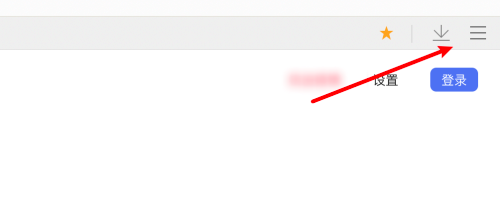
Step 3: Click Settings.
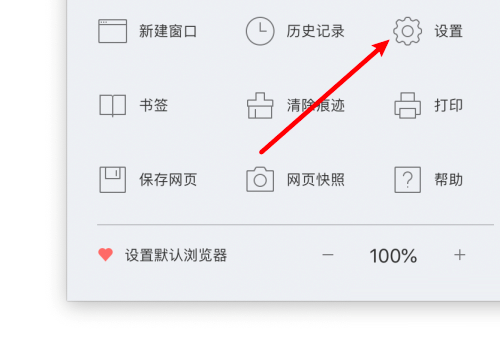
Step 4: Click General Settings above.
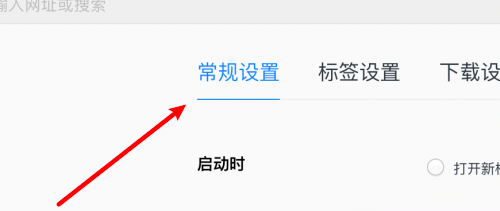
Step 5: Uncheck the option to show screenshot button.
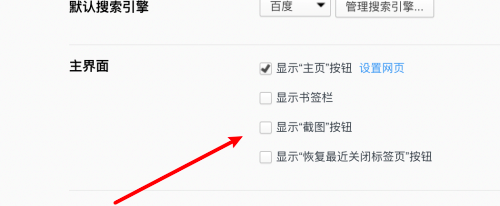
Step 6: Look at the browser again, there is no screenshot button.
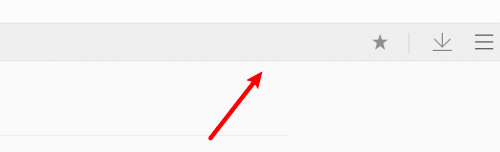
The above is the detailed content of How to hide the screenshot button in QQ Browser for Mac - How to hide the screenshot button. For more information, please follow other related articles on the PHP Chinese website!

Hot AI Tools

Undresser.AI Undress
AI-powered app for creating realistic nude photos

AI Clothes Remover
Online AI tool for removing clothes from photos.

Undress AI Tool
Undress images for free

Clothoff.io
AI clothes remover

AI Hentai Generator
Generate AI Hentai for free.

Hot Article

Hot Tools

Notepad++7.3.1
Easy-to-use and free code editor

SublimeText3 Chinese version
Chinese version, very easy to use

Zend Studio 13.0.1
Powerful PHP integrated development environment

Dreamweaver CS6
Visual web development tools

SublimeText3 Mac version
God-level code editing software (SublimeText3)

Hot Topics
 1359
1359
 52
52
 What to do if the xlsx file cannot be opened on mobile phone
Apr 25, 2024 am 08:28 AM
What to do if the xlsx file cannot be opened on mobile phone
Apr 25, 2024 am 08:28 AM
Why can’t WPS and Excel documents be opened on Apple’s mobile phone? It shows that the file cannot be previewed. 1. The reason why WPS and Excel documents cannot be previewed on Apple’s mobile phone is because there are no applications that support these file formats installed on the mobile phone. The solution is to install an application that supports the document format. Application to convert documents to PDF format and send documents to computers or other devices for opening. 2. First check what the suffix of the file is. If it is an excel file but cannot be opened, it means that the file type is not registered in the computer's folder options. 3. First, open the QQ browser on your mobile phone; click the button in the middle below; click "File Download"; click "Document" to select the excel file you want to open. Summary Open QQ browsing
 How to set QQ browser default Baidu search engine
Apr 11, 2024 pm 02:22 PM
How to set QQ browser default Baidu search engine
Apr 11, 2024 pm 02:22 PM
How to set QQ Browser as the default Baidu search engine? QQ Browser is a web browser tool that is very suitable for office or study. This browser has a simple interface. The default search engine is Search Dog. However, many users are more accustomed to using Baidu search. We can change the default search engine to Searching on Baidu, many friends still don’t know exactly how to operate. Next, the editor will bring you a guide to setting Baidu as the default search engine for QQ browser. Friends who are interested must not miss it. Tips for setting Baidu as the default search engine in QQ Browser 1. Enable QQ Browser and click the [three] icon that appears in the upper right corner (as shown in the picture). 2. At this time, a function window will pop up below. In this window, click to enter the [Settings] option.
 How to set up WeChat Mac to automatically convert voice messages into text - How to set up voice to text conversion
Mar 19, 2024 am 08:28 AM
How to set up WeChat Mac to automatically convert voice messages into text - How to set up voice to text conversion
Mar 19, 2024 am 08:28 AM
Recently, some friends have consulted the editor about how to set up WeChat Mac to automatically convert voice messages into text. The following is a method for setting up WeChat Mac to automatically convert voice messages into text. Friends in need can come and learn more. Step 1: First, open the Mac version of WeChat. As shown in the picture: Step 2: Next, click "Settings". As shown in the picture: Step 3: Then, click "General". As shown in the picture: Step 4: Then check the option "Automatically convert voice messages in chat to text". As shown in the picture: Step 5: Finally, close the window. As shown in the picture:
 How to open zip file on mobile phone
Apr 21, 2024 am 10:01 AM
How to open zip file on mobile phone
Apr 21, 2024 am 10:01 AM
How to open zip files on mobile phones 1. Open the file management and find the file in Zip format; click on the file to be opened and select decompression; select the location where the decompressed file will be stored; start decompressing the file; decompression is successful, and a file in Zip format will be decompressed as shown in the figure; You can now open and view it directly. 2. Find the software store on the mobile phone desktop. Open the software store and type compression in the search bar. After entering the compression, click on Almighty Compression and click Install. Open the downloaded Almighty Compression APP. Click the plus sign and select the compressed file you want to open on your phone to decompress it. 3. The method to open a zip file on a mobile phone is: first open "My Files" on the mobile phone and find the file in compressed zip format. Select a file in compressed zip format,
 How to recognize text in screenshots of mobile QQ browser
Apr 09, 2024 pm 02:01 PM
How to recognize text in screenshots of mobile QQ browser
Apr 09, 2024 pm 02:01 PM
How to recognize text in screenshots of mobile QQ browser? Nowadays, many people like to use qq browser. This browser is very rich in functions. It can not only browse various web pages, but also easily process various types of files, improving work efficiency. Many users like to use qq browser to identify text in screenshots. , this operation can quickly help us copy the text content in the picture, so how to operate it specifically. Now let the editor introduce to you the operation process of text recognition in screenshots of mobile QQ browser. Don't miss it. Introduction to the operation process of text recognition in QQ browser screenshots 1. Step one: Open QQ browser and click on the Scan King entrance (as shown in the picture). 2. Step 2: Find the text extraction page, aim at the text and shoot (as shown in the picture). 3. Third
 How to recover deleted files in "QQ Browser"
Mar 20, 2024 am 11:37 AM
How to recover deleted files in "QQ Browser"
Mar 20, 2024 am 11:37 AM
How to recover deleted files in QQ Browser? I believe that many friends are using QQ Browser. As a browser software, QQ Browser is very easy to use, powerful and smooth. However, many friends accidentally delete some files when using it. I don’t know. How to recover, let’s take a look at the detailed strategy today. QQ Browser Deleted File Recovery Tutorial 1. If you check "Move to Recycle Bin" when deleting a file, you can retrieve your files through the QQ Browser File Recycle Bin. 2. Open the QQ browser on your mobile phone and click to enter the "File" page. 3. Then in the file, click […] in the upper right corner. Select Recycle Bin to view the file recycle bin. 4. In the Recycle Bin, click the file that needs to be restored. 5. Finally, click on the lower left
 How to change fonts in mobile QQ browser
Apr 07, 2024 pm 06:43 PM
How to change fonts in mobile QQ browser
Apr 07, 2024 pm 06:43 PM
How to change the font in mobile QQ browser? Many people like to use QQ browser on mobile phones. This browser can not only browse web pages quickly, but also process various types of file data. Moreover, this browser also has personalized settings. You can set the font of the browser according to your own preferences. , many novice users still don’t know how to change the fonts of this browser. This article will give you an overview of the steps to change fonts in mobile QQ browser, hoping to help you solve the problem. List of steps to change fonts in mobile QQ Browser 1. Turn on the phone, and then click to open "QQ Browser" (as shown in the picture). 2. On the "My" page of QQ Browser, click the "Settings" logo in the upper right corner (as shown in the picture). 3. In the settings, click to enter "Font Settings" (as shown in the figure)
 How to post to Moments on WeChat Mac - How to post to Moments on WeChat Mac
Mar 18, 2024 pm 05:43 PM
How to post to Moments on WeChat Mac - How to post to Moments on WeChat Mac
Mar 18, 2024 pm 05:43 PM
Friends, do you know how to post Moments on WeChat Mac? Today I will explain how to post Moments on WeChat Mac. If you are interested, come and take a look with me. I hope it can help everyone. Step 1: After opening WeChat, click the Moments button on the left. Step 2: Next, click the camera button on the upper right side. Step 3: Enter the text content you want to send. Step 4: Next, click on who can watch. Step 5: In the pop-up box, select the viewable conditions and click OK. Step 6: Finally, click the Publish button.



