 Mobile Tutorial
Mobile Tutorial
 Android Phone
Android Phone
 How to set up the Honor X50Pro to light up the screen for messages?
How to set up the Honor X50Pro to light up the screen for messages?
How to set up the Honor X50Pro to light up the screen for messages?

As a powerful smartphone, Honor X50 Pro has many practical functions, among which the message bright screen setting is particularly important. Want to know how to set up Honor X50 Pro to realize the message bright screen function? Don't worry, PHP editor Baicao will introduce you in detail how to set up the message bright screen of this mobile phone, so that you can easily master it. Continue reading this article to learn the specific steps to set up the message bright screen on Honor X50 Pro, making your phone more convenient to use!
How to set up the Honor X50Pro to light up the screen for messages?
Set to brighten the screen with messages. Go to settings, search for and turn on the notification bright screen prompt, and turn on the notification bright screen prompt switch to automatically turn on the screen after receiving a notification while the screen is off.
Display notification content on the lock screen.
Just find one of the following two paths:
Method 1: Settings>Notifications>Hide notification content or "Settings>Notifications and status bar>Hide notification content ", turn off the switch;
Method 2: Settings>Notifications>Lock screen notifications or "Settings>Notifications and status bar>Lock screen notifications", select to display all notifications.
Turn on allowing notifications and display on the lock screen:
Enter settings, search and enter application management, find the application that needs to be set, click notification/notification management, turn on the allow notification switch, and lock On-screen notifications are set to show.
The method of setting up the message bright screen on the Honor X50Pro phone is very simple. When you often receive mobile phone messages, you can follow the above steps to set the message bright screen so that you will not miss it. That's important news.
Previous article: How to set the address book blacklist on Honor Magic6? Next article:How to set up double-click to brighten the screen on Honor Magic6?The above is the detailed content of How to set up the Honor X50Pro to light up the screen for messages?. For more information, please follow other related articles on the PHP Chinese website!

Hot AI Tools

Undresser.AI Undress
AI-powered app for creating realistic nude photos

AI Clothes Remover
Online AI tool for removing clothes from photos.

Undress AI Tool
Undress images for free

Clothoff.io
AI clothes remover

Video Face Swap
Swap faces in any video effortlessly with our completely free AI face swap tool!

Hot Article

Hot Tools

Notepad++7.3.1
Easy-to-use and free code editor

SublimeText3 Chinese version
Chinese version, very easy to use

Zend Studio 13.0.1
Powerful PHP integrated development environment

Dreamweaver CS6
Visual web development tools

SublimeText3 Mac version
God-level code editing software (SublimeText3)

Hot Topics
 1386
1386
 52
52
 Detailed steps to close the application floating window in Honor magic2
May 08, 2024 pm 06:10 PM
Detailed steps to close the application floating window in Honor magic2
May 08, 2024 pm 06:10 PM
Step 1: Click to open [Settings] on the desktop of the Honor magic2 phone. Step 2: After entering the settings page, find and click to open [Apps and Notifications]. Step 3: Click to enter [Permission Management] under the Apps and Notifications menu. , Step 4: After the page as shown below, click to select the application that needs to set a floating window. Step 5: Click the switch to open or close the [Suspended Window] to open or close the application's floating window.
 How to remove the mobile phone application lock if you forget the password. Attachment: How to remove the mobile phone application lock
Apr 14, 2024 pm 04:31 PM
How to remove the mobile phone application lock if you forget the password. Attachment: How to remove the mobile phone application lock
Apr 14, 2024 pm 04:31 PM
With the popularity of smart phones, there are many types of mobile phone applications, and many people "can't put it down" on their mobile phones. Unconsciously, mobile APPs have changed our living habits and lifestyles, and people are becoming more and more dependent on mobile phones. So, how to unlock app lock on Honor phone? There may be many friends who are not clear about it. In fact, it only takes a few steps to use it. Let’s follow the tutorial below to see how to check it. Brand model: Honor Magic4Pro System version: MagicUI6.1 Tutorial on how to unlock the app lock function on Honor mobile phones Step 1: First, you need to enter the settings and find [Security] in the settings; Step 2: After entering this page, then in its interface You can find [App Lock]; Step 3: After entering this page, in App Lock,
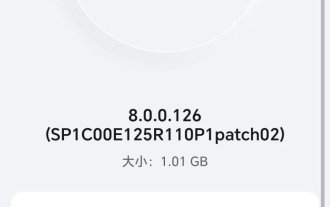 Honor Magic6 mobile phone updates MagicOS 8.0.0.126 version to support smart display of notification content function
Apr 12, 2024 pm 04:40 PM
Honor Magic6 mobile phone updates MagicOS 8.0.0.126 version to support smart display of notification content function
Apr 12, 2024 pm 04:40 PM
According to news on April 12, Honor Magic6 series mobile phones have recently received the MagicOS8.0.0.126 version upgrade. It is reported that this upgrade brings the "intelligent display of notification content" function. This upgrade of Magic6 series mobile phones also brings the following optimization content: optimizing the photo effects and performance experience of some scenes; optimizing system compatibility with some third-party applications; and improving system stability. The test revealed that after users use the intelligent hiding function of banner notifications, the mobile phone supports users to intelligently identify the user's identity when an application pushes a banner notification while using the mobile phone. When a non-owner appears, the content of the banner notification will be automatically hidden. Currently, this feature only supports Magic6 series mobile phones. Honor officially stated that the Magic5 series mobile phones are limited by
 How to cast Douyin live broadcast_ How to cast Douyin live broadcast
Apr 18, 2024 pm 02:01 PM
How to cast Douyin live broadcast_ How to cast Douyin live broadcast
Apr 18, 2024 pm 02:01 PM
1. Open the Douyin app and click Live Broadcast in the upper left corner. 2. Click the three-dot icon below, click Settings, open the floating window and play the icon on the right. This article takes Honor magic3 Ultimate Edition as an example and is applicable to MagicUI5.0 system Douyin Douyin V17.3.0 version
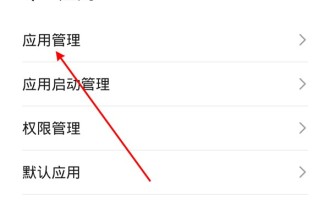 How to turn off the message push on the Amap map_How to turn off the message push on the Amap map
Apr 01, 2024 pm 03:06 PM
How to turn off the message push on the Amap map_How to turn off the message push on the Amap map
Apr 01, 2024 pm 03:06 PM
1. Open the phone settings, click Applications, and click Application Management. 2. Find and click to enter the Amap. 3. Click Notification Management and turn off the Allow Notifications switch to turn off message push notifications. This article takes Honor magic3 as an example and is applicable to Amap v11.10 version of MagicUI5.0 system.
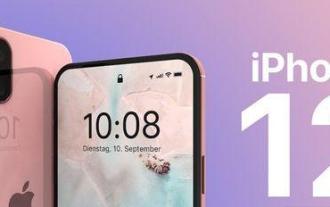 What are the advantages and disadvantages of 5g mobile phones (analysis of advantages and disadvantages of 5g mobile phones)
Mar 28, 2024 pm 03:00 PM
What are the advantages and disadvantages of 5g mobile phones (analysis of advantages and disadvantages of 5g mobile phones)
Mar 28, 2024 pm 03:00 PM
"The 5G era, the smartphone era" 5G technology has penetrated into people's lives, and each of us has been using it. For some time, "5G" has been one of the important factors in judging whether a mobile phone is really "powerful". But not every mobile phone exists, although the configuration of mobile phones is getting higher and higher. The definition of "5G". After all, the so-called "5G" does not mean "but, 5G mobile phones only support 4G networks. "5G mobile phones currently only support 4G networks." However, the Honor Magic 3 Ultimate Edition, including Xiaomi 10 Pro, Samsung Galaxy S21 Ultra, etc., is currently mainstream Smartphones have become popular, including flagship phones. There are three shortcomings in performance and smartphones of different models.
 The largest foldable external screen! Honor Magic V Flip unveiled
Jun 14, 2024 am 11:21 AM
The largest foldable external screen! Honor Magic V Flip unveiled
Jun 14, 2024 am 11:21 AM
According to news on June 13, today evening, Honor’s first small folding screen Honor Magic VFlip officially debuted. Different from other small foldables, Honor MagicVFlip brings the industry's largest vertically folding magic external screen. Its screen size is 4.0 inches, using a four-curved and equal-depth design. The screen-to-body ratio has reached an unprecedented 85%. From then on, the external screen is no longer The "secondary screen" is the main screen both inside and outside. At the same time, Honor MagicVFlip external screen also has screen quality comparable to flagships, industry-leading Honor eye protection screen, and full-scenario smart interaction. It is reported that the Honor MagicVFlip external screen is a global low-power LTPO external screen that achieves an industry-leading local peak brightness of 2500nit.
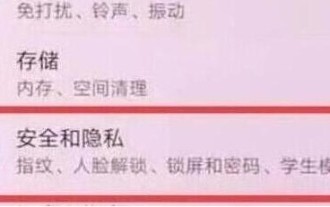 How to set up the step count display on Honor magic2
May 08, 2024 pm 07:31 PM
How to set up the step count display on Honor magic2
May 08, 2024 pm 07:31 PM
Step 1: Click to open [Settings] on the Honor magic2 mobile phone desktop. Step 2: Click to enter [Security and Privacy]. Step 3: In the Security and Privacy interface, click [Lock Screen and Password]. Step 4: Click to open. [Show step count on lock screen] Turn the switch on the right to display it.



