How to turn off uefi startup on computer
php editor Youzi will show you how to turn off UEFI startup on your computer. UEFI is a new boot method, and the steps are slightly different. To turn off UEFI boot, you need to enter the BIOS setting interface and find the relevant options to adjust. Through simple settings, you can easily turn off UEFI boot and let your computer boot according to the traditional boot method. Next, let’s learn more about the specific steps!
An important prerequisite for Windows 11 is Secure Boot, which is one of the features recommended by Microsoft to provide users with a secure experience. Therefore, when deciding whether to turn off Secure Boot, weigh it against your personal needs and circumstances. It is important to note that Secure Boot is critical to ensuring the security and stability of your system, so it is recommended to consider your options carefully.
 How to turn off secure boot? 1. Enter the UEFI BIOS first. The Secure Boot setting is located in the UEFI BIOS menu. If you want to turn off Secure Boot, you need to enter the BIOS first. The following will introduce two methods to enter the UEFI BIOS. Method 1: While the PC is booting, press specific keys quickly and continuously to enter the BIOS interface. (Due to different computer or motherboard brands, it may be F2, F8, F10, F12, ESC or Del keys). As shown in the figure below, it is the [DEL] button. This method may fail due to some circumstances, such as the speed of continuously clicking the BIOS shortcut keys is too slow, or the timing of clicking the shortcut keys is not grasped well. If you keep failing with this method, you can try method 2 below.
How to turn off secure boot? 1. Enter the UEFI BIOS first. The Secure Boot setting is located in the UEFI BIOS menu. If you want to turn off Secure Boot, you need to enter the BIOS first. The following will introduce two methods to enter the UEFI BIOS. Method 1: While the PC is booting, press specific keys quickly and continuously to enter the BIOS interface. (Due to different computer or motherboard brands, it may be F2, F8, F10, F12, ESC or Del keys). As shown in the figure below, it is the [DEL] button. This method may fail due to some circumstances, such as the speed of continuously clicking the BIOS shortcut keys is too slow, or the timing of clicking the shortcut keys is not grasped well. If you keep failing with this method, you can try method 2 below.
 Method 2: Enter UEFI BIOS from Windows Settings① Start the Windows computer, click the [Start] menu, select [Settings] to enter the Windows settings page, click [Update and Safety】.
Method 2: Enter UEFI BIOS from Windows Settings① Start the Windows computer, click the [Start] menu, select [Settings] to enter the Windows settings page, click [Update and Safety】.
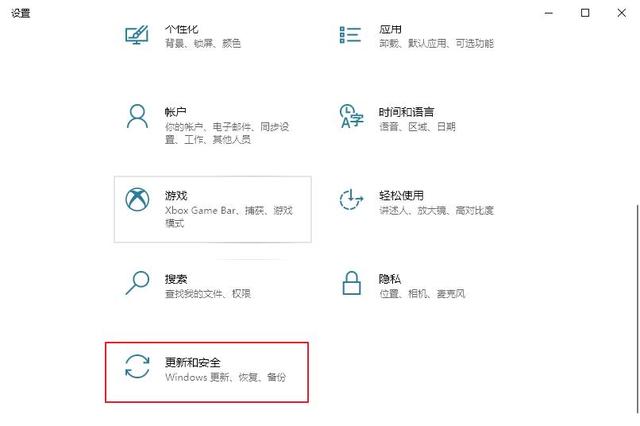 ② Select the [Restore] option on the left, and click the [Restart Now] button under the [Advanced Startup] tab in the column that appears on the right.
② Select the [Restore] option on the left, and click the [Restart Now] button under the [Advanced Startup] tab in the column that appears on the right.
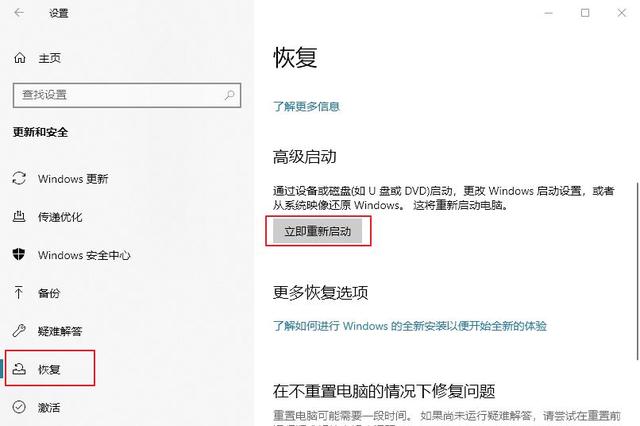 Then, the computer will restart and enter the "Select an Option" interface. Here, you need to select [Troubleshooting]-[Advanced Options]-[UEFI Firmware Settings]. Next, the computer will restart again and enter the UEFI BIOS setup interface. 2. Disable Secure Boot
Then, the computer will restart and enter the "Select an Option" interface. Here, you need to select [Troubleshooting]-[Advanced Options]-[UEFI Firmware Settings]. Next, the computer will restart again and enter the UEFI BIOS setup interface. 2. Disable Secure Boot 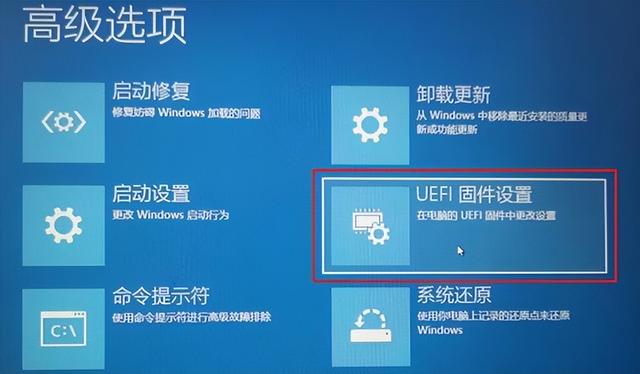 The following uses the MSI brand as an example to introduce the steps to disable Secure Boot in UEFI BIOS. Step 1: After entering the UEFI BIOS, if the BIOS is in Easy Mode, you can press [F7] to enter Advanced Mode. Step 2: Jump to [SETTINGS] (Settings) > [Advanced] (Advanced) > [Windows OS Configuration] (Windows operating system configuration), and then set [Secure Boot] to [Disabled] 】. Step 3: Save settings and restart the computer.
The following uses the MSI brand as an example to introduce the steps to disable Secure Boot in UEFI BIOS. Step 1: After entering the UEFI BIOS, if the BIOS is in Easy Mode, you can press [F7] to enter Advanced Mode. Step 2: Jump to [SETTINGS] (Settings) > [Advanced] (Advanced) > [Windows OS Configuration] (Windows operating system configuration), and then set [Secure Boot] to [Disabled] 】. Step 3: Save settings and restart the computer.
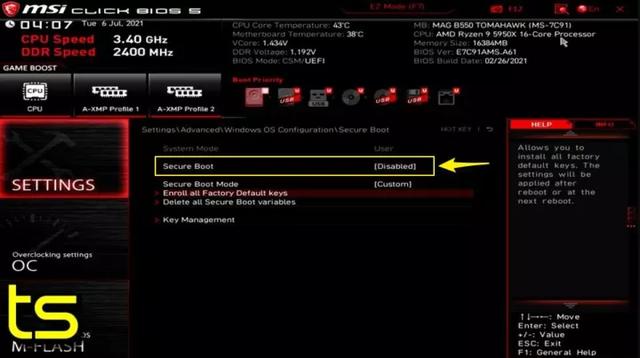 If you are unable to disable Secure Boot on your PC, it may be because your PC does not have an option to disable it, and it depends on whether the PC manufacturer adds the feature. Therefore, if you cannot find this option on your device, it is recommended to contact the manufacturer for assistance.
If you are unable to disable Secure Boot on your PC, it may be because your PC does not have an option to disable it, and it depends on whether the PC manufacturer adds the feature. Therefore, if you cannot find this option on your device, it is recommended to contact the manufacturer for assistance. The above is the detailed content of How to turn off uefi startup on computer. For more information, please follow other related articles on the PHP Chinese website!

Hot AI Tools

Undresser.AI Undress
AI-powered app for creating realistic nude photos

AI Clothes Remover
Online AI tool for removing clothes from photos.

Undress AI Tool
Undress images for free

Clothoff.io
AI clothes remover

AI Hentai Generator
Generate AI Hentai for free.

Hot Article

Hot Tools

Notepad++7.3.1
Easy-to-use and free code editor

SublimeText3 Chinese version
Chinese version, very easy to use

Zend Studio 13.0.1
Powerful PHP integrated development environment

Dreamweaver CS6
Visual web development tools

SublimeText3 Mac version
God-level code editing software (SublimeText3)

Hot Topics
 How to fine-tune deepseek locally
Feb 19, 2025 pm 05:21 PM
How to fine-tune deepseek locally
Feb 19, 2025 pm 05:21 PM
Local fine-tuning of DeepSeek class models faces the challenge of insufficient computing resources and expertise. To address these challenges, the following strategies can be adopted: Model quantization: convert model parameters into low-precision integers, reducing memory footprint. Use smaller models: Select a pretrained model with smaller parameters for easier local fine-tuning. Data selection and preprocessing: Select high-quality data and perform appropriate preprocessing to avoid poor data quality affecting model effectiveness. Batch training: For large data sets, load data in batches for training to avoid memory overflow. Acceleration with GPU: Use independent graphics cards to accelerate the training process and shorten the training time.
 deepseek image generation tutorial
Feb 19, 2025 pm 04:15 PM
deepseek image generation tutorial
Feb 19, 2025 pm 04:15 PM
DeepSeek: A powerful AI image generation tool! DeepSeek itself is not an image generation tool, but its powerful core technology provides underlying support for many AI painting tools. Want to know how to use DeepSeek to generate images indirectly? Please continue reading! Generate images with DeepSeek-based AI tools: The following steps will guide you to use these tools: Launch the AI Painting Tool: Search and open a DeepSeek-based AI Painting Tool (for example, search "Simple AI"). Select the drawing mode: select "AI Drawing" or similar function, and select the image type according to your needs, such as "Anime Avatar", "Landscape"
 Pi Node Teaching: What is a Pi Node? How to install and set up Pi Node?
Mar 05, 2025 pm 05:57 PM
Pi Node Teaching: What is a Pi Node? How to install and set up Pi Node?
Mar 05, 2025 pm 05:57 PM
Detailed explanation and installation guide for PiNetwork nodes This article will introduce the PiNetwork ecosystem in detail - Pi nodes, a key role in the PiNetwork ecosystem, and provide complete steps for installation and configuration. After the launch of the PiNetwork blockchain test network, Pi nodes have become an important part of many pioneers actively participating in the testing, preparing for the upcoming main network release. If you don’t know PiNetwork yet, please refer to what is Picoin? What is the price for listing? Pi usage, mining and security analysis. What is PiNetwork? The PiNetwork project started in 2019 and owns its exclusive cryptocurrency Pi Coin. The project aims to create a one that everyone can participate
 How to ask deepseek
Feb 19, 2025 pm 04:39 PM
How to ask deepseek
Feb 19, 2025 pm 04:39 PM
The search accuracy of DeepSeek depends on the way of asking questions. To achieve ideal results, the question should contain the following key elements: Clear topic: Specific specified information objectives. Specific angles: Cut into the topic from a specific perspective. Expected output form: define the desired result type (summary, analysis, list, etc.).
 How to download deepseek
Feb 19, 2025 pm 05:45 PM
How to download deepseek
Feb 19, 2025 pm 05:45 PM
Make sure to access official website downloads and carefully check the domain name and website design. After downloading, scan the file. Read the protocol during installation and avoid the system disk when installing. Test the function and contact customer service to solve the problem. Update the version regularly to ensure the security and stability of the software.
 How to use deepseek
Feb 19, 2025 pm 04:45 PM
How to use deepseek
Feb 19, 2025 pm 04:45 PM
DeepSeek is an efficient data search and analysis tool with an indexing mechanism at its core. Factors that affect their efficiency include: data type, data size, search strategy, and DeepSeek performance. High-quality data, refined search queries and sufficient computing resources are essential to optimize search results.
 How to adjust Sesame Open Exchange into Chinese
Mar 04, 2025 pm 11:51 PM
How to adjust Sesame Open Exchange into Chinese
Mar 04, 2025 pm 11:51 PM
How to adjust Sesame Open Exchange to Chinese? This tutorial covers detailed steps on computers and Android mobile phones, from preliminary preparation to operational processes, and then to solving common problems, helping you easily switch the Sesame Open Exchange interface to Chinese and quickly get started with the trading platform.
 Ouyi Exchange Download Official Portal
Feb 21, 2025 pm 07:51 PM
Ouyi Exchange Download Official Portal
Feb 21, 2025 pm 07:51 PM
Ouyi, also known as OKX, is a world-leading cryptocurrency trading platform. The article provides a download portal for Ouyi's official installation package, which facilitates users to install Ouyi client on different devices. This installation package supports Windows, Mac, Android and iOS systems. Users can choose the corresponding version to download according to their device type. After the installation is completed, users can register or log in to the Ouyi account, start trading cryptocurrencies and enjoy other services provided by the platform.






