Golang installation tutorial in Win8 system
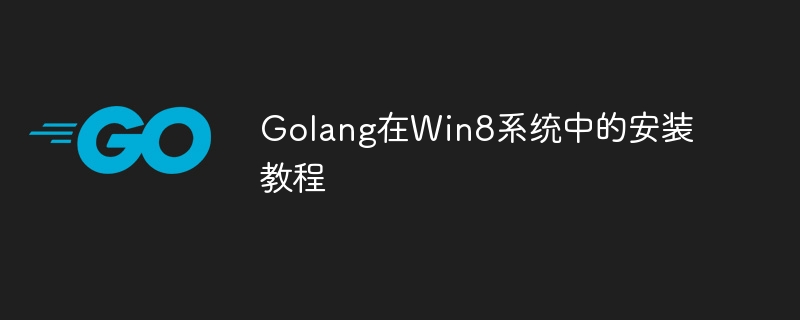
Golang is an efficient programming language developed by Google and is widely used in network programming, cloud services, distributed systems and other fields. Installing Golang in the Windows 8 operating system is not only simple and fast, but also provides powerful support for your future development work. This article will introduce you in detail how to install Golang in Windows 8 system and provide specific code examples.
Step 1: Download the Golang installation file
First, you need to visit the Golang official website https://golang.org/. On the homepage you will see a big "Download Go" button , click to enter the download page. On the download page, select the Golang installation package suitable for Windows 8 system, which is usually an .exe executable file. After clicking Download is complete, double-click the installation package to install.
Step 2: Configure Golang environment variables
After the installation is completed, you need to configure Golang environment variables so that the system can recognize and run Golang programs. In Windows 8 system, right-click "Computer" or "This PC", select "Properties", click "Advanced System Settings", select "Environment Variables" in the pop-up window, find "Path" in the system variables, double-click Edit and add the Golang installation path to it, such as C:Go in. After saving the configuration, open the command line tool and enter the go version command. If the installed Golang version number is displayed, the configuration is successful.
Step 3: Write and run the first Golang program
Now, let us write a simple Golang program and run it. Open a text editor and enter the following code:
package main
import "fmt"
func main() {
fmt.Println("Hello, Golang in Windows 8!")
}Save the above code as a file with the suffix .go, such as hello.go. Then switch to the directory where the file is located on the command line and enter the go run hello.go command. If everything goes well, you will see the output as "Hello, Golang in Windows 8!", congratulations. The first Golang program has been successfully run.
Step 4: Install Golang’s expansion package
Golang has a rich set of standard libraries and third-party libraries that can meet various programming needs. Installing third-party libraries is very simple, just enter the go get <package_name> command on the command line, for example:
go get github.com/gin-gonic/gin
In this way, you can install gin, the HTTP web framework library, and you can use it directly in your own project.
Conclusion
Through the above steps, you have successfully installed Golang in Windows 8 system and successfully run your first Golang program. Golang is a powerful and easy-to-learn programming language that can also be well supported and applied in Windows systems. I hope this article is helpful to you, and you are welcome to continue to learn more about Golang knowledge and applications.
The above is the detailed content of Golang installation tutorial in Win8 system. For more information, please follow other related articles on the PHP Chinese website!

Hot AI Tools

Undresser.AI Undress
AI-powered app for creating realistic nude photos

AI Clothes Remover
Online AI tool for removing clothes from photos.

Undress AI Tool
Undress images for free

Clothoff.io
AI clothes remover

AI Hentai Generator
Generate AI Hentai for free.

Hot Article

Hot Tools

Notepad++7.3.1
Easy-to-use and free code editor

SublimeText3 Chinese version
Chinese version, very easy to use

Zend Studio 13.0.1
Powerful PHP integrated development environment

Dreamweaver CS6
Visual web development tools

SublimeText3 Mac version
God-level code editing software (SublimeText3)

Hot Topics
 1382
1382
 52
52
 How to safely read and write files using Golang?
Jun 06, 2024 pm 05:14 PM
How to safely read and write files using Golang?
Jun 06, 2024 pm 05:14 PM
Reading and writing files safely in Go is crucial. Guidelines include: Checking file permissions Closing files using defer Validating file paths Using context timeouts Following these guidelines ensures the security of your data and the robustness of your application.
 Golang framework vs. Go framework: Comparison of internal architecture and external features
Jun 06, 2024 pm 12:37 PM
Golang framework vs. Go framework: Comparison of internal architecture and external features
Jun 06, 2024 pm 12:37 PM
The difference between the GoLang framework and the Go framework is reflected in the internal architecture and external features. The GoLang framework is based on the Go standard library and extends its functionality, while the Go framework consists of independent libraries to achieve specific purposes. The GoLang framework is more flexible and the Go framework is easier to use. The GoLang framework has a slight advantage in performance, and the Go framework is more scalable. Case: gin-gonic (Go framework) is used to build REST API, while Echo (GoLang framework) is used to build web applications.
 How to convert XML to PDF on your phone?
Apr 02, 2025 pm 10:18 PM
How to convert XML to PDF on your phone?
Apr 02, 2025 pm 10:18 PM
It is not easy to convert XML to PDF directly on your phone, but it can be achieved with the help of cloud services. It is recommended to use a lightweight mobile app to upload XML files and receive generated PDFs, and convert them with cloud APIs. Cloud APIs use serverless computing services, and choosing the right platform is crucial. Complexity, error handling, security, and optimization strategies need to be considered when handling XML parsing and PDF generation. The entire process requires the front-end app and the back-end API to work together, and it requires some understanding of a variety of technologies.
 What is sum generally used for in C language?
Apr 03, 2025 pm 02:39 PM
What is sum generally used for in C language?
Apr 03, 2025 pm 02:39 PM
There is no function named "sum" in the C language standard library. "sum" is usually defined by programmers or provided in specific libraries, and its functionality depends on the specific implementation. Common scenarios are summing for arrays, and can also be used in other data structures, such as linked lists. In addition, "sum" is also used in fields such as image processing and statistical analysis. An excellent "sum" function should have good readability, robustness and efficiency.
 Transforming from front-end to back-end development, is it more promising to learn Java or Golang?
Apr 02, 2025 am 09:12 AM
Transforming from front-end to back-end development, is it more promising to learn Java or Golang?
Apr 02, 2025 am 09:12 AM
Backend learning path: The exploration journey from front-end to back-end As a back-end beginner who transforms from front-end development, you already have the foundation of nodejs,...
 Four ways to implement multithreading in C language
Apr 03, 2025 pm 03:00 PM
Four ways to implement multithreading in C language
Apr 03, 2025 pm 03:00 PM
Multithreading in the language can greatly improve program efficiency. There are four main ways to implement multithreading in C language: Create independent processes: Create multiple independently running processes, each process has its own memory space. Pseudo-multithreading: Create multiple execution streams in a process that share the same memory space and execute alternately. Multi-threaded library: Use multi-threaded libraries such as pthreads to create and manage threads, providing rich thread operation functions. Coroutine: A lightweight multi-threaded implementation that divides tasks into small subtasks and executes them in turn.
 How to use predefined time zone with Golang?
Jun 06, 2024 pm 01:02 PM
How to use predefined time zone with Golang?
Jun 06, 2024 pm 01:02 PM
Using predefined time zones in Go includes the following steps: Import the "time" package. Load a specific time zone through the LoadLocation function. Use the loaded time zone in operations such as creating Time objects, parsing time strings, and performing date and time conversions. Compare dates using different time zones to illustrate the application of the predefined time zone feature.
 Which libraries in Go are developed by large companies or provided by well-known open source projects?
Apr 02, 2025 pm 04:12 PM
Which libraries in Go are developed by large companies or provided by well-known open source projects?
Apr 02, 2025 pm 04:12 PM
Which libraries in Go are developed by large companies or well-known open source projects? When programming in Go, developers often encounter some common needs, ...




