
php editor Xinyi will introduce to you how to set up SIRI shortcut opening in Tencent Classroom. By setting SIRI shortcuts, you can improve the convenience of using Tencent Classroom, making it easier for you to open the application and enjoy learning. In this article, we will explain in detail how to set up SIRI shortcuts to open Tencent Classroom, making your learning experience more intelligent and efficient.
Step 1: Click on the Tencent Classroom icon on the desktop to open Tencent Classroom.

Step 2: Next, click on the [My] option, and then click on the [Settings] option bar.
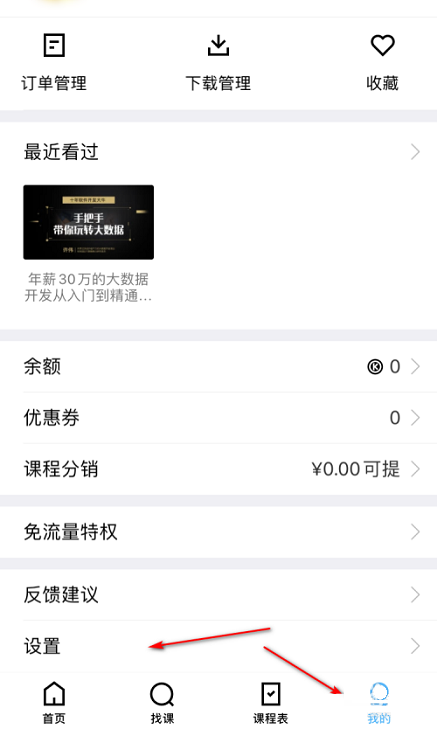
Step 3: Then, click on the [Siri Shortcut Settings] option bar.
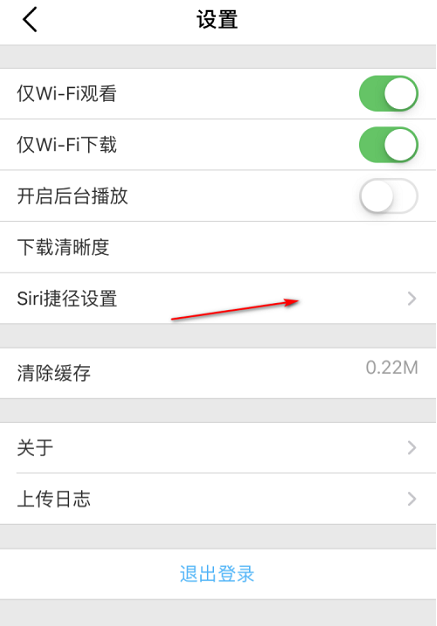
Step 4: Click the [ ] sign in the [Open Tencent Classroom] option.
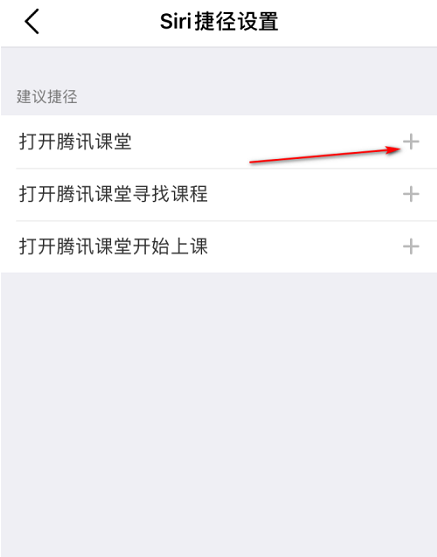
Step 5: Click the [Add to Siri] button.
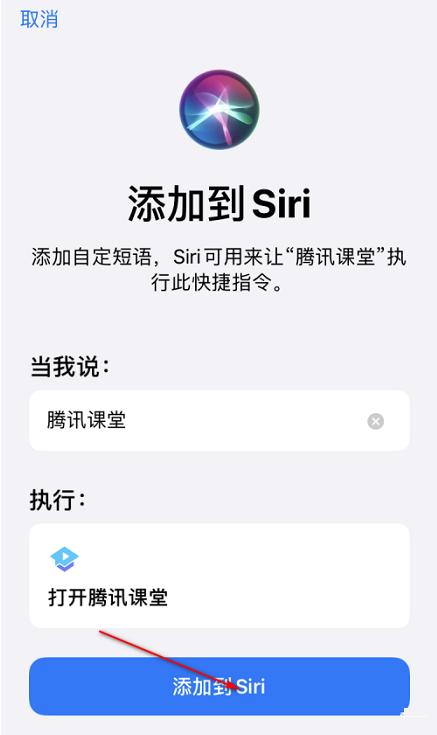
Step 6: Finally, that’s it. After opening Siri, say Tencent Classroom to open Tencent Classroom.
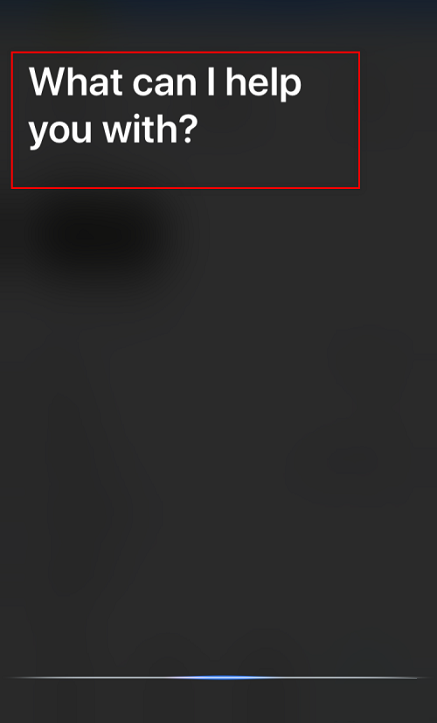
The above is the detailed content of How to set up SIRI shortcuts to open in Tencent Classroom - How to set up SIRI shortcuts to open in Tencent Classroom. For more information, please follow other related articles on the PHP Chinese website!
 Vue parent component calls the method of child component
Vue parent component calls the method of child component
 What is digital currency trading
What is digital currency trading
 How to use fusioncharts.js
How to use fusioncharts.js
 length function usage
length function usage
 Cost-effectiveness analysis of learning python, java and c++
Cost-effectiveness analysis of learning python, java and c++
 Representation method of string constant
Representation method of string constant
 mysql transaction isolation level
mysql transaction isolation level
 How to open .dat files
How to open .dat files
 how to build a website
how to build a website




