How to enable reverse charging on iqooz9?
php editor Strawberry takes you to explore the reverse charging function of iqoo Z9. This feature turns your phone into a mobile power bank to charge other devices. With simple settings, you can enjoy a convenient charging experience. Next, let’s learn how to enable the reverse charging function of iqoo Z9, so that your phone can become an emergency tool when needed!
How to enable reverse charging on iqooz9?
To enable wireless reverse charging, simply go to the battery options in your phone settings and select More Settings to enable the "Wireless Reverse Charging" option. Once enabled, you can provide up to 10W of charging power to external devices for emergency charging.
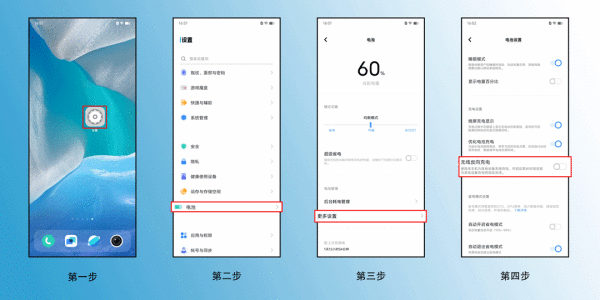
Note:
1. If you do not charge other devices for a long time after turning on this function, it will automatically turn off;
2. This feature cannot be turned on when the phone battery is less than or equal to 20%.
The reverse charging function of iQOO Z9 provides users with a more convenient charging experience, making the phone no longer just a power-consuming device, but becoming a mobile power supply. Whether it is charging other devices or sharing power with friends, iQOO Z9 can easily do the job.
Previous article: What colors are available in Huawei Enjoy 70z? Next article:Will Realme 12 Pro get stuck when playing games?The above is the detailed content of How to enable reverse charging on iqooz9?. For more information, please follow other related articles on the PHP Chinese website!

Hot AI Tools

Undresser.AI Undress
AI-powered app for creating realistic nude photos

AI Clothes Remover
Online AI tool for removing clothes from photos.

Undress AI Tool
Undress images for free

Clothoff.io
AI clothes remover

AI Hentai Generator
Generate AI Hentai for free.

Hot Article

Hot Tools

Notepad++7.3.1
Easy-to-use and free code editor

SublimeText3 Chinese version
Chinese version, very easy to use

Zend Studio 13.0.1
Powerful PHP integrated development environment

Dreamweaver CS6
Visual web development tools

SublimeText3 Mac version
God-level code editing software (SublimeText3)

Hot Topics
 1377
1377
 52
52
 How to enable reverse charging on Redmi K70pro?
Feb 09, 2024 pm 11:54 PM
How to enable reverse charging on Redmi K70pro?
Feb 09, 2024 pm 11:54 PM
As the functions of mobile phones continue to increase, battery life has become one of the issues that users are most concerned about. In order to meet users' needs for battery life, Redmi recently launched a high-profile new model-Redmi K70Pro. In addition to its powerful performance and excellent camera effects, this phone also has an innovative feature - reverse charging. So, how to enable the reverse charging function of Redmi K70Pro? How to enable reverse charging on Redmi K70pro? 1. First we click to enter settings. 2. Then click "Power Saving and Battery". 3. Then click "Battery". 4. Finally, you can see "Wireless Reverse Charging". With the opening of the reverse charging function of Redmi K70Pro, users will be able to respond to various charging needs more flexibly.
 How to enable reverse charging on iqooz9?
Mar 18, 2024 pm 03:49 PM
How to enable reverse charging on iqooz9?
Mar 18, 2024 pm 03:49 PM
As a leader among smartphones, iQOO Z9 not only has excellent performance and appearance design, but also introduces an exciting new feature-reverse charging. This feature makes iQOOZ9 a true mobile power supply, allowing users to charge other devices anytime and anywhere. Let’s explore the reverse charging function of iQOOZ9 together! How to enable reverse charging on iqooz9? To enable wireless reverse charging, simply go to the battery options in your phone's settings, then select More Settings to enable the "Wireless Reverse Charging" option. Once enabled, you can provide up to 10W of charging power to external devices for emergency charging. Note: 1. After turning on this function, it will automatically turn off if you do not charge other devices for a long time; 2
 How to set the return button on iqooz9?
Mar 18, 2024 pm 02:40 PM
How to set the return button on iqooz9?
Mar 18, 2024 pm 02:40 PM
Today I want to discuss how to personalize the return key function of iQOOZ9. iQOOZ9 is a powerful smartphone. By adjusting the return key function, we can use the phone more efficiently. If you feel that the default back button setting does not meet your needs when using iQOO Z9, you can follow the steps below to personalize your back button. How to set the return button on iqooz9? 1. Open the phone system settings. 2. Select the system navigation option. 3. Click the navigation key 4. Select the navigation key option 5. Select the three-stage style. Through the above settings, you can easily adjust the return key function of iQOOZ9 to the style you need. It not only improves the convenience of mobile phone operation, but also allows you to use it more personalizedly.
 How to enable developer mode on iqooz9?
Mar 18, 2024 pm 05:34 PM
How to enable developer mode on iqooz9?
Mar 18, 2024 pm 05:34 PM
In Android phones, developer mode is a very useful tool that can provide users with more operating permissions and debugging options. By turning on developer mode, you can have more control and customize your phone to suit your personal needs. If you own an iQOO Z9 phone and want to enable developer mode, the following will provide you with step-by-step instructions. How to enable developer mode on iqooz9? 1. First we enter “Settings”. 2. Then click "System Management". 3. Then click "About Phone". 4. Then click "Version Information". 5. Finally, click "Software Version Number" seven times to open it. Now you can explore more advanced options and settings to further improve your phone experience. Please remember that when opening
 How to enable nfc function on iqooz9?
Mar 18, 2024 pm 06:13 PM
How to enable nfc function on iqooz9?
Mar 18, 2024 pm 06:13 PM
Turning on the NFC function on iQOOZ9 is very simple and convenient. NFC is an advanced technology that allows wireless communication and data exchange between devices. By turning on the NFC function, you can enjoy more convenience and smart experience. Here is how to turn on the NFC function on iQOOZ9. How to enable nfc function on iqooz9? 1. First we enter "Other Networks and Connections". 2. Then click "nfc". 3. Finally, we can turn on nfc. Whether it is used for mobile payment, fast data transmission or other application scenarios, iQOOZ9's NFC function brings a more convenient and intelligent experience to users. As NFC technology continues to develop, we can look forward to the emergence of more innovative applications for our
 How to hide apps in iqooz9?
Mar 18, 2024 pm 04:19 PM
How to hide apps in iqooz9?
Mar 18, 2024 pm 04:19 PM
Sometimes we may want to hide some apps to protect our privacy or make the phone interface cleaner. For users of iQOO Z9 smartphones, hiding apps is a simple and practical function. Let’s learn more about how to do it. How to hide apps in iqooz9? 1. Open the phone settings and click [Fingerprint, Face and Password]. 2. Click [Privacy and Application Encryption] and set a privacy password. 3. Click [App Hide] in Privacy and App Password, and turn on the switch that needs to hide the app. The iQOO Z9 smartphone provides users with a simple and effective way to hide apps. Whether it’s to protect privacy or to make the phone interface cleaner, hiding app features can help users
 How to set the screen off display time on iqooz9?
Mar 18, 2024 pm 08:28 PM
How to set the screen off display time on iqooz9?
Mar 18, 2024 pm 08:28 PM
Adjusting the screen-off display time of iqooz9 is very simple, just follow the steps below. This setting not only extends battery life but also saves power. Whether it's for energy saving reasons or personal preference, adjusting the screen-off time is a simple and effective way. How to set the screen off display time on iqooz9? 1. Open the phone settings and click [Display and Brightness]. 2. Click the [Auto Lock Screen] option. 3. Select the screen-off time you want to set. By following the steps above to set the screen-off display time of iqooz9, you can better manage battery life and save power. Whether you use your phone for work, study, or entertainment, this setting can provide you with a better user experience. Previous article: Realme 12Pro
 How to turn off developer mode in iqooz9?
Mar 19, 2024 am 09:37 AM
How to turn off developer mode in iqooz9?
Mar 19, 2024 am 09:37 AM
iQOOZ9 is a powerful smartphone with many advanced features and setting options. Among them, developer mode is one of the functions that allows users to perform more advanced debugging and customization operations. However, sometimes we may no longer need developer mode, or wish to turn it off to ensure the security and stability of our device. If you want to know how to turn off the developer mode of iQOOZ9, detailed step-by-step guidance is provided below. How to turn off developer mode in iqooz9? 1. Swipe down from the left side of the status bar to bring up the notification bar, and click on the notification "In Development Mode" to turn off Developer Options; 2. Enter Settings - System Management/More Settings - Developer Options - Turn off "Developer Options" "; 3. Enter Settings--System Management/More Settings




