 System Tutorial
System Tutorial
 MAC
MAC
 How to convert currency on Mac system calculator - How to convert currency on Mac system calculator
How to convert currency on Mac system calculator - How to convert currency on Mac system calculator
How to convert currency on Mac system calculator - How to convert currency on Mac system calculator
php editor Zimo will show you how to convert currency using the Mac system calculator. In daily life, we often need to quickly and accurately convert currencies. The calculator tool that comes with the Mac system can easily achieve this function. With simple operations, you can quickly convert exchange rates between different currencies, helping you make international transactions or travel payments more conveniently. Next, let’s take a look at the specific methods of how to implement currency conversion on the Mac system calculator.
Step 1: Open the Mac system calculator, click Convert on the menu bar.
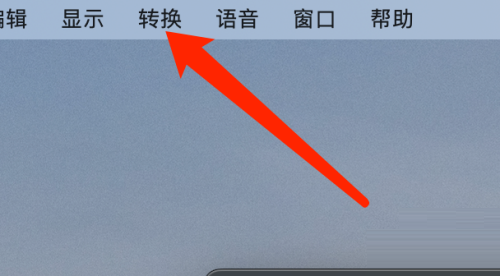
Step 2: In the conversion menu, click Currency.
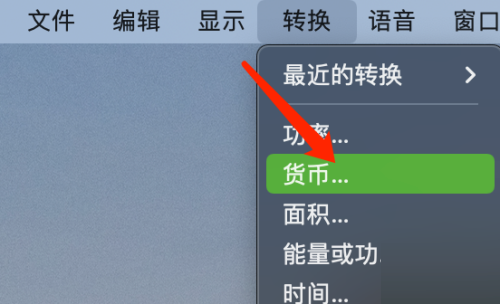
Step 3: After selecting the currency to convert, click the Convert button.
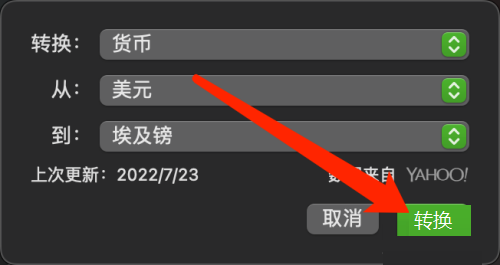
The above is the detailed content of How to convert currency on Mac system calculator - How to convert currency on Mac system calculator. For more information, please follow other related articles on the PHP Chinese website!

Hot AI Tools

Undresser.AI Undress
AI-powered app for creating realistic nude photos

AI Clothes Remover
Online AI tool for removing clothes from photos.

Undress AI Tool
Undress images for free

Clothoff.io
AI clothes remover

AI Hentai Generator
Generate AI Hentai for free.

Hot Article

Hot Tools

Notepad++7.3.1
Easy-to-use and free code editor

SublimeText3 Chinese version
Chinese version, very easy to use

Zend Studio 13.0.1
Powerful PHP integrated development environment

Dreamweaver CS6
Visual web development tools

SublimeText3 Mac version
God-level code editing software (SublimeText3)

Hot Topics
 What key is ac on the calculator?
Feb 24, 2023 am 10:19 AM
What key is ac on the calculator?
Feb 24, 2023 am 10:19 AM
The ac key on the calculator is the "all clear" key. The full English name of ac is "All Clear", which means "all clear key"; pressing the ac key means clearing the values in all registers; during number input, the first press Pressing the ac key will clear all values except the memory contents.
 What is e in the calculator
Oct 19, 2022 am 11:23 AM
What is e in the calculator
Oct 19, 2022 am 11:23 AM
The e in the calculator represents the power of 10, which means the exponent with base 10. For example, 1.99714E13 is equal to 19971400000000; expressing a number in the form of a multiplied by the nth power of 10 is called scientific notation. Notation: When we want to mark or operate something larger or smaller with a large number of digits, we can use scientific notation to avoid wasting a lot of space and time.
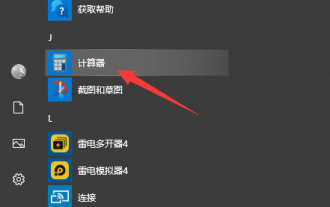 Teach you how to open the win10 calculator
Jul 12, 2023 pm 11:21 PM
Teach you how to open the win10 calculator
Jul 12, 2023 pm 11:21 PM
The win10 system has many powerful functions, which attract many netizens to download, install and use it. There are also many practical gadgets, such as the win10 calculator tool. Some netizens still don’t know how to open the Win10 calculator. Let me teach you how to open the Win10 calculator. Method 1: Search in the Start menu 1. On the Windows 10 system desktop, click the "Start/Calculator" menu item. 2. You can open the calculator window of Windows 10. Method 2: Open Cortana Search 1. On the Windows 10 desktop, click the "Cortana Search" icon in the lower left corner of the taskbar. 2. Enter the keyword "calculator" in the pop-up menu to search, and click the calculator menu item in the search results.
 How to change the system default input method on Mac system-How to change the system default input method
Mar 18, 2024 pm 03:00 PM
How to change the system default input method on Mac system-How to change the system default input method
Mar 18, 2024 pm 03:00 PM
Friends, do you know how to change the system default input method on Mac system? Today I will explain how to change the system default input method on Mac system. If you are interested, come and take a look with me. I hope it can help you. Step 1: On the Mac system desktop, click System Preferences to enter. Step 2: Enter the system preferences interface and click on the keyboard to enter. Step 3: In the keyboard interface, click the input source to enter. Step 4: Enter the input source interface and check the option to automatically switch to the input source of the document.
 How to set Launchpad shortcut keys on Mac system - How to set Launchpad shortcut keys on Mac system
Mar 18, 2024 pm 12:40 PM
How to set Launchpad shortcut keys on Mac system - How to set Launchpad shortcut keys on Mac system
Mar 18, 2024 pm 12:40 PM
Friends, do you know how to set the launch pad shortcut keys on Mac system? Today I will explain how to set the launch pad shortcut keys on Mac system. If you are interested, come and take a look with me. I hope it can help you. Step 1: After opening Mac System Preferences, click Keyboard. Step 2: On the keyboard settings page, click Shortcut Keys. Step 3: After selecting the launch pad, enter the launch pad shortcut key.
 How to enable detection of password leaks in Mac system - How to enable detection of password leaks in Mac system
Mar 18, 2024 pm 02:50 PM
How to enable detection of password leaks in Mac system - How to enable detection of password leaks in Mac system
Mar 18, 2024 pm 02:50 PM
Recently, some friends have asked me how to turn on the detection of password leaks in the Mac system. The following is a method to turn on the detection of password leaks in the Mac system. Friends in need can come and learn more. Step 1: In the system start menu, select [System Preferences]. Step 2: In System Preferences, select the [Password] setting item. Step 3: On the password setting page, turn on the [Detect leaked passwords] setting.
 What is a calculator without storage function?
Dec 29, 2020 am 10:59 AM
What is a calculator without storage function?
Dec 29, 2020 am 10:59 AM
Calculator without storage function refers to scientific calculator; scientific calculator is a type of electronic calculator that can perform operations such as exponentiation, square root, exponent, logarithm, trigonometric function, statistics, etc., also known as Function calculator; a calculator generally consists of a calculator, a controller, a memory, a keyboard, a display, a power supply, and some optional peripherals and electronic accessories.
 How to set the scroll bar to always show on Mac system - How to set the scroll bar to always show
Mar 18, 2024 pm 06:22 PM
How to set the scroll bar to always show on Mac system - How to set the scroll bar to always show
Mar 18, 2024 pm 06:22 PM
Recently, some friends have consulted the editor about how to set the scroll bar of the Mac system to always display. The following will bring you the method of setting the scroll bar of the Mac system to always display. Friends who need it can learn more. Step 1: In the system start menu, select the [System Preferences] option. Step 3: On the System Preferences page, select the [General] option. Step 3: On the general page, select [Always] to display scroll bars.





