 Software Tutorial
Software Tutorial
 Computer Software
Computer Software
 How to practice typing with Kingsoft Typing Guide - How to practice typing with Kingsoft Typing Guide
How to practice typing with Kingsoft Typing Guide - How to practice typing with Kingsoft Typing Guide
How to practice typing with Kingsoft Typing Guide - How to practice typing with Kingsoft Typing Guide
Kingsoft Typing Assistant is a commonly used typing practice software. Through continuous practice, typing speed and accuracy can be improved. PHP editor Banana has summarized several effective ways to practice typing with Kingsoft Typing, including practicing every day, choosing practice content that suits you, and maintaining correct finger postures. Through continuous practice and persistence, I believe everyone's typing skills will improve, making typing easier and more efficient.
First, open the Kingsoft typing software
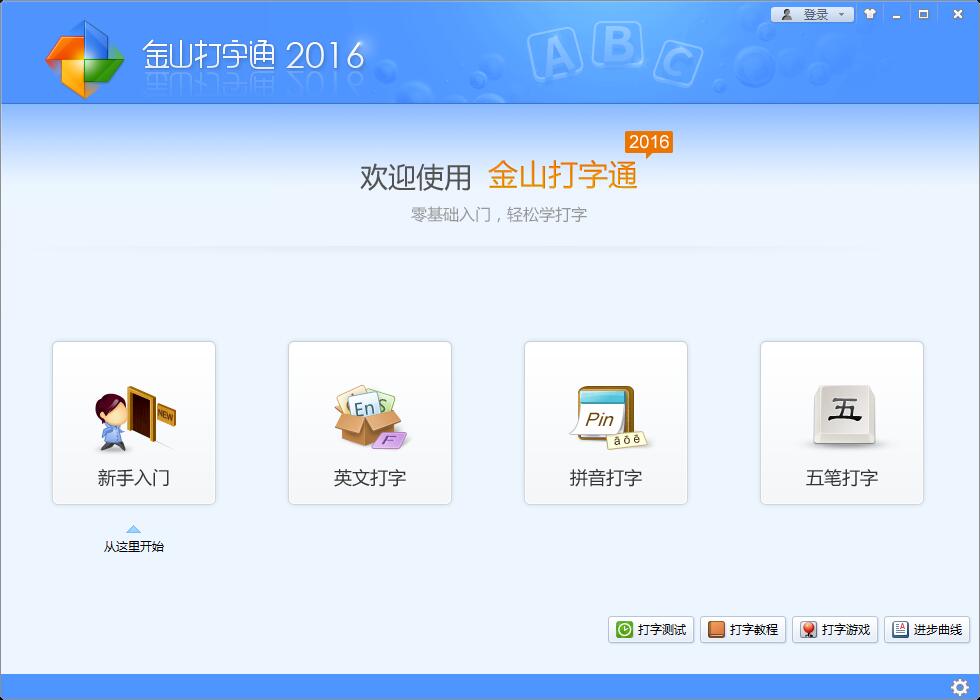
Then, click the (Get Started) button with the mouse
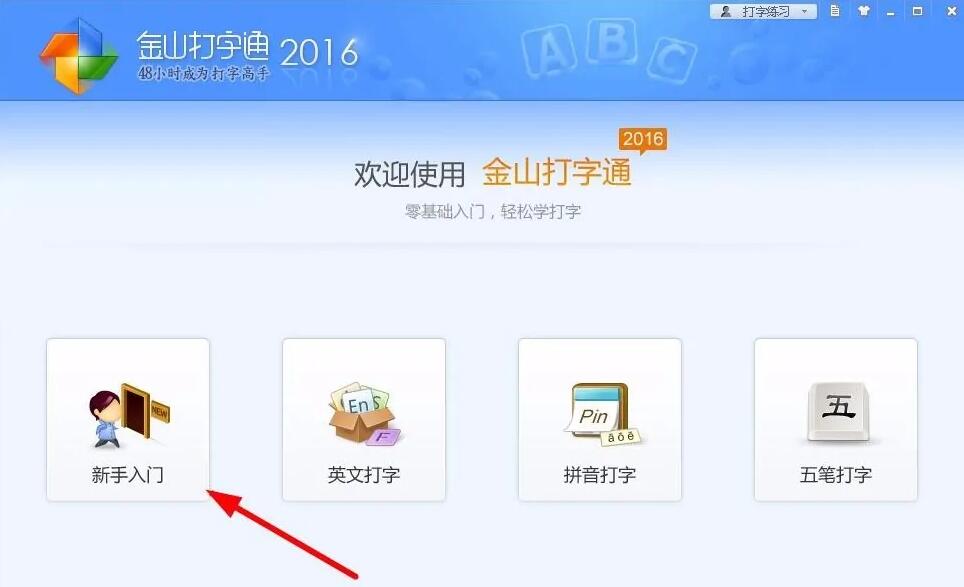
Then, click the (numeric keypad) button in the new window
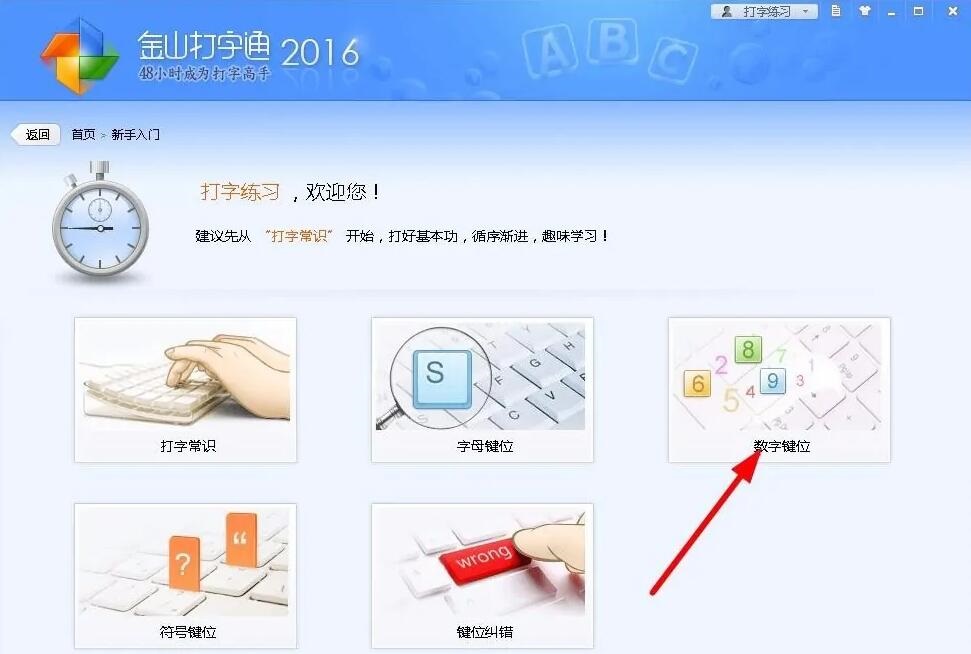
Then, click the (Start from the Beginning) button below to practice
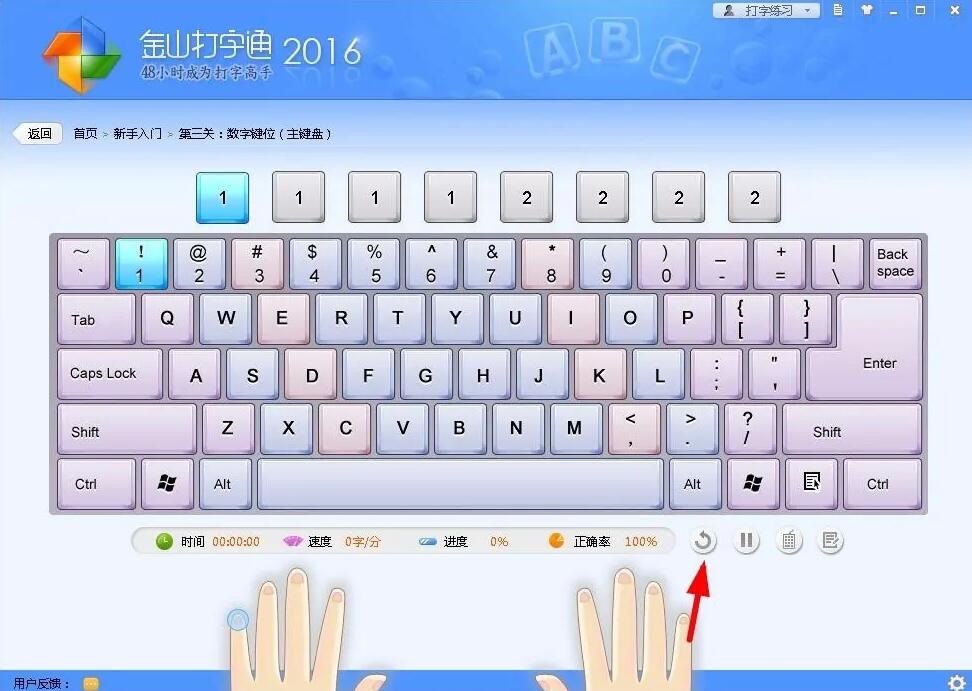
You can also click the (Test Mode) button

Finally, just enter the numbers and practice
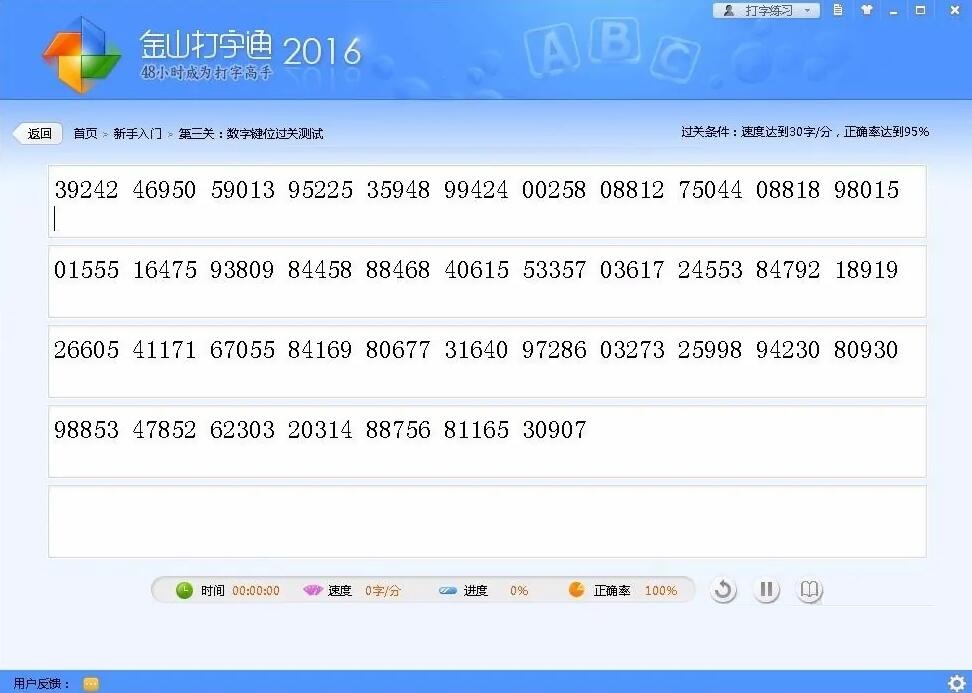
In addition, Kingsoft Typing Assistant also has other functions that can help everyone practice typing better.
1. Select the practice mode: On the software interface, you can see that there are different practice modes, such as "Getting Started", "English Typing", "Pinyin Typing", "Wubi Typing", etc. Choose the appropriate practice mode based on your needs.
2. Start practicing: After selecting the practice mode, you can start practicing typing. During the practice, Kingsoft Typing Guide will provide various typing practice tasks, and you can practice according to the prompts.
Track progress: During the practice, Kingsoft Typing Pass will track your practice progress, and provide various data and charts to help you understand your typing speed and accuracy. wait.
4. Regular practice: To improve your typing speed and accuracy, you need to practice regularly. You can use the timer and reminder functions provided by Kingsoft Typing Assistant to plan your practice time.
5. Share results: If you want to share your typing results with friends or colleagues, you can click the "Share" button on the software interface to share the results to social media or send them to others via email.
The above editor has told you about the Kingsoft Typing Guide tutorial for practicing typing numbers. Friends in need can come and learn. Keep practicing every day and there is no limit to your speed.
The above is the detailed content of How to practice typing with Kingsoft Typing Guide - How to practice typing with Kingsoft Typing Guide. For more information, please follow other related articles on the PHP Chinese website!

Hot AI Tools

Undresser.AI Undress
AI-powered app for creating realistic nude photos

AI Clothes Remover
Online AI tool for removing clothes from photos.

Undress AI Tool
Undress images for free

Clothoff.io
AI clothes remover

AI Hentai Generator
Generate AI Hentai for free.

Hot Article

Hot Tools

Notepad++7.3.1
Easy-to-use and free code editor

SublimeText3 Chinese version
Chinese version, very easy to use

Zend Studio 13.0.1
Powerful PHP integrated development environment

Dreamweaver CS6
Visual web development tools

SublimeText3 Mac version
God-level code editing software (SublimeText3)

Hot Topics
 1376
1376
 52
52
 How to practice typing with Kingsoft Typing Guide - How to practice typing with Kingsoft Typing Guide
Mar 18, 2024 pm 04:25 PM
How to practice typing with Kingsoft Typing Guide - How to practice typing with Kingsoft Typing Guide
Mar 18, 2024 pm 04:25 PM
Nowadays, many friends like to use Kingsoft Typing Assistant, but the typing speed seriously affects work efficiency, so I teach you to practice typing speed. So how to use Kingsoft Typing Assistant to practice typing? Today, the editor will give you a tutorial on how to practice typing numbers with Kingsoft Typing Assistant. The following is described, I hope it will be helpful to everyone. First, open the Kingsoft typing software, then click the (Getting Started) button with your mouse, then click the (Number Keys) button in a new window, then click the (Start from Scratch) button below to practice, or click the (Test Mode) button. , just enter numbers for practice. In addition, Kingsoft Typing Assistant has other functions that can help you practice typing better. 1. Select practice mode: On the software interface, you can see that there are different practice modes, such as "New
 How to use Pinyin input method for typing in Kingsoft Typing Guide - Tutorial for typing using Pinyin input method on Kingsoft Typing Guide
Mar 05, 2024 pm 02:55 PM
How to use Pinyin input method for typing in Kingsoft Typing Guide - Tutorial for typing using Pinyin input method on Kingsoft Typing Guide
Mar 05, 2024 pm 02:55 PM
Do you know how to use Pinyin input method for typing in Kingsoft Typing Assistant? Below, the editor will bring you how to type using Pinyin input method on Kingsoft Typing Assistant. I hope it will be helpful to you. Let’s learn with the editor! First Step: First open [Kingsoft Typing Assistant], as shown in the figure below. Step 2: Then find [Pinyin Typing] on the homepage and click to enter, as shown in the picture below. Step 3: Finally, find [Pinyin Input Method] on the page, click to enter and start typing, as shown in the picture below. The above is the entire content of how to use Pinyin input method for typing in Kingsoft Typing Assistant brought to you by the editor. I hope it can be helpful to you.
 How to practice Wubi typing for beginners - Wubi input method typing practice
Mar 18, 2024 pm 06:30 PM
How to practice Wubi typing for beginners - Wubi input method typing practice
Mar 18, 2024 pm 06:30 PM
Wubi typing, also known as Wubi input method, is an efficient Chinese character input method. For beginners, mastering Wubi typing requires a certain amount of time and patience. Below, the editor has compiled the learning methods for Wubi typing beginners. Let’s take a look! 1. Understand the principles of Wubi font Wubi font is a type of font based on Input method for strokes and radicals. Each Chinese character can be composed of different strokes and radicals. Therefore, the key to learning Wubi font is to understand the combination rules of strokes and root characters. In the five-stroke font, there are five basic strokes: horizontal, vertical, left, right, and fold. These basic strokes can be combined into different radicals, which in turn can be combined into complete Chinese characters. 2. Learn the radicals and key positions. In Wubi font, each letter key corresponds to one or more radicals. therefore
 How to type on Kingsoft Typing Assistant? -What is Kingsoft Typing Connect?
Mar 19, 2024 am 09:30 AM
How to type on Kingsoft Typing Assistant? -What is Kingsoft Typing Connect?
Mar 19, 2024 am 09:30 AM
Kingsoft Typing Assistant is a typing practice software specially developed for Internet beginners. Customized and personalized practice courses for user levels. Each input method provides step-by-step practice of words (syllables, radicals), vocabulary and articles from easy to difficult, and is supplemented by typing games. It is fully functional, rich in data, and user-friendly. A typing software that integrates typing practice and testing. Next, let the editor explain in detail how to type on Kingsoft Typing Assistant? What is Kingsoft Typing Tong? 1. The Origin of Kingsoft Typing Guide Kingsoft Typing Guide is a software that consists of two parts: Kingsoft Typing Guide and Kingsoft Typing Game. It provides customized and personalized practice courses in a step-by-step manner. A software developed for Internet beginners. Customized and personalized practice courses for user level, each input method starts from
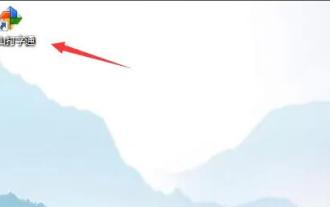 Where to enable keyboard prompts in Kingsoft Typing Service - How to enable keyboard prompts in Kingsoft Typing Service
Mar 04, 2024 pm 08:01 PM
Where to enable keyboard prompts in Kingsoft Typing Service - How to enable keyboard prompts in Kingsoft Typing Service
Mar 04, 2024 pm 08:01 PM
Many novice friends still don’t know where to enable keyboard prompts in Kingsoft Typing Assistant, so the editor below will bring you how to enable keyboard prompts in Kingsoft Typing Assistant. Friends who need it, please take a look. 1. First, open and log in to Kingsoft Typing Assistant, as shown in the figure below. 2. Then, select the Set Icon option, as shown in the figure below. 3. Next, select the keyboard prompt option, as shown in the figure below. 4. Finally, click to turn on the keyboard prompt option and save it, as shown in the figure below. The above is the entire content of where to enable keyboard prompts in Kingsoft Typing Assistant brought to you by the editor. I hope it will be helpful to you.
 Regular expression exercises in Java
Jun 16, 2023 pm 02:36 PM
Regular expression exercises in Java
Jun 16, 2023 pm 02:36 PM
In Java, regular expressions are one of the most commonly used technologies and can be used in almost any text processing scenario, such as text search, extraction, analysis, replacement, etc. Its powerful matching capabilities can greatly improve development efficiency, while making the code more concise and easier to maintain. The following are some regular expression exercises in Java to help you master the application of regular expressions. Regular expression for matching Chinese characters: [u4e00-u9fa5] Explanation: The Unicode code value range of Chinese characters is from 4e00 to 9f
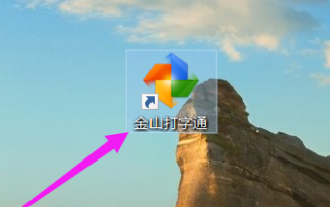 Where to turn off the keyboard sound effects in Kingsoft Typing Service - How to turn off the keyboard sound effects in Kingsoft Typing Service
Mar 04, 2024 pm 10:40 PM
Where to turn off the keyboard sound effects in Kingsoft Typing Service - How to turn off the keyboard sound effects in Kingsoft Typing Service
Mar 04, 2024 pm 10:40 PM
Many friends still don’t know where to turn off the keyboard sound effects in Kingsoft Typing, so the editor below explains how to turn off the keyboard sound effects in Kingsoft Typing. If you are in need, hurry up and take a look. I believe it will be helpful to everyone. oh. 1. First, click to open the Kingsoft Typing Software, as shown in the figure below. 2. Then find the "Kingsoft Typing Assistant" icon on the taskbar, then right-click the mouse, find the "Settings" icon and click to enter, as shown in the figure below. 3. Then on the Kingsoft Typing settings page, we first log in to the Kingsoft Typing account, as shown in the figure below. 4. Finally, click "√" in front of the "Keyboard Sound Effect" prompt to set up, indicating that the keyboard sound has been turned off, as shown in the figure below. The above is the entire content of where to turn off keyboard sound effects in Kingsoft Typing Assistant brought to you by the editor. I hope
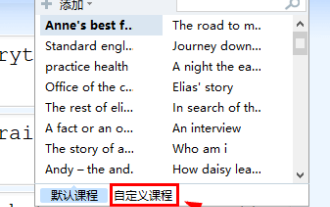 How to import custom courses into Kingsoft Typing Assistant - How to import custom courses into Kingsoft Typing Assistant
Mar 05, 2024 pm 09:30 PM
How to import custom courses into Kingsoft Typing Assistant - How to import custom courses into Kingsoft Typing Assistant
Mar 05, 2024 pm 09:30 PM
Many friends don’t know how to import custom courses into Kingsoft Typing Assistant, so the editor below will share the method of importing custom courses into Kingsoft Typing Assistant. Let’s take a look with the editor. I believe it will be helpful to everyone. 1. Open "English Typing" of Kingsoft Typing, click "Article Practice", click "Course Selection" in the upper right corner and select "Customized Course", as shown in the figure below. Click the "Import txt file" button in the upper right corner of the course editor window, or copy and paste the article content directly into the blank space. The steps are as shown in the figure below. 3. Give the imported course a name and click "Save", as shown in the figure below. 4. After the import is completed, you can continue typing, as shown in the figure below. The above is how the editor brings you how to import custom courses into Kingsoft Typing Assistant



