
php editor Zimo will introduce to you the solution to the problem that the win10 partitioned computer cannot be started. When using a computer, it is a common situation to encounter partition problems that prevent the system from starting. At this time, we can solve the problem by adjusting the startup sequence, repairing startup files, restoring system snapshots, etc. to ensure that the computer starts normally and avoid data loss. Next, we will introduce in detail how to deal with the situation where the win10 partitioned computer cannot be started, so that you can easily solve the problem!
1. For the above problems, when we perform this type of operation, the system adds tags to specific key values in the registry. Take disabling the Administrator account as an example. After we perform this operation on any computer that is using Windows 10 normally, the corresponding key values in the registry will change. The solution is to restore the changed key values to normal values. That’s it (Figure 1). However, since we are no longer able to enter the system, we need to edit offline under other systems (such as PE).

2. Edit the registry offline to solve the fault
Prepare a PE boot disk and use it to start the faulty computer A. After entering the PE system, open the registry editor, locate [HKEY_LOCAL_MACHINE], click "File → Load Hive", and select the "C:\Windows\System32\config\SAM" file (here C drive refers to the system of computer A partition) (see Figure 2).
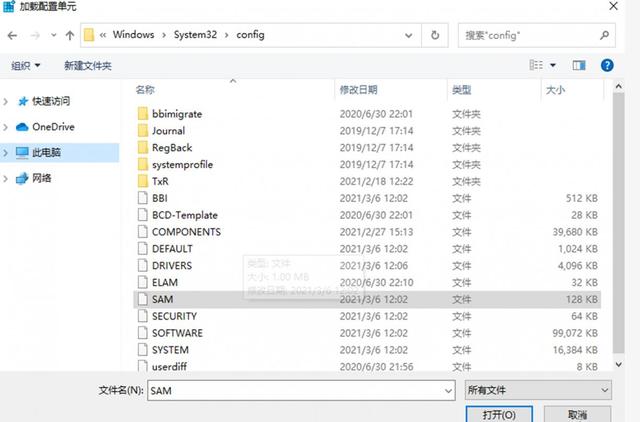
After setting the add-in name to cfan, open [Computer\HKEY_LOCAL_MACHINE\cfan\SAM\Domains\Account\Users\000001F4]. According to the instructions in Figure 1, change the value corresponding to "0000038" under item "F" from "11" to "10". After completing the key value modification, click "File → Uninstall Hive".

Now restart the computer and you can log in to the system directly using the Administrator account (leave the password blank). If Group Policy restricts local account login, enable the Administrator account as above and then modify the Group Policy settings again. If the operation of "mmc.exe" is restricted in group policy, load the "C:\Windows\System32\config\software" file in Figure 2 and expand [HKEY_CURRENT_USER\SOFTWARE\Microsoft\Windows\CurrentVersion\Group Policy Objects\ {A84B6064-B40F-4698-8767-2A84A56BF2CB}User\Software\Microsoft\Windows\CurrentVersion\Policies\Explorer\DisallowRun], delete the string value with the data on the right as "mmc.exe", and you can run mmc after restarting. exe loads the group policy and changes it (Figure 3).
The above is the detailed content of What should I do if my win10 partitioned computer cannot be started?. For more information, please follow other related articles on the PHP Chinese website!
 win10 bluetooth switch is missing
win10 bluetooth switch is missing
 Why do all the icons in the lower right corner of win10 show up?
Why do all the icons in the lower right corner of win10 show up?
 The difference between win10 sleep and hibernation
The difference between win10 sleep and hibernation
 Win10 pauses updates
Win10 pauses updates
 What to do if the Bluetooth switch is missing in Windows 10
What to do if the Bluetooth switch is missing in Windows 10
 win10 connect to shared printer
win10 connect to shared printer
 Clean up junk in win10
Clean up junk in win10
 How to share printer in win10
How to share printer in win10




