
php editor Banana teaches you how to solve the problem that the file attribute read-only cannot be removed in win7 system. When using the win7 system, sometimes the file attribute read-only cannot be removed, which makes it impossible to modify or delete the file. Below we will introduce several solutions to help you solve this problem easily.
For worksheets, documents, and presentations, there are two states of "read-only". One is when the "read-only" checkbox is checked when saving through the software. Like the following:
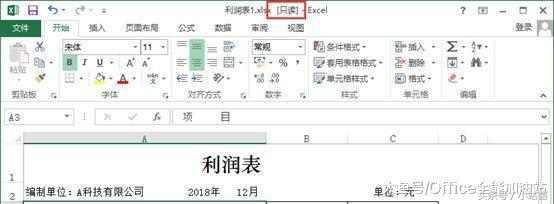
The other is to set the "read-only" mode for the file, like the picture below:
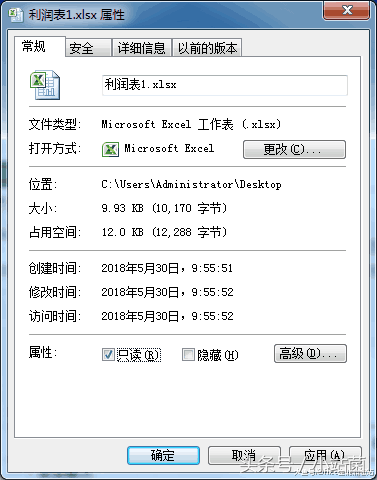
For the first situation , open the "Save As" dialog box, click the "Tools" button, and select the "General Options" option in the open drop-down list.
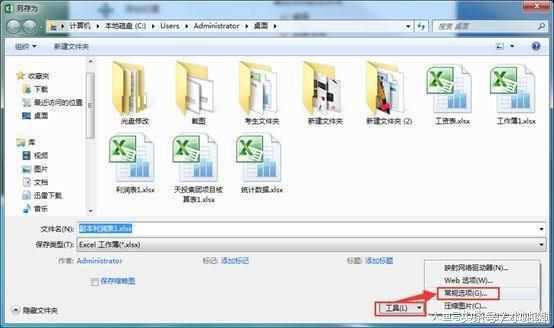
Open the "General Options" dialog box, uncheck the "Read-only recommended" checkbox, then click the "OK" button, return to the "Save As" dialog box, click "Save" button, save the file, and then reopen the file to cancel the read-only status of the file.
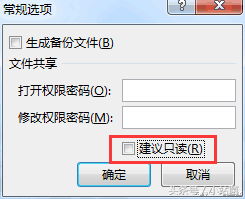
For the second case, you only need to uncheck the "Read-only" check box in the "Properties" dialog box, and then click the "OK" button.
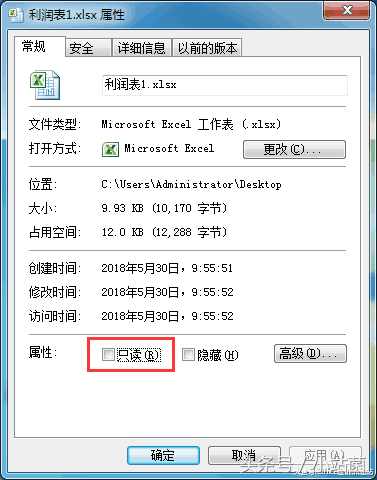
In this way, the read-only restriction of the file can be lifted and you can start editing the file! Isn’t it very practical?
The above is the detailed content of Win7 file attribute is read-only and cannot be removed. For more information, please follow other related articles on the PHP Chinese website!
 How to create virtual wifi in win7
How to create virtual wifi in win7
 How to change file type in win7
How to change file type in win7
 How to set up hibernation in Win7 system
How to set up hibernation in Win7 system
 How to open Windows 7 Explorer
How to open Windows 7 Explorer
 How to solve the problem of not being able to create a new folder in Win7
How to solve the problem of not being able to create a new folder in Win7
 Solution to Win7 folder properties not sharing tab page
Solution to Win7 folder properties not sharing tab page
 Win7 prompts that application data cannot be accessed. Solution
Win7 prompts that application data cannot be accessed. Solution
 Introduction to screenshot shortcut keys in Windows 7 system
Introduction to screenshot shortcut keys in Windows 7 system




