 System Tutorial
System Tutorial
 MAC
MAC
 How to view system logs on Mac system - How to view system logs on Mac system
How to view system logs on Mac system - How to view system logs on Mac system
How to view system logs on Mac system - How to view system logs on Mac system
Compiled by php editor Xinyi, the Mac system log records important information when the system is running, which is crucial for troubleshooting problems and optimizing system performance. This article will introduce how to view system logs in Mac systems, allowing users to easily understand the system operation and handle various problems in a timely manner. Through the methods and steps provided in this article, users can quickly locate and solve various faults and abnormalities in the Mac system, effectively improving work efficiency and system stability.
Step 1: After opening the Mac system system report, click on the software.
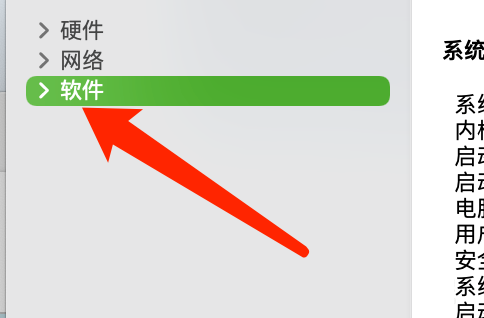
Step 2: In the software list, click Synchronization Service.
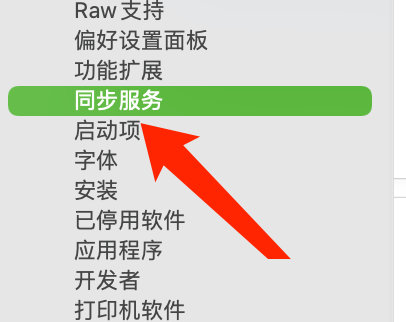
Step 3: Under Synchronization Service, click System Log.
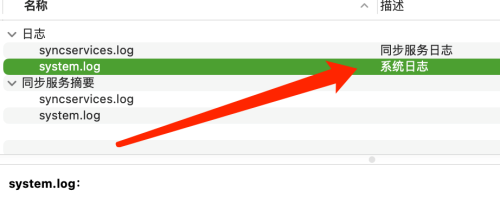
The above is the detailed content of How to view system logs on Mac system - How to view system logs on Mac system. For more information, please follow other related articles on the PHP Chinese website!

Hot AI Tools

Undresser.AI Undress
AI-powered app for creating realistic nude photos

AI Clothes Remover
Online AI tool for removing clothes from photos.

Undress AI Tool
Undress images for free

Clothoff.io
AI clothes remover

AI Hentai Generator
Generate AI Hentai for free.

Hot Article

Hot Tools

Notepad++7.3.1
Easy-to-use and free code editor

SublimeText3 Chinese version
Chinese version, very easy to use

Zend Studio 13.0.1
Powerful PHP integrated development environment

Dreamweaver CS6
Visual web development tools

SublimeText3 Mac version
God-level code editing software (SublimeText3)

Hot Topics
 How to change the system default input method on Mac system-How to change the system default input method
Mar 18, 2024 pm 03:00 PM
How to change the system default input method on Mac system-How to change the system default input method
Mar 18, 2024 pm 03:00 PM
Friends, do you know how to change the system default input method on Mac system? Today I will explain how to change the system default input method on Mac system. If you are interested, come and take a look with me. I hope it can help you. Step 1: On the Mac system desktop, click System Preferences to enter. Step 2: Enter the system preferences interface and click on the keyboard to enter. Step 3: In the keyboard interface, click the input source to enter. Step 4: Enter the input source interface and check the option to automatically switch to the input source of the document.
 How to set Launchpad shortcut keys on Mac system - How to set Launchpad shortcut keys on Mac system
Mar 18, 2024 pm 12:40 PM
How to set Launchpad shortcut keys on Mac system - How to set Launchpad shortcut keys on Mac system
Mar 18, 2024 pm 12:40 PM
Friends, do you know how to set the launch pad shortcut keys on Mac system? Today I will explain how to set the launch pad shortcut keys on Mac system. If you are interested, come and take a look with me. I hope it can help you. Step 1: After opening Mac System Preferences, click Keyboard. Step 2: On the keyboard settings page, click Shortcut Keys. Step 3: After selecting the launch pad, enter the launch pad shortcut key.
 How to enable detection of password leaks in Mac system - How to enable detection of password leaks in Mac system
Mar 18, 2024 pm 02:50 PM
How to enable detection of password leaks in Mac system - How to enable detection of password leaks in Mac system
Mar 18, 2024 pm 02:50 PM
Recently, some friends have asked me how to turn on the detection of password leaks in the Mac system. The following is a method to turn on the detection of password leaks in the Mac system. Friends in need can come and learn more. Step 1: In the system start menu, select [System Preferences]. Step 2: In System Preferences, select the [Password] setting item. Step 3: On the password setting page, turn on the [Detect leaked passwords] setting.
 How to set the scroll bar to always show on Mac system - How to set the scroll bar to always show
Mar 18, 2024 pm 06:22 PM
How to set the scroll bar to always show on Mac system - How to set the scroll bar to always show
Mar 18, 2024 pm 06:22 PM
Recently, some friends have consulted the editor about how to set the scroll bar of the Mac system to always display. The following will bring you the method of setting the scroll bar of the Mac system to always display. Friends who need it can learn more. Step 1: In the system start menu, select the [System Preferences] option. Step 3: On the System Preferences page, select the [General] option. Step 3: On the general page, select [Always] to display scroll bars.
 How to change the keyboard type on Mac system - How to change the keyboard type on Mac system
Mar 18, 2024 pm 05:40 PM
How to change the keyboard type on Mac system - How to change the keyboard type on Mac system
Mar 18, 2024 pm 05:40 PM
Recently, some friends have consulted the editor about how to change the keyboard type on Mac system. The following is a method for changing the keyboard type on Mac system. Friends in need can come and learn more. Step 1: After clicking the Apple icon on the system menu bar, click System Preferences. Step 2: After opening System Preferences, click Keyboard. Step 3: On the keyboard settings page, click Change Keyboard Type.
 A complete guide to installing and configuring Maven on Mac systems
Jan 28, 2024 am 09:42 AM
A complete guide to installing and configuring Maven on Mac systems
Jan 28, 2024 am 09:42 AM
Detailed explanation of the methods and techniques of installing Maven on Mac system. As a developer, installing Maven on Mac system is a very common requirement, because Maven is a very popular build tool for managing the dependencies and build process of Java projects. This article will introduce in detail the methods and techniques of installing Maven on Mac system, and provide specific code examples. 1. Download Maven first, you need to download it from the official website (https://maven.apache.org/down
 How to use the script editor on Mac system - How to use the script editor on Mac system
Mar 18, 2024 pm 03:52 PM
How to use the script editor on Mac system - How to use the script editor on Mac system
Mar 18, 2024 pm 03:52 PM
Friends, do you know how to use the script editor on Mac system? Today I will explain how to use the script editor on Mac system. If you are interested, come and take a look with me. I hope it can help you. Step 1: Open the Go option (as shown in the picture). Step 2: Select the utility option (as shown in the picture). Step 3: Open the script editor (as shown in the picture). Step 4: Now you can enter the apple script (as shown in the picture). Step 5: Click the play switch button above to execute the script (as shown in the picture).
 How to set up a CentOS system to restrict user modifications to system logs
Jul 05, 2023 pm 03:43 PM
How to set up a CentOS system to restrict user modifications to system logs
Jul 05, 2023 pm 03:43 PM
How to set up the CentOS system to restrict users from modifying the system log. In the CentOS system, the system log is a very important source of information. It records the system's operating status, error messages, warnings, etc. In order to protect the stability and security of the system, we should restrict users from modifying system logs. This article will introduce how to set up the CentOS system to restrict the modification permissions of the system log. 1. Create user groups and users. First, we need to create a user group specifically responsible for managing system logs, and a user group for managing system logs.





