 System Tutorial
System Tutorial
 MAC
MAC
 How to set the scroll bar to always show on Mac system - How to set the scroll bar to always show
How to set the scroll bar to always show on Mac system - How to set the scroll bar to always show
How to set the scroll bar to always show on Mac system - How to set the scroll bar to always show
php editor Xinyi introduces to you how to set the scroll bar to always display in the Mac system. When using the Mac system on a daily basis, sometimes the scroll bars are automatically hidden, causing some trouble in the operation. However, with simple operations, you can easily set the scroll bar to always be displayed, improving the convenience of system operation. Next, we will introduce the specific setup steps in detail so that you can quickly master the skills and enjoy a smoother Mac system operating experience.
Step 1: In the system start menu, select the [System Preferences] option.
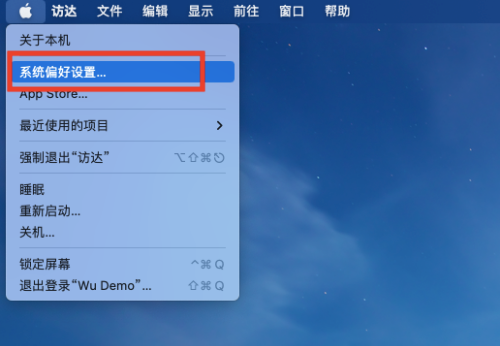
Step 3: On the System Preferences page, select the [General] option.
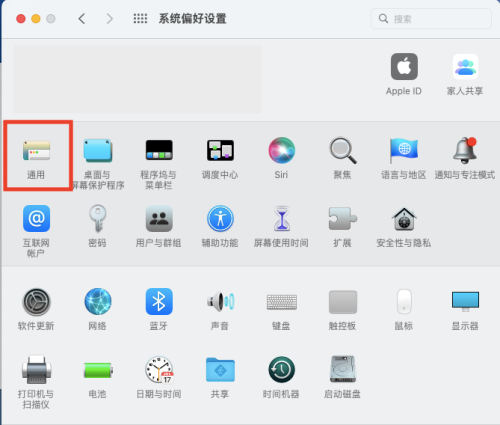
Step 3: On the general page, select [Always] to display the scroll bar.
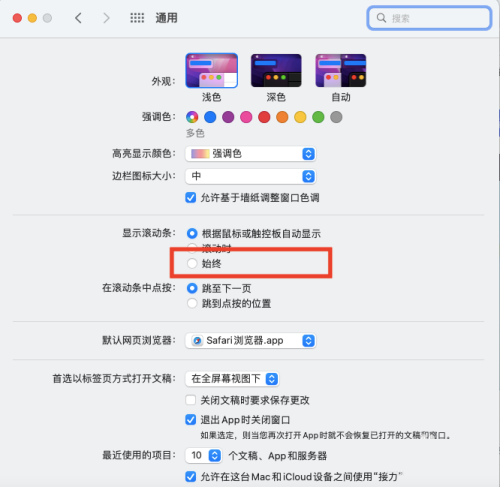
The above is the detailed content of How to set the scroll bar to always show on Mac system - How to set the scroll bar to always show. For more information, please follow other related articles on the PHP Chinese website!

Hot AI Tools

Undresser.AI Undress
AI-powered app for creating realistic nude photos

AI Clothes Remover
Online AI tool for removing clothes from photos.

Undress AI Tool
Undress images for free

Clothoff.io
AI clothes remover

AI Hentai Generator
Generate AI Hentai for free.

Hot Article

Hot Tools

Notepad++7.3.1
Easy-to-use and free code editor

SublimeText3 Chinese version
Chinese version, very easy to use

Zend Studio 13.0.1
Powerful PHP integrated development environment

Dreamweaver CS6
Visual web development tools

SublimeText3 Mac version
God-level code editing software (SublimeText3)

Hot Topics
 1377
1377
 52
52
 Microsoft brings Windows 11's Fluent scrollbars to Google Chrome
Apr 14, 2023 am 10:52 AM
Microsoft brings Windows 11's Fluent scrollbars to Google Chrome
Apr 14, 2023 am 10:52 AM
Unlike Windows 10, Windows 11 features new modern “fluid scrollbars” that change shape when users interact with them. Fluent scrollbars are dynamic in nature, they automatically scale in different form factors or when you change the window size, and it is currently used in apps like Settings, Media Players, and more. Google Chrome may soon have smooth scrollbar functionality, according to a new proposal from Microsoft. Microsoft says in a proposal that they want to modernize old scroll bars in Chrome
 How to change the system default input method on Mac system-How to change the system default input method
Mar 18, 2024 pm 03:00 PM
How to change the system default input method on Mac system-How to change the system default input method
Mar 18, 2024 pm 03:00 PM
Friends, do you know how to change the system default input method on Mac system? Today I will explain how to change the system default input method on Mac system. If you are interested, come and take a look with me. I hope it can help you. Step 1: On the Mac system desktop, click System Preferences to enter. Step 2: Enter the system preferences interface and click on the keyboard to enter. Step 3: In the keyboard interface, click the input source to enter. Step 4: Enter the input source interface and check the option to automatically switch to the input source of the document.
 How to set Launchpad shortcut keys on Mac system - How to set Launchpad shortcut keys on Mac system
Mar 18, 2024 pm 12:40 PM
How to set Launchpad shortcut keys on Mac system - How to set Launchpad shortcut keys on Mac system
Mar 18, 2024 pm 12:40 PM
Friends, do you know how to set the launch pad shortcut keys on Mac system? Today I will explain how to set the launch pad shortcut keys on Mac system. If you are interested, come and take a look with me. I hope it can help you. Step 1: After opening Mac System Preferences, click Keyboard. Step 2: On the keyboard settings page, click Shortcut Keys. Step 3: After selecting the launch pad, enter the launch pad shortcut key.
 How to enable detection of password leaks in Mac system - How to enable detection of password leaks in Mac system
Mar 18, 2024 pm 02:50 PM
How to enable detection of password leaks in Mac system - How to enable detection of password leaks in Mac system
Mar 18, 2024 pm 02:50 PM
Recently, some friends have asked me how to turn on the detection of password leaks in the Mac system. The following is a method to turn on the detection of password leaks in the Mac system. Friends in need can come and learn more. Step 1: In the system start menu, select [System Preferences]. Step 2: In System Preferences, select the [Password] setting item. Step 3: On the password setting page, turn on the [Detect leaked passwords] setting.
 How to hide scroll bar scrolling in react
Dec 21, 2022 pm 03:38 PM
How to hide scroll bar scrolling in react
Dec 21, 2022 pm 03:38 PM
How to hide scroll bar scrolling in react: 1. Open the corresponding "react-native" file; 2. Set horizontal scrolling through horizontal; 3. Hide the horizontal scroll bar by setting the value of "showsHorizontalScrollIndicator" to "false".
 How to set the scroll bar to always show on Mac system - How to set the scroll bar to always show
Mar 18, 2024 pm 06:22 PM
How to set the scroll bar to always show on Mac system - How to set the scroll bar to always show
Mar 18, 2024 pm 06:22 PM
Recently, some friends have consulted the editor about how to set the scroll bar of the Mac system to always display. The following will bring you the method of setting the scroll bar of the Mac system to always display. Friends who need it can learn more. Step 1: In the system start menu, select the [System Preferences] option. Step 3: On the System Preferences page, select the [General] option. Step 3: On the general page, select [Always] to display scroll bars.
 A complete guide to installing and configuring Maven on Mac systems
Jan 28, 2024 am 09:42 AM
A complete guide to installing and configuring Maven on Mac systems
Jan 28, 2024 am 09:42 AM
Detailed explanation of the methods and techniques of installing Maven on Mac system. As a developer, installing Maven on Mac system is a very common requirement, because Maven is a very popular build tool for managing the dependencies and build process of Java projects. This article will introduce in detail the methods and techniques of installing Maven on Mac system, and provide specific code examples. 1. Download Maven first, you need to download it from the official website (https://maven.apache.org/down
 How to change the keyboard type on Mac system - How to change the keyboard type on Mac system
Mar 18, 2024 pm 05:40 PM
How to change the keyboard type on Mac system - How to change the keyboard type on Mac system
Mar 18, 2024 pm 05:40 PM
Recently, some friends have consulted the editor about how to change the keyboard type on Mac system. The following is a method for changing the keyboard type on Mac system. Friends in need can come and learn more. Step 1: After clicking the Apple icon on the system menu bar, click System Preferences. Step 2: After opening System Preferences, click Keyboard. Step 3: On the keyboard settings page, click Change Keyboard Type.



