 System Tutorial
System Tutorial
 MAC
MAC
 How to open star rating for Mac system music - How to open star rating for Mac system music
How to open star rating for Mac system music - How to open star rating for Mac system music
How to open star rating for Mac system music - How to open star rating for Mac system music
php editor Zimo will introduce to you how to turn on the star rating for Mac system music. In the music application of Mac system, you can add star ratings to your favorite songs to better manage and filter music. With a simple operation, you can set different star ratings for each song, making it easier for you to find your favorite music. Next, let’s learn how to turn on the star rating function of music on Mac system!
Step 1: Open Mac system music and click Preferences in the system bar.
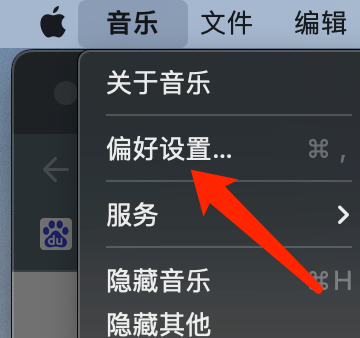
Step 2: Open Music Preferences and click General.
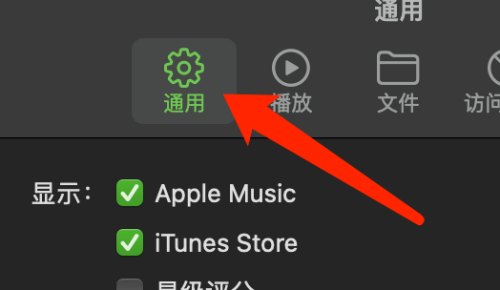
Step 3: On the general settings page, check the star rating option.
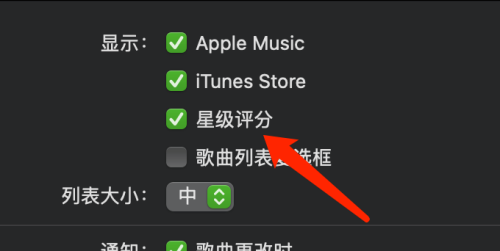
The above is the detailed content of How to open star rating for Mac system music - How to open star rating for Mac system music. For more information, please follow other related articles on the PHP Chinese website!

Hot AI Tools

Undresser.AI Undress
AI-powered app for creating realistic nude photos

AI Clothes Remover
Online AI tool for removing clothes from photos.

Undress AI Tool
Undress images for free

Clothoff.io
AI clothes remover

AI Hentai Generator
Generate AI Hentai for free.

Hot Article

Hot Tools

Notepad++7.3.1
Easy-to-use and free code editor

SublimeText3 Chinese version
Chinese version, very easy to use

Zend Studio 13.0.1
Powerful PHP integrated development environment

Dreamweaver CS6
Visual web development tools

SublimeText3 Mac version
God-level code editing software (SublimeText3)

Hot Topics
 How to change the system default input method on Mac system-How to change the system default input method
Mar 18, 2024 pm 03:00 PM
How to change the system default input method on Mac system-How to change the system default input method
Mar 18, 2024 pm 03:00 PM
Friends, do you know how to change the system default input method on Mac system? Today I will explain how to change the system default input method on Mac system. If you are interested, come and take a look with me. I hope it can help you. Step 1: On the Mac system desktop, click System Preferences to enter. Step 2: Enter the system preferences interface and click on the keyboard to enter. Step 3: In the keyboard interface, click the input source to enter. Step 4: Enter the input source interface and check the option to automatically switch to the input source of the document.
 How to set Launchpad shortcut keys on Mac system - How to set Launchpad shortcut keys on Mac system
Mar 18, 2024 pm 12:40 PM
How to set Launchpad shortcut keys on Mac system - How to set Launchpad shortcut keys on Mac system
Mar 18, 2024 pm 12:40 PM
Friends, do you know how to set the launch pad shortcut keys on Mac system? Today I will explain how to set the launch pad shortcut keys on Mac system. If you are interested, come and take a look with me. I hope it can help you. Step 1: After opening Mac System Preferences, click Keyboard. Step 2: On the keyboard settings page, click Shortcut Keys. Step 3: After selecting the launch pad, enter the launch pad shortcut key.
 How to enable detection of password leaks in Mac system - How to enable detection of password leaks in Mac system
Mar 18, 2024 pm 02:50 PM
How to enable detection of password leaks in Mac system - How to enable detection of password leaks in Mac system
Mar 18, 2024 pm 02:50 PM
Recently, some friends have asked me how to turn on the detection of password leaks in the Mac system. The following is a method to turn on the detection of password leaks in the Mac system. Friends in need can come and learn more. Step 1: In the system start menu, select [System Preferences]. Step 2: In System Preferences, select the [Password] setting item. Step 3: On the password setting page, turn on the [Detect leaked passwords] setting.
 How to add local music to soda music
Feb 23, 2024 pm 07:13 PM
How to add local music to soda music
Feb 23, 2024 pm 07:13 PM
How to add local music to Soda Music? You can add your favorite local music to Soda Music APP, but most friends don’t know how to add local music. Next is the graphic tutorial on how to add local music to Soda Music brought by the editor. , interested users come and take a look! Tutorial on using soda music. How to add local music to soda music. 1. First open the soda music APP and click on the [Music] function area at the bottom of the main page; 2. Then enter the play page and click the [three dots] icon in the lower right corner; 3. Finally Expand the function bar below and select the [Download] button to add it to local music.
 Detailed steps to view your favorite music on Douyin
Mar 26, 2024 pm 06:20 PM
Detailed steps to view your favorite music on Douyin
Mar 26, 2024 pm 06:20 PM
1. Click [+]. 2. Click [Select Music] above. 3. Click [My Favorites]. Method 2: 1. Open Douyin and click [Me]. 2. Click [Collect] next to the avatar. 3. Click [Music]
 How to play music on WeChat
Feb 23, 2024 pm 09:28 PM
How to play music on WeChat
Feb 23, 2024 pm 09:28 PM
How to play music on WeChat? You can play your favorite music on WeChat APP, but most friends don’t know how to play their favorite music on WeChat. Next is the graphic tutorial on how to play music on WeChat brought by the editor. Interested users come and take a look! WeChat usage tutorial: How to play music on WeChat 1. First open the WeChat APP, slide down from the top to enter the mini program page; 2. Then click [Music] as shown by the arrow in the picture below; 3. Then in the interface as shown below, enter the search box Enter your favorite song title; 4. Finally, select the corresponding song title and click to play the song.
 How to set the scroll bar to always show on Mac system - How to set the scroll bar to always show
Mar 18, 2024 pm 06:22 PM
How to set the scroll bar to always show on Mac system - How to set the scroll bar to always show
Mar 18, 2024 pm 06:22 PM
Recently, some friends have consulted the editor about how to set the scroll bar of the Mac system to always display. The following will bring you the method of setting the scroll bar of the Mac system to always display. Friends who need it can learn more. Step 1: In the system start menu, select the [System Preferences] option. Step 3: On the System Preferences page, select the [General] option. Step 3: On the general page, select [Always] to display scroll bars.
 How to add music to photos on Douyin app How to add music to photos on Douyin app
Mar 12, 2024 pm 03:10 PM
How to add music to photos on Douyin app How to add music to photos on Douyin app
Mar 12, 2024 pm 03:10 PM
How to add music to photos on Douyin app? Douyin app is a mobile phone software that allows you to share your daily life. There are many useful functions on this software. Among them, users’ favorite function is the function that allows them to share their daily life. In this function, users can We can add background music to the pictures we want. We can also add some filters to our pictures or adjust some parameters. Many users still don’t know how to add music to photos. Below, the editor has compiled methods for adding background music to photos. For everyone’s reference. How to add music to photos in Douyin app 1. Open the [Douyin] app and click [+] in the middle 2. After entering the video shooting interface, click [Upload] in the lower right corner 3. In the upload interface we need





