 System Tutorial
System Tutorial
 MAC
MAC
 How to open and log in the Xuetong APP - How to log in and use the Xuetong APP
How to open and log in the Xuetong APP - How to log in and use the Xuetong APP
How to open and log in the Xuetong APP - How to log in and use the Xuetong APP
php editor Baicao introduces you to the login method of Xuetong APP. Xuetong APP is a convenient educational learning tool. You can obtain personalized learning resources and services by logging in. This article will introduce in detail how to open the Xuedutong APP and log in, so that you can easily enjoy your learning journey.
1. Open the "Xuetong Client" and click "My" in the lower right corner
2. After entering the user login page, click "Others" to enter the other login methods page.
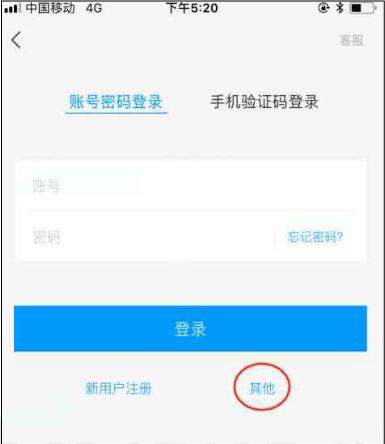
3. Select "Institutional Account Login" among other login methods.
On the institution login page, enter Yanshan University as the school/institution code, and then select "Excellent Course Alliance/Yanshan University". In the input boxes for student number/employee number and password, you must fill in the account number and password of the student's library card respectively.
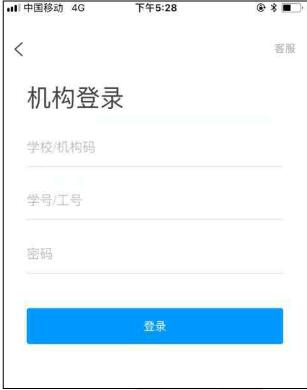
5. After successful login, "Yanshan University" is displayed on the homepage of "Xuetong", indicating that the reader has successfully logged in.
Here is a way to share with you the use of learning APP login. Friends in need, please come to this site and read this article!
The above is the detailed content of How to open and log in the Xuetong APP - How to log in and use the Xuetong APP. For more information, please follow other related articles on the PHP Chinese website!

Hot AI Tools

Undresser.AI Undress
AI-powered app for creating realistic nude photos

AI Clothes Remover
Online AI tool for removing clothes from photos.

Undress AI Tool
Undress images for free

Clothoff.io
AI clothes remover

AI Hentai Generator
Generate AI Hentai for free.

Hot Article

Hot Tools

Notepad++7.3.1
Easy-to-use and free code editor

SublimeText3 Chinese version
Chinese version, very easy to use

Zend Studio 13.0.1
Powerful PHP integrated development environment

Dreamweaver CS6
Visual web development tools

SublimeText3 Mac version
God-level code editing software (SublimeText3)

Hot Topics
 What should I do if I download other people's wallpapers after logging into another account on wallpaperengine?
Mar 19, 2024 pm 02:00 PM
What should I do if I download other people's wallpapers after logging into another account on wallpaperengine?
Mar 19, 2024 pm 02:00 PM
When you log in to someone else's steam account on your computer, and that other person's account happens to have wallpaper software, steam will automatically download the wallpapers subscribed to the other person's account after switching back to your own account. Users can solve this problem by turning off steam cloud synchronization. What to do if wallpaperengine downloads other people's wallpapers after logging into another account 1. Log in to your own steam account, find cloud synchronization in settings, and turn off steam cloud synchronization. 2. Log in to someone else's Steam account you logged in before, open the Wallpaper Creative Workshop, find the subscription content, and then cancel all subscriptions. (In case you cannot find the wallpaper in the future, you can collect it first and then cancel the subscription) 3. Switch back to your own steam
 How do I log in to my previous account on Xiaohongshu? What should I do if the original number is lost after it is reconnected?
Mar 21, 2024 pm 09:41 PM
How do I log in to my previous account on Xiaohongshu? What should I do if the original number is lost after it is reconnected?
Mar 21, 2024 pm 09:41 PM
With the rapid development of social media, Xiaohongshu has become a popular platform for many young people to share their lives and explore new products. During use, sometimes users may encounter difficulties logging into previous accounts. This article will discuss in detail how to solve the problem of logging into the old account on Xiaohongshu, and how to deal with the possibility of losing the original account after changing the binding. 1. How to log in to Xiaohongshu’s previous account? 1. Retrieve password and log in. If you do not log in to Xiaohongshu for a long time, your account may be recycled by the system. In order to restore access rights, you can try to log in to your account again by retrieving your password. The operation steps are as follows: (1) Open the Xiaohongshu App or official website and click the "Login" button. (2) Select "Retrieve Password". (3) Enter the mobile phone number you used when registering your account
 Discuz background login problem solution revealed
Mar 03, 2024 am 08:57 AM
Discuz background login problem solution revealed
Mar 03, 2024 am 08:57 AM
The solution to the Discuz background login problem is revealed. Specific code examples are needed. With the rapid development of the Internet, website construction has become more and more common, and Discuz, as a commonly used forum website building system, has been favored by many webmasters. However, precisely because of its powerful functions, sometimes we encounter some problems when using Discuz, such as background login problems. Today, we will reveal the solution to the Discuz background login problem and provide specific code examples. We hope to help those in need.
 'Onmyoji' Ibaraki Doji's collection skin can be obtained as soon as you log in, and the new Zen Heart Cloud Mirror skin will be launched soon!
Jan 05, 2024 am 10:42 AM
'Onmyoji' Ibaraki Doji's collection skin can be obtained as soon as you log in, and the new Zen Heart Cloud Mirror skin will be launched soon!
Jan 05, 2024 am 10:42 AM
Thousands of ghosts screamed in the mountains and fields, and the sound of the exchange of weapons disappeared. The ghost generals who rushed over the mountains, with fighting spirit raging in their hearts, used the fire as their trumpet to lead hundreds of ghosts to charge into the battle. [Blazing Flame Bairen·Ibaraki Doji Collection Skin is now online] The ghost horns are blazing with flames, the gilt eyes are bursting with unruly fighting spirit, and the white jade armor pieces decorate the shirt, showing the unruly and wild momentum of the great demon. On the snow-white fluttering sleeves, red flames clung to and intertwined, and gold patterns were imprinted on them, igniting a crimson and magical color. The will-o'-the-wisps formed by the condensed demon power roared, and the fierce flames shook the mountains. Demons and ghosts who have returned from purgatory, let's punish the intruders together. [Exclusive dynamic avatar frame·Blazing Flame Bailian] [Exclusive illustration·Firework General Soul] [Biography Appreciation] [How to obtain] Ibaraki Doji’s collection skin·Blazing Flame Bailian will be available in the skin store after maintenance on December 28.
 How to log in to Kuaishou PC version - How to log in to Kuaishou PC version
Mar 04, 2024 pm 03:30 PM
How to log in to Kuaishou PC version - How to log in to Kuaishou PC version
Mar 04, 2024 pm 03:30 PM
Recently, some friends have asked me how to log in to the Kuaishou computer version. Here is the login method for the Kuaishou computer version. Friends who need it can come and learn more. Step 1: First, search Kuaishou official website on Baidu on your computer’s browser. Step 2: Select the first item in the search results list. Step 3: After entering the main page of Kuaishou official website, click on the video option. Step 4: Click on the user avatar in the upper right corner. Step 5: Click the QR code to log in in the pop-up login menu. Step 6: Then open Kuaishou on your phone and click on the icon in the upper left corner. Step 7: Click on the QR code logo. Step 8: After clicking the scan icon in the upper right corner of the My QR code interface, scan the QR code on your computer. Step 9: Finally log in to the computer version of Kuaishou
 How to log in to two devices on Quark
Feb 23, 2024 pm 10:55 PM
How to log in to two devices on Quark
Feb 23, 2024 pm 10:55 PM
How to log in to two devices with Quark? Quark Browser supports logging into two devices at the same time, but most friends don’t know how to log in to two devices with Quark Browser. Next, the editor brings users Quark to log in to two devices. Method graphic tutorials, interested users come and take a look! Quark Browser usage tutorial Quark how to log in to two devices 1. First open the Quark Browser APP and click [Quark Network Disk] on the main page; 2. Then enter the Quark Network Disk interface and select the [My Backup] service function; 3. Finally, select [Switch Device] to log in to two new devices.
 How to log in if Xiaohongshu only remembers the account? I just remember how to retrieve my account?
Mar 23, 2024 pm 05:31 PM
How to log in if Xiaohongshu only remembers the account? I just remember how to retrieve my account?
Mar 23, 2024 pm 05:31 PM
Xiaohongshu has now been integrated into the daily lives of many people, and its rich content and convenient operation methods make users enjoy it. Sometimes, we may forget the account password. It is really annoying to only remember the account but not be able to log in. 1. How to log in if Xiaohongshu only remembers the account? When we forget our password, we can log in to Xiaohongshu through the verification code on our mobile phone. The specific operations are as follows: 1. Open the Xiaohongshu App or the web version of Xiaohongshu; 2. Click the "Login" button and select "Account and Password Login"; 3. Click the "Forgot your password?" button; 4. Enter your account number. Click "Next"; 5. The system will send a verification code to your mobile phone, enter the verification code and click "OK"; 6. Set a new password and confirm. You can also use a third-party account (such as
 How to enter Baidu Netdisk web version? Baidu Netdisk web version login entrance
Mar 13, 2024 pm 04:58 PM
How to enter Baidu Netdisk web version? Baidu Netdisk web version login entrance
Mar 13, 2024 pm 04:58 PM
Baidu Netdisk can not only store various software resources, but also share them with others. It supports multi-terminal synchronization. If your computer does not have a client downloaded, you can choose to enter the web version. So how to log in to Baidu Netdisk web version? Let’s take a look at the detailed introduction. Baidu Netdisk web version login entrance: https://pan.baidu.com (copy the link to open in the browser) Software introduction 1. Sharing Provides file sharing function, users can organize files and share them with friends in need. 2. Cloud: It does not take up too much memory. Most files are saved in the cloud, effectively saving computer space. 3. Photo album: Supports the cloud photo album function, import photos to the cloud disk, and then organize them for everyone to view.





