Simulate boot USB disk
php editor Xiaoxin will introduce to you today how to use a simulated boot U disk. The simulated boot U disk is a convenient and fast tool that can help users install the system or repair faults without a CD-ROM drive. Through simple steps, users can write the system image file to a USB flash drive, and then set the USB flash drive to boot in the BIOS to install or repair the system. The method of using the simulated boot USB flash drive is simple and easy to understand, and it is a good helper to solve computer system problems.
Today I will tell you the specific steps of pre-replacing the system. Today I will talk about a program for making a system USB disk, which is Xinmaotao
Now we first need to download a network program
That is the Xinmaotao USB boot creation tool. After you download it, put it into a computer disk. I have downloaded it now.

After downloading, unzip it.
Unzip it. When this folder appears, double-click this new Maotao U disk boot creation program
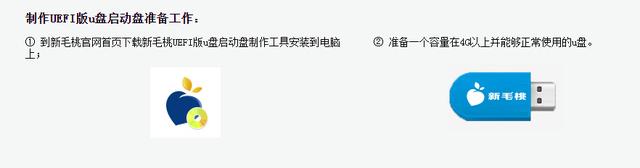
After inserting the U disk, it will detect your U disk and create a U disk boot disk with one click
Fortunately, there will be a message prompt
Warning that this operation will delete all data on the secondary disk and it will not be recoverable
Wait a few minutes
Well, my USB flash drive is also big, so
Some speeds are a bit slow, please wait a moment
Now it prompts that the USB flash drive production and startup USB flash drive has been completed
Our point is
Now it is simulating the startup tool. You can turn it off after this.

We will turn off the program and move the corresponding system to you to make this new Maotao USB boot disk. You can install the system.
Popular science about boot disk:
The boot disk is made in the operating system. It only plays the role of "boot" and "start". Such as entering the BIOS, DOS interface and entering Go to the starting point of the operating system's hard disk. This program takes up less space and can be copied and put into a CD, mobile hard disk, or U disk.
The startup disk is very important when your system crashes and cannot boot. , the startup disk will become your life-saving straw. It is not difficult to make a startup disk that can start the Windows operating system.
Microsoft has many operating system versions. For different operating systems, it The characteristics and uses of startup disks are also different. Microsoft has many names for startup disks, such as: Emergency Startup Disk, Emergency Boot Disk, Emergency Repair Disk, ERD), installation boot disk, system boot disk, etc. In addition, many anti-virus software also provide the function of creating emergency anti-virus boot disk. What are the differences and uses of these different types of so-called boot disks? This article will discuss several main types of Let’s explain the boot disk characteristics of the operating system.
The above is the detailed content of Simulate boot USB disk. For more information, please follow other related articles on the PHP Chinese website!

Hot AI Tools

Undresser.AI Undress
AI-powered app for creating realistic nude photos

AI Clothes Remover
Online AI tool for removing clothes from photos.

Undress AI Tool
Undress images for free

Clothoff.io
AI clothes remover

AI Hentai Generator
Generate AI Hentai for free.

Hot Article

Hot Tools

Notepad++7.3.1
Easy-to-use and free code editor

SublimeText3 Chinese version
Chinese version, very easy to use

Zend Studio 13.0.1
Powerful PHP integrated development environment

Dreamweaver CS6
Visual web development tools

SublimeText3 Mac version
God-level code editing software (SublimeText3)

Hot Topics
 1359
1359
 52
52
 Ventoy secure boot settingsSecure Boot
Jun 18, 2024 pm 09:00 PM
Ventoy secure boot settingsSecure Boot
Jun 18, 2024 pm 09:00 PM
Ventoy is a USB boot tool that can directly boot ISO/WIM/IMG/VHD(x)/EFI and other types of files in the USB flash drive. It is very easy to use. Laptops have secure boot turned on by default. If they are not turned off or cannot be turned off, they cannot be booted from a USB device. Ventoy also supports secure boot. The principle is to inject a GRUB installation certificate into the current computer. As long as your computer After being injected once, any USB disk PE booted based on grub can pass. The official description of Ventoy is a GIF image. The playback speed is too fast and you may not be able to remember it. The editor has divided the GIF image to make it easier to understand. Ventoy secure boot has EnrollKey and Enro
 3d rendering, computer configuration? What kind of computer is needed to design 3D rendering?
May 06, 2024 pm 06:25 PM
3d rendering, computer configuration? What kind of computer is needed to design 3D rendering?
May 06, 2024 pm 06:25 PM
3d rendering, computer configuration? 1 Computer configuration is very important for 3D rendering, and sufficient hardware performance is required to ensure rendering effect and speed. 23D rendering requires a lot of calculations and image processing, so it requires high-performance CPU, graphics card and memory. 3 It is recommended to configure at least one computer with at least 6 cores and 12 threads CPU, more than 16GB of memory and a high-performance graphics card to meet the higher 3D rendering needs. At the same time, you also need to pay attention to the computer's heat dissipation and power supply configuration to ensure the stable operation of the computer. What kind of computer is needed to design 3D rendering? I am also a designer, so I will give you a set of configurations (I will use it again) CPU: amd960t with 6 cores (or 1090t directly overclocked) Memory: 1333
 What you need to know when reinstalling the system from a USB flash drive: How to set up the BIOS correctly
May 06, 2024 pm 03:00 PM
What you need to know when reinstalling the system from a USB flash drive: How to set up the BIOS correctly
May 06, 2024 pm 03:00 PM
Reinstalling the system is a problem that many computer users often encounter. Whether it is due to system crash, poisoning or wanting to upgrade the system, reinstalling the system is a good choice. However, many people encounter various problems when reinstalling the system, such as not knowing how to set up the BIOS, not knowing how to choose a suitable installation disk, etc. Today, we will talk about some things you must know when reinstalling the system from a USB flash drive, and teach you how to set up the BIOS correctly and successfully complete the system reinstallation. Tool materials: System version: Windows1020H2 Brand model: Lenovo Xiaoxin Air14 Software version: Pocket machine One-click reinstallation of system software v1.0 1. Preparation 1. Prepare a U disk with a capacity of no less than 8GB, preferably USB3. 0, so the speed will be faster
 How to assemble an acer desktop computer?
May 08, 2024 pm 08:25 PM
How to assemble an acer desktop computer?
May 08, 2024 pm 08:25 PM
How to assemble an acer desktop computer? The assembly method of Acer desktop computer is as follows: open the case, install the power supply into the case, and tighten the screws. Install the CPU onto the motherboard, making sure the pins on the CPU are aligned with the slots on the motherboard, and tighten the screws on the CPU heat sink. Install the memory module onto the motherboard, making sure that the bumps on the memory module are aligned with the slots on the motherboard. Press down hard until you hear a "pop" sound to complete the installation. Install graphics cards, sound cards, network cards and other boards onto the motherboard, making sure the screws on the boards are tightened. Install storage devices such as hard drives and optical drives into the chassis, making sure the screws are tightened. Connect the motherboard to the chassis, including power cables, hard drive cables, optical drive cables, etc. Finally, close the chassis cover and tighten the screws to complete the assembly. exist
 Microsoft's latest Win11 Chinese official version system official original ISO image download
May 06, 2024 am 11:13 AM
Microsoft's latest Win11 Chinese official version system official original ISO image download
May 06, 2024 am 11:13 AM
Microsoft's latest Windows 11 operating system has attracted much attention. Its new interface design, powerful performance and rich functional features have brought users a new experience. This article will give you a detailed introduction to the official original ISO image download method of the Windows 11 Chinese official version system, and provide some practical installation suggestions, hoping to help everyone successfully upgrade to this new operating system. Tool materials: System version: Windows 11 Chinese official version Brand model: Supports multiple brands and models of computers, such as Lenovo, Dell, Asus, etc. Software version: Microsoft official original ISO image 1. Download Windows 11 official original ISO image 1. Visit Microsoft official Website (https:/
 Introduction to solutions to Xiaomi Leica camera crashes
May 08, 2024 pm 03:20 PM
Introduction to solutions to Xiaomi Leica camera crashes
May 08, 2024 pm 03:20 PM
Xiaomi’s new photography software Leica Camera is very popular, but this software will crash when taking pictures. Many users don’t know what’s going on and how to solve it. Let’s take a look at the Xiaomi Leica Camera crash solution. Method. What to do if the Xiaomi Leica camera crashes? Solution 1: 1. First turn off the phone, and then restart the phone after 30 seconds. 2. Then download a camera software of the same type and try to see if it can operate normally. 3. Open the phone settings-camera program-clear cache data. 4. If the problem is still not solved, try backing up the phone data and restoring factory settings. 5. If none of the above points are true, it may be a hardware problem with the camera component, and the phone needs to be returned to the factory for repair and testing. Solution two: 1. Back up important data and open the security center
 What to do if Win11 black screen teaches you how to solve Windows_11 black screen problem
May 08, 2024 pm 03:10 PM
What to do if Win11 black screen teaches you how to solve Windows_11 black screen problem
May 08, 2024 pm 03:10 PM
Windows 11 is the latest operating system launched by Microsoft, which brings a new interface design and more practical functions. However, some users encountered a black screen problem during the upgrade or use process, resulting in the inability to work properly. This article will introduce in detail several methods to effectively solve the black screen problem in Win11 and help you quickly restore the normal operation of the computer. Tool materials: System version: Windows11 (21H2) Brand model: Lenovo Xiaoxin Pro162022, Dell XPS13Plus, Asus ZenBookS13OLED Software version: NVIDIA GeForceExperience3.26.0.160, Intel Driver & SupportAssist
 Does the memory become smaller after reinstalling the system from USB flash drive? These reasons cannot be ignored!
May 06, 2024 pm 03:10 PM
Does the memory become smaller after reinstalling the system from USB flash drive? These reasons cannot be ignored!
May 06, 2024 pm 03:10 PM
Reinstalling the system is a common computer maintenance operation, but sometimes you encounter some unexpected situations, such as the memory becoming smaller after reinstalling the system on a USB flash drive. HH? Below we will analyze the reasons and provide some practical suggestions. Tool materials: System version: Windows 1021H2 Brand model: Lenovo ThinkPad After reinstalling the system, some users will install a large number of unnecessary drivers and software, which takes up memory space. 2. The system disk partition scheme is unreasonable. If the system disk space is not properly allocated when reinstalling the system, it may cause memory outage.




