OK, install the system to the USB disk
php editor Apple teaches you "you can install the system to a USB flash drive"! The advantage of installing the operating system to a USB flash drive is that it is portable, can be used anytime and anywhere, and can also be used as a backup system. This article will introduce in detail how to implement this operation on Windows and Mac systems, turning your USB flash drive into a mobile system, bringing a new convenient experience.
Store the system in a USB flash drive and use it on any computer, whether it is the computer at work or at home, just plug in the USB flash drive to access the same files.

For many programmers, they only need to configure the development environment once in the USB disk system and then use it on different computers. There is no need to rebuild the development environment for each computer.
In the Windows 10 system, Microsoft has already launched a feature called Windows To Go, which allows users to install Windows 10 to a USB flash drive or mobile hard drive. It’s worth mentioning that this feature is only available on Windows 10 operating system.

Let’s talk in detail about how to install the system on the USB flash drive~
Key points
The best reading speed for U disk installation WTG system is more than 200MB/s, and the 4K read and write speed reaches 20MB/s. It is recommended to use a solid-state U disk with a capacity of 64GB or more. DIY solid-state mobile hard disk is The most cost-effective.
Remember that ordinary USB3.0 flash drives generally won’t work, and cheap ones will run very slowly.

Which U disks are suitable for OTG? For example, the writing speed of SanDisk CZ880/CZ800/CZ88/CZ80 exceeds 150MB/s. The editor uses Longsys 128GB MLC SSD (the main control SM2246EN solution is mature) and installs it into an NGFF to USB3.1 hard disk box (the main control VL716 supports UASP and TRIM instructions), the measured read exceeds 400MB/s, and the WTG performance score reaches platinum.
How to create a U disk WTG system?
Preparation work: Download the WTG auxiliary tool online and prepare the win10 system image file, which can be downloaded from the MSDN website.
1. Open the WTG auxiliary tool software. Two drop-down boxes will appear on the page. In the first drop-down box, select the install.wim file in the sources folder in the virtual optical drive. In the second drop-down box, There is a drop-down box to select the mobile storage device we inserted.

2. Select the three modes at the bottom of the page, which are traditional, VHD, and VHDX modes.
Note: If your USB flash drive is recognized as a removable disk in the computer, do not choose the traditional mode. You can try the VHD or VHDX mode.
For the advanced options on the right, the commonly used ones are UEFI GPT and UEFI MBR. If your computer is a 2015 MAC, please check UEFI GPT production.
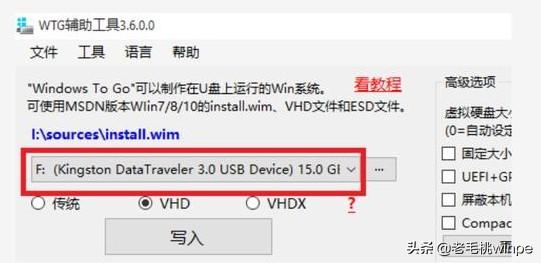
3. After confirming the above settings, click the "Write" button. The software will remind you again whether the selected U disk is correct, click "Yes" , the software will automatically start writing the system to the USB flash drive, which usually lasts for about ten minutes before the writing is completed.
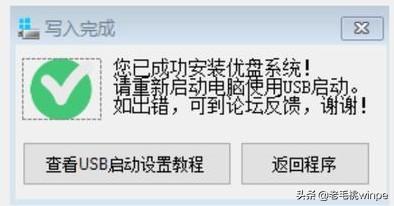
At this point, we have successfully installed the computer system into the USB flash drive and can use it on other computers. So how do you set up other computers when using it?
BIOS setting U disk boot
1. After inserting the prepared U disk, enter the computer BIOS interface. Generally, a small system installed Friends should be familiar with this page. It is usually entered by pressing keys when the computer is turned on. Commonly used keys include F2, delete, F12, and esc. If you don’t know which key to use, you can try it several times.

2. After entering the BIOS interface, set the computer's preferred startup option to U disk boot. Find the BOOT interface, move the U disk item to the first startup item using the up and down keys, save and exit, and the computer will boot from the U disk, thus entering the U disk system we just created.
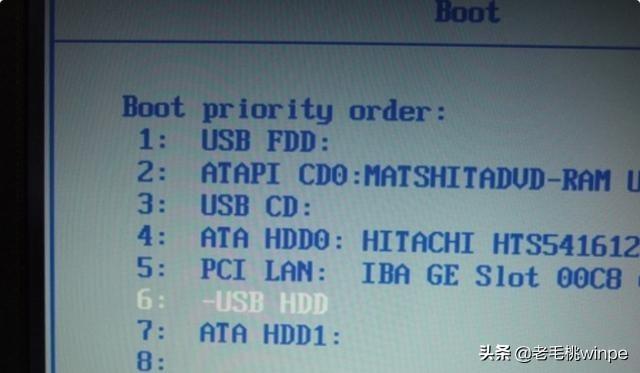
Install the system into the USB flash drive, and any computer can use its own system! Make it quickly~
Learn more
The above is the detailed content of OK, install the system to the USB disk. For more information, please follow other related articles on the PHP Chinese website!

Hot AI Tools

Undresser.AI Undress
AI-powered app for creating realistic nude photos

AI Clothes Remover
Online AI tool for removing clothes from photos.

Undress AI Tool
Undress images for free

Clothoff.io
AI clothes remover

Video Face Swap
Swap faces in any video effortlessly with our completely free AI face swap tool!

Hot Article

Hot Tools

Notepad++7.3.1
Easy-to-use and free code editor

SublimeText3 Chinese version
Chinese version, very easy to use

Zend Studio 13.0.1
Powerful PHP integrated development environment

Dreamweaver CS6
Visual web development tools

SublimeText3 Mac version
God-level code editing software (SublimeText3)

Hot Topics
 1386
1386
 52
52
 System Restore prompts that you must enable system protection on this drive
Jun 19, 2024 pm 12:23 PM
System Restore prompts that you must enable system protection on this drive
Jun 19, 2024 pm 12:23 PM
The computer has a restore point, and when the system is restored, it prompts "You must enable system protection on this drive." This usually means that the system protection function is not turned on. System protection is a feature provided by the Windows operating system that can create system restore points to back up system files and settings. That way, if something goes wrong, you can revert to a previous state. When the system fails and you cannot enter the desktop to start it, you can only try the following method: Troubleshooting-Advanced Options-Command Prompt Command 1 netstartvssrstrui.exe/offline:C:\windows=active Command 2 cd%windir%\system32 \configrenSYSTEMsy
 What should I do if win10 does not switch users? Win10 login interface does not have the option to switch users. Solution
Jun 25, 2024 pm 05:21 PM
What should I do if win10 does not switch users? Win10 login interface does not have the option to switch users. Solution
Jun 25, 2024 pm 05:21 PM
A problem that Windows 10 users may encounter is that they cannot find the switch user option on the login interface. So what should I do if there is no switch user option on the win10 login interface? Let this site give users a detailed explanation of the problem of not switching user options in the win10 login interface. Detailed solution to the problem of switching user options on the Win10 login interface: Check user account settings: First, make sure you have multiple user accounts on your computer and that these accounts are enabled. You can check and enable the account by following these steps: a. Press Win+I keys to open Settings and select "Accounts". b. Select "Family & Others" or &ld in the left navigation bar
 How to permanently turn off real-time protection in win10? How to disable real-time protection function in win10 computer 0
Jun 05, 2024 pm 09:46 PM
How to permanently turn off real-time protection in win10? How to disable real-time protection function in win10 computer 0
Jun 05, 2024 pm 09:46 PM
Although the comprehensive anti-virus software that comes with Windows 10 system can continuously protect the security of your personal computer, sometimes it may also affect certain downloaded files. For some users, it may be more appropriate to temporarily turn off the real-time protection function. But many users don’t know how to permanently turn off the real-time protection feature on win10 system. 1. First, press the "Win+R" keys to open the run window, enter the "gpedit.msc" command to open the local Group Policy Editor interface; 2. Then, in the opened interface, click "Computer Configuration/Administrative Templates/ Windows Components/MicrosoftDef
 How to restore the default wallpaper in win10? One trick to quickly restore the default wallpaper in Windows 10 system
Jun 02, 2024 pm 02:07 PM
How to restore the default wallpaper in win10? One trick to quickly restore the default wallpaper in Windows 10 system
Jun 02, 2024 pm 02:07 PM
In Windows 10 system, if you want to return to the system default wallpaper, you can follow the following steps: 1. Right-click a blank space on the desktop and select Personalize in the pop-up menu. 2. This will open the Personalization window in Settings. In the left menu, click Background. 3. Under the "Background" settings, find and click the drop-down menu next to "Choosepicture", and then select Windows Default (Windows Default) or directly select a picture that looks like the default wallpaper in the picture preview below ( if there are multiple options). 4. If your system has multiple versions
 Huawei's Qiankun ADS3.0 intelligent driving system will be launched in August and will be launched on Xiangjie S9 for the first time
Jul 30, 2024 pm 02:17 PM
Huawei's Qiankun ADS3.0 intelligent driving system will be launched in August and will be launched on Xiangjie S9 for the first time
Jul 30, 2024 pm 02:17 PM
On July 29, at the roll-off ceremony of AITO Wenjie's 400,000th new car, Yu Chengdong, Huawei's Managing Director, Chairman of Terminal BG, and Chairman of Smart Car Solutions BU, attended and delivered a speech and announced that Wenjie series models will be launched this year In August, Huawei Qiankun ADS 3.0 version was launched, and it is planned to successively push upgrades from August to September. The Xiangjie S9, which will be released on August 6, will debut Huawei’s ADS3.0 intelligent driving system. With the assistance of lidar, Huawei Qiankun ADS3.0 version will greatly improve its intelligent driving capabilities, have end-to-end integrated capabilities, and adopt a new end-to-end architecture of GOD (general obstacle identification)/PDP (predictive decision-making and control) , providing the NCA function of smart driving from parking space to parking space, and upgrading CAS3.0
 Windows cannot start the Windows Audio service Error 0x80070005
Jun 19, 2024 pm 01:08 PM
Windows cannot start the Windows Audio service Error 0x80070005
Jun 19, 2024 pm 01:08 PM
The guy's computer appears: Windows cannot start the WindowsAudio service (located on the local computer). Error 0x8007005: Access denied. This situation is usually caused by user permissions. You can try the following methods to fix it. Method 1: Modify the registry to add permissions through batch processing, create a new text document on the desktop, save it as .bat, and right-click the administrator to go far. Echo==========================EchoProcessingRegistryPermission.Pleasewait...Echo================== ========subinacl/subkey
 What should I do if Win10 takes a screenshot and crashes? How to solve the problem of Win10 flashing and then disappearing after taking a screenshot?
Jun 02, 2024 pm 12:48 PM
What should I do if Win10 takes a screenshot and crashes? How to solve the problem of Win10 flashing and then disappearing after taking a screenshot?
Jun 02, 2024 pm 12:48 PM
There are many reasons why the screenshot disappears after taking a screenshot in Win10. Users can first check the screenshot save location or adjust the screenshot settings, or check the animation effect to check it. If it really doesn't work, you can also choose to update the driver and operating system to perform the operation. Let this website carefully introduce to users the analysis of the problem of Win10 disappearing after taking a screenshot. Analysis of the problem after win10 takes a picture and it flashes and disappears 1. Check where the screenshot is saved: When you use the Win+PrtSc (PrintScreen) key combination to take a screenshot, the screenshot is usually saved in the C:\Users\YourUsername\Pictures\Screenshots folder. please
 What to do if the Win10 Task Manager crashes? How to fix the Win10 Task Manager crash?
Jun 25, 2024 pm 04:31 PM
What to do if the Win10 Task Manager crashes? How to fix the Win10 Task Manager crash?
Jun 25, 2024 pm 04:31 PM
Hello everyone, have you ever encountered the situation where the Windows 10 Task Manager keeps crashing? This function helps us a lot, allowing us to quickly see all running tasks, which is very convenient to use, right? However, some friends said that they encountered this problem and didn’t know how to solve it, so let me share with you the specific solution! Solution to Win10 Task Manager crash 1. First, press and hold the "Win" + "R" keys on the keyboard to open Run, enter "regedit" and press the Enter key. 2. Expand the folders and find "HKEY_CURRENT_USERSoftwareMicros




