Laptop USB win10 installation system tutorial
php editor Xinyi brings you a tutorial on installing the Win10 system on a laptop U disk. Whether you are replacing an old system or cleaning up viruses, reinstalling your system is a good choice. This tutorial will introduce in detail how to easily install the Win10 system through a USB flash drive to give your laptop a brand new look. As the steps unfold step by step, you can easily complete the system installation at home, saving time and effort. Come and follow the editor to get started!

Installing the system is roughly divided into three processes: making a U disk → starting the U disk → installing the system.
The first process: making a USB flash driveBefore starting the production, please prepare a USB flash drive with a capacity of more than 4G. Please note: During the production process, the USB flash drive will be formatted. If there is important data in it, please back it up in advance.
The next step is to download the U disk installation tool. Search "Laomaotao" in your browser and click to enter the official website.
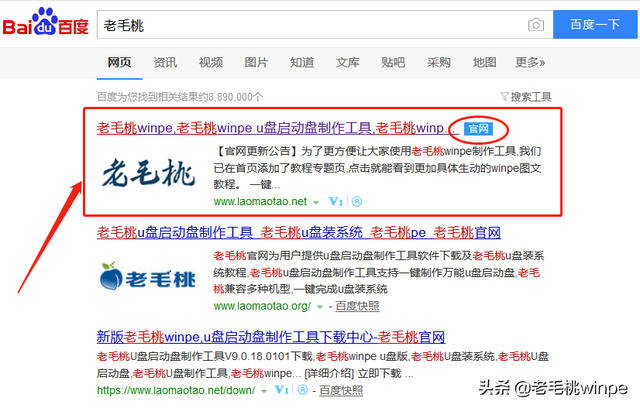
Laomaotao provides three ways to download the U disk installation tool: online version, full version and Thunder download at the top of the official website homepage. It is recommended that users turn off firewalls and third-party security software before downloading to avoid accidentally deleting components of the installation tool.
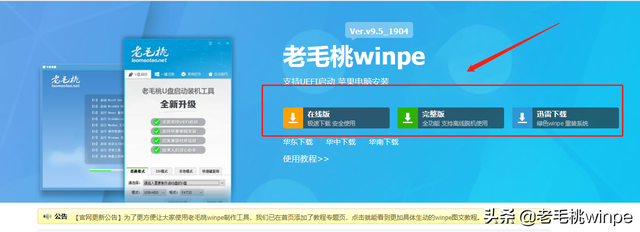
After the download is completed, unzip and start the software, then insert the USB flash drive into the computer. Under the default options, just click "Create a USB boot disk with one click". After a while, our bootable USB flash drive will be created!
Second process: Start U diskAfter making the boot U disk, we need to restart the computer. When the startup screen appears on the computer screen, quickly press the U disk startup shortcut key. After the priority boot selection interface pops up, , select the U disk option, usually the option with the word "USB" is it. After selecting, press Enter to enter the PE main menu.
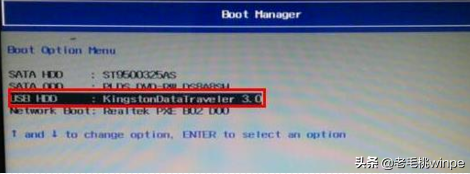
How to know which is the USB boot shortcut key? Different computer motherboards or brands have different corresponding shortcut keys. Therefore, Laomaotao provides you with shortcut key query on the homepage of the official website. Select the computer type and brand to display the query results.
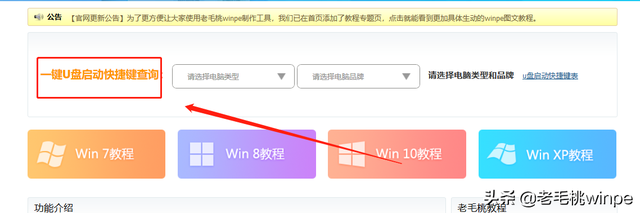
If you cannot enter the PE main menu through the above method, you need to try another shortcut key to enter the BIOS or UEFI settings. Usually, the commonly used shortcut keys are the F2 or DEL keys. If these shortcut keys are invalid, it is recommended to search for the shortcut keys for the corresponding model.
After entering the BIOS, switch to the boot menu, move to 1st boot priority and press Enter, select the option with USB, press F10 to save and exit;
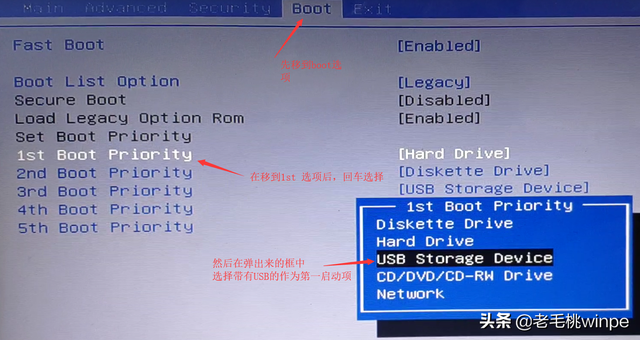
Enter After UEFI, directly press the F2 or DEL key to enter the startup item settings, select the option with the word USB, and press the F8 button.
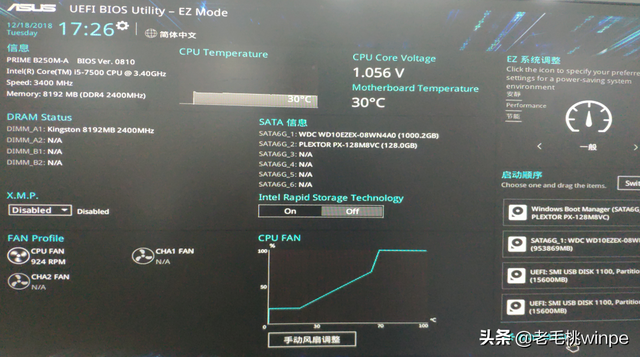 Third process: Install the system
Third process: Install the systemAfter starting the USB disk and entering the PE main menu, select [1] through the keyboard direction keys and press Enter.
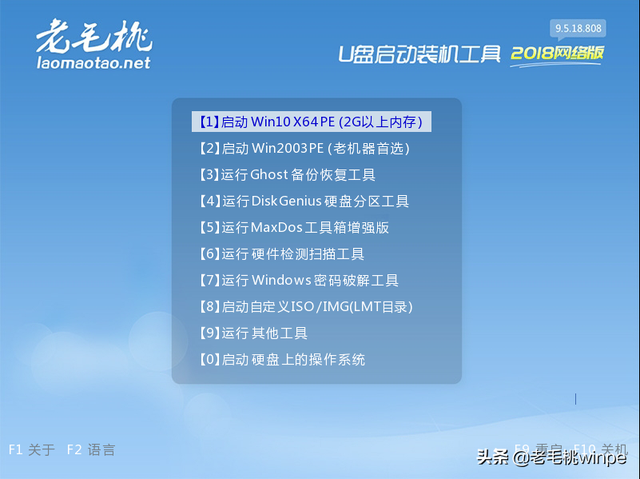
After entering the PE desktop, double-click the one-click installation software. Make sure the computer is connected to the Internet and click "System Download". Here Laomaotao provides you with a variety of Microsoft's original systems. You can choose to download according to your own needs.
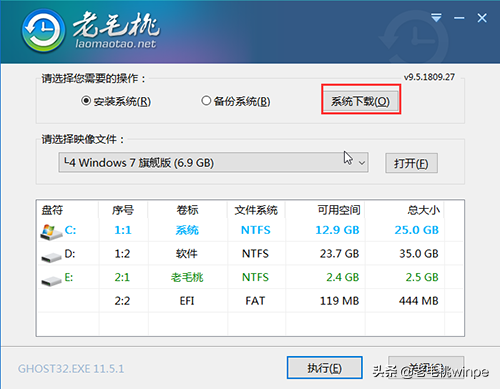
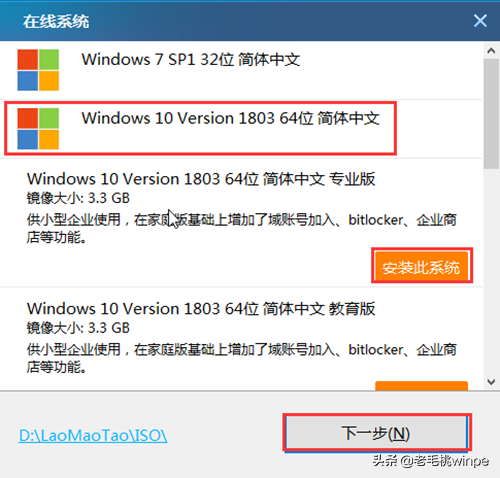
After the system is downloaded, a one-click restore window will pop up. Please be sure to check the "USB driver" and "network card driver" options to avoid the embarrassing picture of no driver after installing the system.
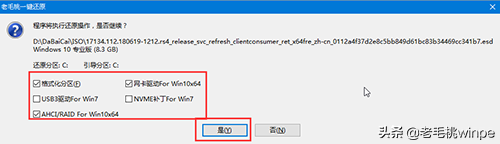
No operation is required after that, just wait for the system installation to be completed!
One last thing to note: after installing the system, the computer will automatically restart. At this time, we need to pull out the U disk to avoid entering the PE system again.
Reinstalling the original win10 system is so simple, have you learned it?
The above is the detailed content of Laptop USB win10 installation system tutorial. For more information, please follow other related articles on the PHP Chinese website!

Hot AI Tools

Undresser.AI Undress
AI-powered app for creating realistic nude photos

AI Clothes Remover
Online AI tool for removing clothes from photos.

Undress AI Tool
Undress images for free

Clothoff.io
AI clothes remover

AI Hentai Generator
Generate AI Hentai for free.

Hot Article

Hot Tools

Notepad++7.3.1
Easy-to-use and free code editor

SublimeText3 Chinese version
Chinese version, very easy to use

Zend Studio 13.0.1
Powerful PHP integrated development environment

Dreamweaver CS6
Visual web development tools

SublimeText3 Mac version
God-level code editing software (SublimeText3)

Hot Topics
 What should I do if win10 does not switch users? Win10 login interface does not have the option to switch users. Solution
Jun 25, 2024 pm 05:21 PM
What should I do if win10 does not switch users? Win10 login interface does not have the option to switch users. Solution
Jun 25, 2024 pm 05:21 PM
A problem that Windows 10 users may encounter is that they cannot find the switch user option on the login interface. So what should I do if there is no switch user option on the win10 login interface? Let this site give users a detailed explanation of the problem of not switching user options in the win10 login interface. Detailed solution to the problem of switching user options on the Win10 login interface: Check user account settings: First, make sure you have multiple user accounts on your computer and that these accounts are enabled. You can check and enable the account by following these steps: a. Press Win+I keys to open Settings and select "Accounts". b. Select "Family & Others" or &ld in the left navigation bar
 Windows cannot start the Windows Audio service Error 0x80070005
Jun 19, 2024 pm 01:08 PM
Windows cannot start the Windows Audio service Error 0x80070005
Jun 19, 2024 pm 01:08 PM
The guy's computer appears: Windows cannot start the WindowsAudio service (located on the local computer). Error 0x8007005: Access denied. This situation is usually caused by user permissions. You can try the following methods to fix it. Method 1: Modify the registry to add permissions through batch processing, create a new text document on the desktop, save it as .bat, and right-click the administrator to go far. Echo==========================EchoProcessingRegistryPermission.Pleasewait...Echo================== ========subinacl/subkey
 What to do if the Win10 Task Manager crashes? How to fix the Win10 Task Manager crash?
Jun 25, 2024 pm 04:31 PM
What to do if the Win10 Task Manager crashes? How to fix the Win10 Task Manager crash?
Jun 25, 2024 pm 04:31 PM
Hello everyone, have you ever encountered the situation where the Windows 10 Task Manager keeps crashing? This function helps us a lot, allowing us to quickly see all running tasks, which is very convenient to use, right? However, some friends said that they encountered this problem and didn’t know how to solve it, so let me share with you the specific solution! Solution to Win10 Task Manager crash 1. First, press and hold the "Win" + "R" keys on the keyboard to open Run, enter "regedit" and press the Enter key. 2. Expand the folders and find "HKEY_CURRENT_USERSoftwareMicros
 ASUS Lingyao 16 Air notebook goes on sale in China: 1.1cm thick, Ryzen AI 9 HX370, starting from 12,999 yuan
Jul 28, 2024 pm 06:00 PM
ASUS Lingyao 16 Air notebook goes on sale in China: 1.1cm thick, Ryzen AI 9 HX370, starting from 12,999 yuan
Jul 28, 2024 pm 06:00 PM
According to news from this site on July 28, the Chinese version of the Asus Lingyao 16Air notebook is now on sale, equipped with AMD Ryzen AI9HX370 processor, and the 32GB+1TB version is priced at 12,999 yuan. In terms of appearance, the Lingyao 16 Air notebook is made of Ceraluminum high-tech ceramic aluminum material and CNC technology. It is available in two colors: snowy white and mountain gray. It is about 1.1cm thick and weighs 1.49kg. Lingyao 16Air is equipped with the new AMD Ryzen AI9HX370 processor, equipped with 12C24TZen5 core, 16CURDNA3.5 architecture Radeon890M core display, and the NPU computing power reaches 50TOPS. This computer is also equipped with a dual-fan VC vapor chamber cooling system that can provide 28W
 First equipped with Intel Core Ultra 200V series processors, notebooks from ASUS, LG, Dell and MSI are unveiled
Sep 04, 2024 am 07:32 AM
First equipped with Intel Core Ultra 200V series processors, notebooks from ASUS, LG, Dell and MSI are unveiled
Sep 04, 2024 am 07:32 AM
According to news from this site on September 4, Intel officially released the Core Ultra200V series notebook processors at a press conference held in Berlin today. Companies such as ASUS, LG, Dell, and MSI have also launched notebook products equipped with this series of processors. . Overview of the Intel Core Ultra200V series notebook processor launch conference Intel said that the new Lunar Lake processor will provide leading performance and battery life in its class, and it expects that processors of various designs will be on sale later this month. Intel Core Ultra200V Series Notebook Processor Benchmark Demonstration ASUS At this conference, Intel showed off 3 ASUS product prototypes equipped with Core Ultra200V processors: Zenb
 What should I do if my Win10 password does not meet the password policy requirements? What to do if my computer password does not meet the policy requirements?
Jun 25, 2024 pm 04:59 PM
What should I do if my Win10 password does not meet the password policy requirements? What to do if my computer password does not meet the policy requirements?
Jun 25, 2024 pm 04:59 PM
In the Windows 10 system, the password policy is a set of security rules to ensure that the passwords set by users meet certain strength and complexity requirements. If the system prompts that your password does not meet the password policy requirements, it usually means that your password does not meet the requirements set by Microsoft. standards for complexity, length, or character types, so how can this be avoided? Users can directly find the password policy under the local computer policy to perform operations. Let’s take a look below. Solutions that do not comply with password policy specifications: Change the password length: According to the password policy requirements, we can try to increase the length of the password, such as changing the original 6-digit password to 8-digit or longer. Add special characters: Password policies often require special characters such as @, #, $, etc. I
 What should I do if Win10 cannot turn on the mobile hotspot network? What should I do if Win10 cannot turn on the mobile hotspot switch?
Jun 26, 2024 am 12:33 AM
What should I do if Win10 cannot turn on the mobile hotspot network? What should I do if Win10 cannot turn on the mobile hotspot switch?
Jun 26, 2024 am 12:33 AM
Mobile hotspots can help users quickly connect their devices to the Internet, but many users are asking what to do if Win10 cannot turn on the mobile hotspot switch? Let this site carefully introduce to users the solution to the problem that Win10 cannot turn on the mobile hotspot switch. Solution to the problem that Win10 cannot turn on the mobile hotspot switch 1. In the device manager, find the network adapter and display hidden hardware devices. 2. Find the disabled MicrosoftWi-FiDirectVirtualAdapter device and re-enable it. 3. Try turning on the mobile hotspot again and return to normal.
 Starting from 14,499 yuan, ASUS ROG Phantom 16 Air gaming laptop's new configuration is on sale for the first time: Ryzen AI 9 HX 370 + RTX 4060/70
Jul 29, 2024 am 01:31 AM
Starting from 14,499 yuan, ASUS ROG Phantom 16 Air gaming laptop's new configuration is on sale for the first time: Ryzen AI 9 HX 370 + RTX 4060/70
Jul 29, 2024 am 01:31 AM
According to news from this website on July 28, Asus’s ROG Magic 16 Air Ryzen AI version of the gaming notebook will be sold for the first time on JD.com at 9 o’clock tonight. It uses the Ryzen AI9HX370 processor and optional RTX4060/70 graphics card. The price starts at 14,499 yuan. The price information compiled by this site is as follows: Ryzen AI9HX370+RTX4060+32GBRAM+1TB storage space (Eclipse Gray): 14,499 yuan Ryzen AI9HX370+RTX4060+32GBRAM+1TB storage space (Haoyue White): 14,499 yuan Ryzen AI9HX370+RTX4070+ 32GB RAM + 1TB storage space (Haoyue White): 15,999 yuan. In terms of appearance, the body design of the Ryzen AI version is similar to that of the previous model.






