 Software Tutorial
Software Tutorial
 Computer Software
Computer Software
 How to type on Kingsoft Typing Assistant? -What is Kingsoft Typing Connect?
How to type on Kingsoft Typing Assistant? -What is Kingsoft Typing Connect?
How to type on Kingsoft Typing Assistant? -What is Kingsoft Typing Connect?
php Xiaobian Yuzi introduces you to Kingsoft Typing, an excellent typing software. Kingsoft Typing Assistant is a professional typing practice tool launched by Kingsoft. By practicing typing, you can improve your typing speed and accuracy. Using Kingsoft Typing Assistant, you can choose different practice modes and difficulties to help users systematically improve their typing skills. Kingsoft Typing Assistant is easy to use and powerful. It is a rare tool for typing practice.
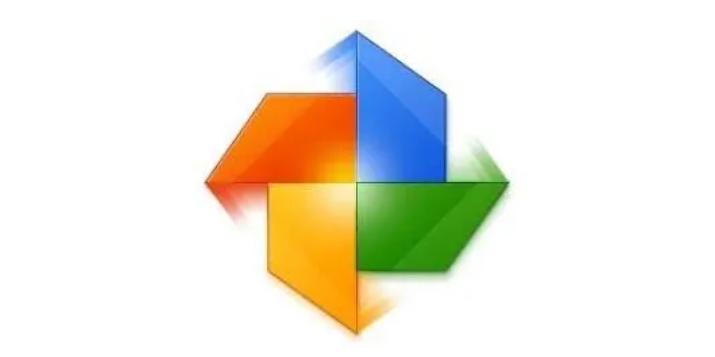
1. The origin of Kingsoft Typing
Kingsoft Typing Guide is composed of two parts: Kingsoft Typing Guide and Kingsoft Typing Game. It provides customized and personalized practice courses in a step-by-step manner. A software developed for Internet beginners. Customized and personalized practice courses for the user's level. Each input method provides step-by-step practice of words (syllables, radicals), vocabulary and articles from easy to difficult, and is supplemented by typing games.

The specific composition of Kingsoft Typing
Pinyin input method
The Pinyin input method has no special requirements except using the [v] key to replace the final [ü]. Just input according to the Chinese Pinyin pronunciation.
Wubi font input method
Chinese characters are divided into three levels: strokes, radicals, and single characters. That is to say, a number of strokes are connected and intersected to form a relatively unchanged structure to form a character root, and then the character roots are put together in a certain positional relationship to form a Chinese character. After all, the Wubi font follows people's customary writing order, using character roots as the basic unit to form character codes and spell out Chinese characters.
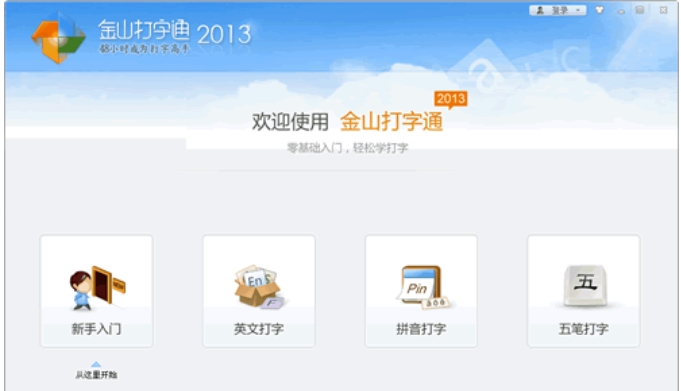
2. How to type in Kingsoft Typing Assistant
The so-called standard fingering method is to place your hands on the keyboard as shown below, that is, place your left index finger on the letter F (there is a small protrusion on the F key, which we usually call touch typing coordinates), and your right index finger. Place it on the letter J (the J key also has a touch typing coordinate) and then align the four fingers side by side and place them on adjacent key buttons.
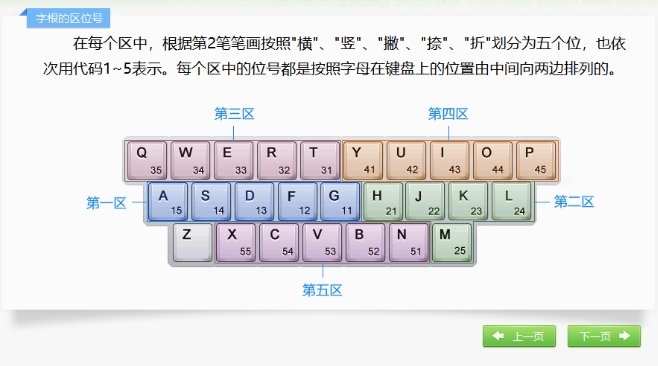
first step
The little finger, ring finger, middle finger, and index finger of the left hand are placed on the A, S, D, and F keys respectively. The index finger, middle finger, ring finger, and little finger of the right hand are placed on the J, K, L,; keys. The two thumbs on the space bar are empty. of. The base keys are the reference positions of your fingers when typing. When hitting any other key, the fingers start here and must return to the basic key position immediately after typing. 4. Finger division of other keys: If you master the basic keys and their fingering methods, you can further master the other keys in the typing keypad. The index finger of the left hand is responsible for 8 keys, namely 4, 5, R, T, F, G, V, and B. The middle finger is responsible for 4 keys, namely 3, E, D, and C. The ring finger is responsible for 2, W, S, and X. , the little finger is responsible for 1.

Step 2
Click "Typing Test"
third step
Enter typing practice, select article practice, and start practicing typing
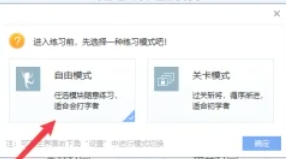
the fourth step
There is a time limit setting in the upper right corner, which you can view to increase your typing speed.
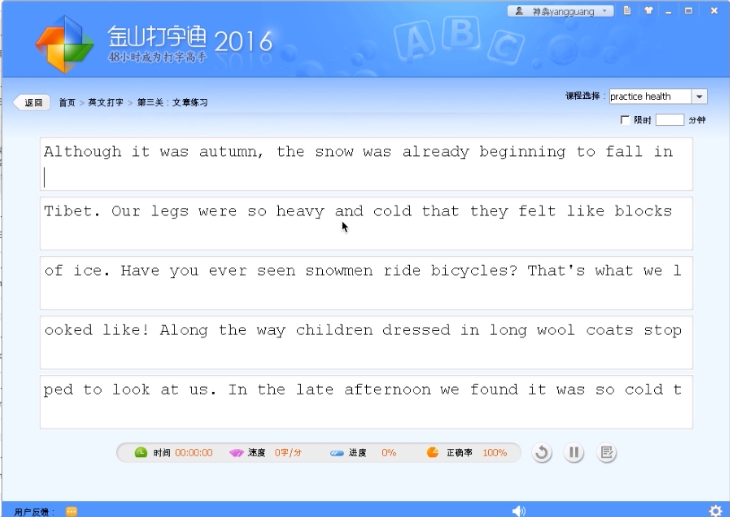
the fifth step
After completing the test, the corresponding typing results will appear on the page.
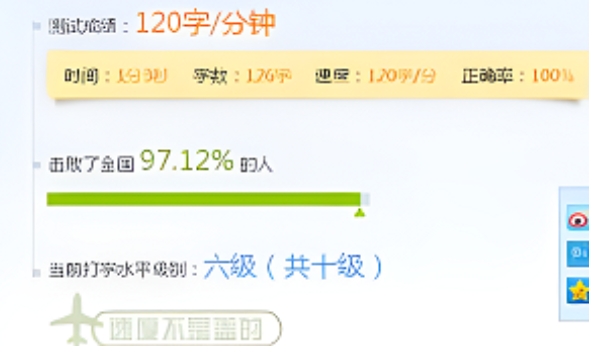
The above is the detailed content of How to type on Kingsoft Typing Assistant? -What is Kingsoft Typing Connect?. For more information, please follow other related articles on the PHP Chinese website!

Hot AI Tools

Undresser.AI Undress
AI-powered app for creating realistic nude photos

AI Clothes Remover
Online AI tool for removing clothes from photos.

Undress AI Tool
Undress images for free

Clothoff.io
AI clothes remover

AI Hentai Generator
Generate AI Hentai for free.

Hot Article

Hot Tools

Notepad++7.3.1
Easy-to-use and free code editor

SublimeText3 Chinese version
Chinese version, very easy to use

Zend Studio 13.0.1
Powerful PHP integrated development environment

Dreamweaver CS6
Visual web development tools

SublimeText3 Mac version
God-level code editing software (SublimeText3)

Hot Topics
 1377
1377
 52
52
 How to practice typing with Kingsoft Typing Guide - How to practice typing with Kingsoft Typing Guide
Mar 18, 2024 pm 04:25 PM
How to practice typing with Kingsoft Typing Guide - How to practice typing with Kingsoft Typing Guide
Mar 18, 2024 pm 04:25 PM
Nowadays, many friends like to use Kingsoft Typing Assistant, but the typing speed seriously affects work efficiency, so I teach you to practice typing speed. So how to use Kingsoft Typing Assistant to practice typing? Today, the editor will give you a tutorial on how to practice typing numbers with Kingsoft Typing Assistant. The following is described, I hope it will be helpful to everyone. First, open the Kingsoft typing software, then click the (Getting Started) button with your mouse, then click the (Number Keys) button in a new window, then click the (Start from Scratch) button below to practice, or click the (Test Mode) button. , just enter numbers for practice. In addition, Kingsoft Typing Assistant has other functions that can help you practice typing better. 1. Select practice mode: On the software interface, you can see that there are different practice modes, such as "New
 How to type dash on computer?
Jan 03, 2024 pm 03:44 PM
How to type dash on computer?
Jan 03, 2024 pm 03:44 PM
When we use computers, in some cases we need to enter some symbols into the computer. Some friends don't know how to type a dash, which is a long horizontal line, when typing. For this situation, I think we can directly find the dash key on the computer keyboard and input it directly, or use our input method to select and input symbols, etc. Let’s take a look at the specific steps to see how the editor did it~ How to type dash on the computer 1. Click once in the input box to enter the editing mode. 2. At this time, the computer is input in English and dashes cannot be typed. 3. Press the shift key on your computer. 4. At this time, the computer has changed to Chinese input. 5. Then press and hold the "shift" key on the keyboard, and then press "-"
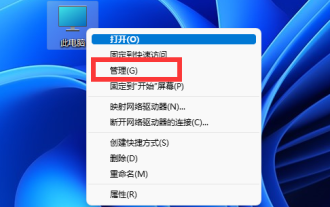 win11 input method is missing and cannot type
Jan 04, 2024 am 08:59 AM
win11 input method is missing and cannot type
Jan 04, 2024 am 08:59 AM
The win11 input method can help us type quickly, but if we cannot call up the input method and cannot type, then what should we do to solve the problem of unable to type if the win11 input method is missing? In fact, we only need to open it in the system. The win11 input method is missing and cannot be typed: 1. First, right-click "This PC" and open "Manage" 2. Then open the "Task Scheduler Library" on the left 3. Then enter the "Windows" option under "Microsoft". 4. Find the "TextServicesFramework" below. 5. Finally, right-click the task on the right and select "Run" to solve the problem.
 How to use Pinyin input method for typing in Kingsoft Typing Guide - Tutorial for typing using Pinyin input method on Kingsoft Typing Guide
Mar 05, 2024 pm 02:55 PM
How to use Pinyin input method for typing in Kingsoft Typing Guide - Tutorial for typing using Pinyin input method on Kingsoft Typing Guide
Mar 05, 2024 pm 02:55 PM
Do you know how to use Pinyin input method for typing in Kingsoft Typing Assistant? Below, the editor will bring you how to type using Pinyin input method on Kingsoft Typing Assistant. I hope it will be helpful to you. Let’s learn with the editor! First Step: First open [Kingsoft Typing Assistant], as shown in the figure below. Step 2: Then find [Pinyin Typing] on the homepage and click to enter, as shown in the picture below. Step 3: Finally, find [Pinyin Input Method] on the page, click to enter and start typing, as shown in the picture below. The above is the entire content of how to use Pinyin input method for typing in Kingsoft Typing Assistant brought to you by the editor. I hope it can be helpful to you.
 Which keys are used for typing in Apex?
Sep 08, 2023 pm 03:33 PM
Which keys are used for typing in Apex?
Sep 08, 2023 pm 03:33 PM
Apex typing is the "Enter" key. After pressing the "Enter" key, a text chat box will pop up on the game interface, where players can enter text messages and send them to teammates or other players. Through the typing chat function, players can communicate with teammates or other players, share tactics, request support, provide intelligence, etc. This is very important for teamwork and game communication, especially when there is no microphone or voice chat is inconvenient.
 How to solve the problem of unable to enter the correct pinyin letters in Ubuntu system
Jan 04, 2024 pm 11:10 PM
How to solve the problem of unable to enter the correct pinyin letters in Ubuntu system
Jan 04, 2024 pm 11:10 PM
You cannot type correctly using the Pinyin input method in the Ubuntu system. The words displayed on the input method are not related to the words you want to type. You cannot type the Chinese characters you want to input. This phenomenon often occurs after upgrading the Ubuntu system. How do we solve this problem? The editor below will bring you a solution to the problem that Pinyin cannot be typed correctly in Ubuntu system. Let’s go and see it together! The method is as follows: 1. Press "Ctrl" + "Alt" + "T" on the desktop to open the system terminal: 2. Enter ibus-daemon-drx in the terminal and press Enter: ibus-daemon-drx and then enter pinyin
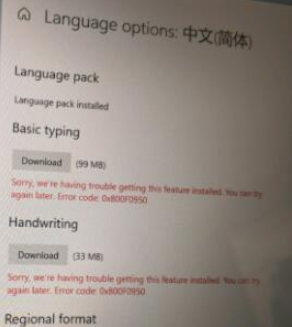 How to solve the problem that win11 Chinese typing cannot be installed
Dec 28, 2023 pm 02:04 PM
How to solve the problem that win11 Chinese typing cannot be installed
Dec 28, 2023 pm 02:04 PM
After updating the win11 system, many users find that there are a large number of English options and they cannot use them all well, and they cannot install Chinese when installing. So today I bring you the solution to the problem of unable to install win11 Chinese typing, come here Let’s learn and solve it together. What to do if Win11 Chinese Typing cannot be installed: 1. If the user encounters an installation failure, he can first check whether his network is normal and try to change the IP address to solve the problem. 2. If there is no problem with the network, it may be because the downloaded system does not support the installation of Chinese language packs. 3. You can also re-download a system to solve the problem. 4. Of course, you can also add a third-party input method to solve the problem.
 Use JavaScript to simulate typing games!
Aug 07, 2022 am 10:34 AM
Use JavaScript to simulate typing games!
Aug 07, 2022 am 10:34 AM
This article mainly introduces the implementation of typing games in js in detail. The sample code in the article is introduced in great detail and has certain reference value. Interested friends can refer to it.



