
php editor Xiaoxin shares how to turn off notifications in Win10 system. Win10 system displays various notifications by default, which sometimes affects the user experience. Turning off notifications can make your system run faster and reduce distractions. Here are several quick methods to help users easily turn off notifications in Win10 system.
1. "Win i" shortcut key opens the "Settings" interface and click the "Personalization" option.
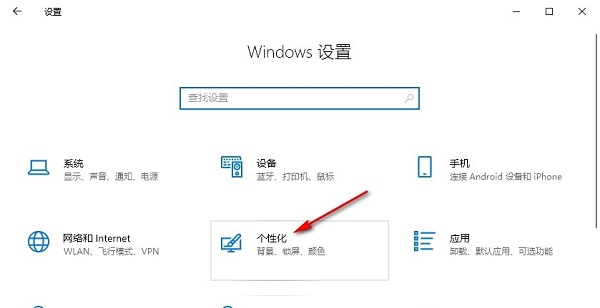
#2. After entering the new interface, click the "Taskbar" option in the left column.
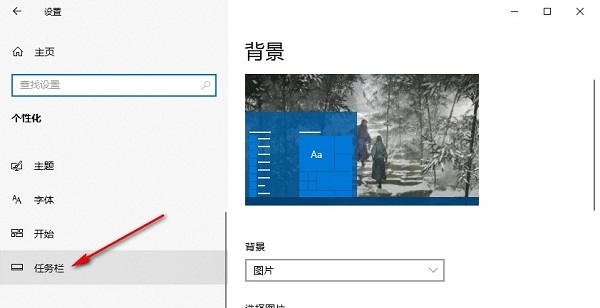
#3. Then click "Turn system icons on or off" on the right.
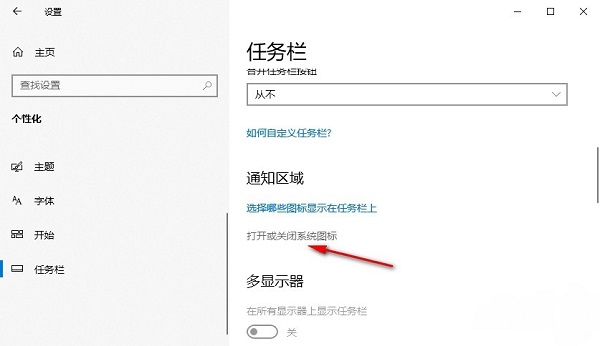
#4. Then find the "Operation Center" and finally turn off the switch button on the right side of it.
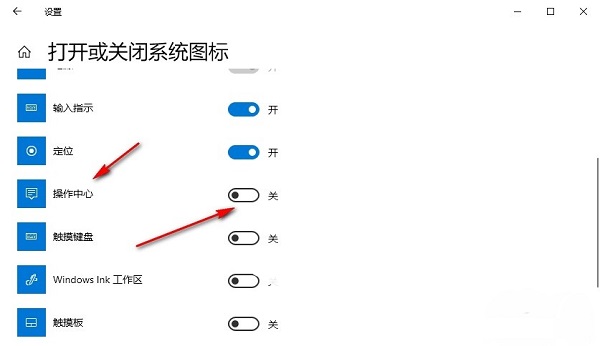
| System settings | |||
| Audio quality optimization | Hide taskbar tray icon | Calendar does not display holidays | Turn off the operation prompt sound |
| The desktop background disappears | Color filter function | Change workgroup name | Run speech recognition on startup |
| Turn off the default sharing function | Win10 blue selection box | Screens saver setting does not take effect | Set not to display the most commonly used applications |
| Enable synchronization settings | Clear document opening history when exiting | Desktop window manager permanently closed | Sound visual notification |
| Sound output device | Automatically clear document history | Manage right-click menu function | Font smoothing off |
| The cursor jumps abnormally when typing | Set not to standby | Turn off the system Prompt sound | Win10 is very slow to refresh the desktop |
| Win10 interface is not fully displayed | Dual system deletion | eng input method deletion | Fonts cannot be imported |
| Adjust application sounds individually | |||
The above is the detailed content of How to turn off notifications in Windows 10. For more information, please follow other related articles on the PHP Chinese website!
 win10 bluetooth switch is missing
win10 bluetooth switch is missing
 Why do all the icons in the lower right corner of win10 show up?
Why do all the icons in the lower right corner of win10 show up?
 The difference between win10 sleep and hibernation
The difference between win10 sleep and hibernation
 Win10 pauses updates
Win10 pauses updates
 What to do if the Bluetooth switch is missing in Windows 10
What to do if the Bluetooth switch is missing in Windows 10
 win10 connect to shared printer
win10 connect to shared printer
 Clean up junk in win10
Clean up junk in win10
 How to share printer in win10
How to share printer in win10




