How to set up the USB disk to start the notebook Apple?
php The editor of Apple teaches you how to set up your MacBook to use a USB flash drive to boot. The method is simple and easy. With some simple steps, you can easily solve the problem of not starting and let your MacBook start smoothly. Follow the tutorial and you will soon be able to use a USB flash drive to boot your laptop when needed, no longer having to worry about it.
Compared with desktop computers, notebooks and tablets are favored by many people due to their good convenience.
However, laptops and tablets using Windows systems will be limited by hardware, unless you buy very expensive products.

However, this problem is no longer a worry for the editor.
Because, recently I learned to install the Windows system into a USB flash drive, which makes it even more portable.
The tool you need to use is simple, practical, and free Windows to Go!
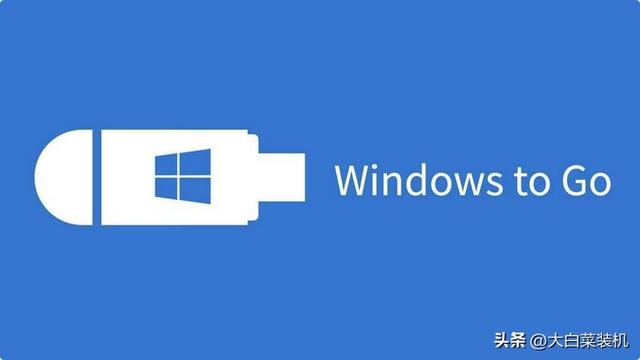
Windows to Go, referred to as WTG, is an official tool made by Microsoft specifically for mobile office users.
Its function is very simple, that is, to install the Windows system on a removable storage medium, such as a USB flash drive, solid-state USB flash drive, or mobile hard drive, etc.

After that, you can create a portable Windows system, set it to start, and run and use it directly on other devices.
Moreover, one thing is very important, that is, the portable Windows system will not have any impact on the original system of the device.
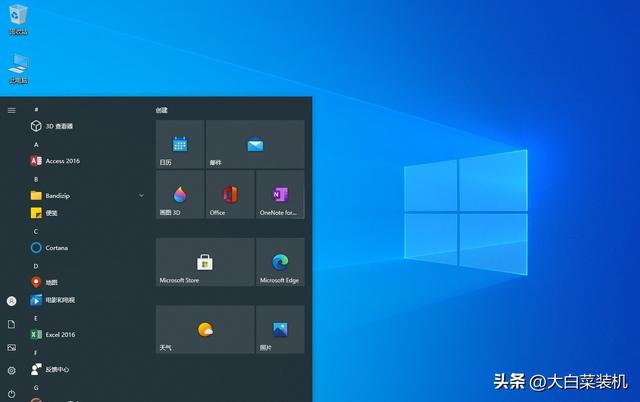
Because they just share a set of hardware, you don’t have to worry about some of your important data being accidentally leaked.
As soon as you turn off your phone, no one knows what you did.
So, can all mobile storage devices be created using Windows to Go?

The answer is of course: no!
After all, you have to understand that this is installing a Windows system, so there must be requirements in terms of speed, capacity, etc.

Let’s put it this way, the smoothness of system use directly depends on the read and write speed of the U disk or mobile hard disk you choose.
So, if possible, it is best to use a mobile solid-state drive for faster transfer speeds.
If not, a solid-state USB flash drive is also a very good choice, but the capacity needs to be at least 64GB.

As for the Windows system image used to make a Windows solid-state USB disk, it is best to use a native image to ensure good compatibility.
Now, let’s take a formal look at how to operate it.

1. Preparations!
Windows to Go tool, Windows10 image file, solid-state U disk (or mobile hard disk/U disk)
2. Production steps!
First, connect the solid-state U disk to the computer, open Windows to Go, click Browse and find the Windows image, select the solid-state U disk, and click Deploy.
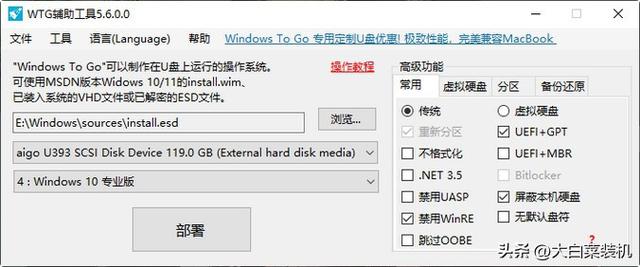
Then, a confirmation window will pop up. Note that the production process requires formatting. If you need to back up, back up in advance, and then click Yes.

Finally, wait patiently for Windows to Go to write the image until the "Writing Complete" prompt pops up, then the mobile Windows system is completed.

3. Steps to use!
Connect the Windows solid-state USB flash drive to the computer, and set the computer to boot from the USB flash drive through bios and other shortcut keys.
For this part of the operation, please refer to the steps for setting up the USB boot disk to start the computer. Different computers use different shortcut keys.

It should be noted that if you are running a Windows solid-state USB disk on an Apple computer, you can use the Option key to set it.
In addition, since the Windows system is located in a storage medium such as a solid-state USB disk, it cannot be removed during use.

At the same time, there is another point that needs to be noted, that is, in order to avoid differences in hardware and affecting actual operations, such as Apple computers, it is best to install the relevant drivers in the Windows solid-state USB disk in advance software.
Okay, that’s it for today’s article, see you next time.

The above is the detailed content of How to set up the USB disk to start the notebook Apple?. For more information, please follow other related articles on the PHP Chinese website!

Hot AI Tools

Undresser.AI Undress
AI-powered app for creating realistic nude photos

AI Clothes Remover
Online AI tool for removing clothes from photos.

Undress AI Tool
Undress images for free

Clothoff.io
AI clothes remover

AI Hentai Generator
Generate AI Hentai for free.

Hot Article

Hot Tools

Notepad++7.3.1
Easy-to-use and free code editor

SublimeText3 Chinese version
Chinese version, very easy to use

Zend Studio 13.0.1
Powerful PHP integrated development environment

Dreamweaver CS6
Visual web development tools

SublimeText3 Mac version
God-level code editing software (SublimeText3)

Hot Topics
 deepseek ios version download and installation tutorial
Feb 19, 2025 pm 04:00 PM
deepseek ios version download and installation tutorial
Feb 19, 2025 pm 04:00 PM
DeepSeek Smart AI Tool Download and Installation Guide (Apple Users) DeepSeek is a powerful AI tool. This article will guide Apple users how to download and install it. 1. Download and install steps: Open the AppStore app store and enter "DeepSeek" in the search bar. Carefully check the application name and developer information to ensure the correct version is downloaded. Click the "Get" button on the application details page. The first download may require AppleID password verification. After the download is completed, you can open it directly. 2. Registration process: Find the login/registration portal in the DeepSeek application. It is recommended to register with a mobile phone number. Enter your mobile phone number and receive the verification code. Check the user agreement,
 Why can't the Bybit exchange link be directly downloaded and installed?
Feb 21, 2025 pm 10:57 PM
Why can't the Bybit exchange link be directly downloaded and installed?
Feb 21, 2025 pm 10:57 PM
Why can’t the Bybit exchange link be directly downloaded and installed? Bybit is a cryptocurrency exchange that provides trading services to users. The exchange's mobile apps cannot be downloaded directly through AppStore or GooglePlay for the following reasons: 1. App Store policy restricts Apple and Google from having strict requirements on the types of applications allowed in the app store. Cryptocurrency exchange applications often do not meet these requirements because they involve financial services and require specific regulations and security standards. 2. Laws and regulations Compliance In many countries, activities related to cryptocurrency transactions are regulated or restricted. To comply with these regulations, Bybit Application can only be used through official websites or other authorized channels
 Sesame Open Door Trading Platform Download Mobile Version Gateio Trading Platform Download Address
Feb 28, 2025 am 10:51 AM
Sesame Open Door Trading Platform Download Mobile Version Gateio Trading Platform Download Address
Feb 28, 2025 am 10:51 AM
It is crucial to choose a formal channel to download the app and ensure the safety of your account.
 gate.io sesame door download Chinese tutorial
Feb 28, 2025 am 10:54 AM
gate.io sesame door download Chinese tutorial
Feb 28, 2025 am 10:54 AM
This article will guide you in detail how to access the official website of Gate.io, switch Chinese language, register or log in to your account, as well as optional mobile app download and use procedures, helping you easily get started with the Gate.io exchange. For more tutorials on using Gate.io in Chinese, please continue reading.
 How to find the download link of Ouyi okx Android and Apple
Feb 21, 2025 pm 05:39 PM
How to find the download link of Ouyi okx Android and Apple
Feb 21, 2025 pm 05:39 PM
Ouyi OKX is a world-leading cryptocurrency exchange that provides users with a safe and convenient trading experience. Users can download Ouyi OKX's mobile apps, including Android and Apple versions through official channels.
 How to install and register an app for buying virtual coins?
Feb 21, 2025 pm 06:00 PM
How to install and register an app for buying virtual coins?
Feb 21, 2025 pm 06:00 PM
Abstract: This article aims to guide users on how to install and register a virtual currency trading application on Apple devices. Apple has strict regulations on virtual currency applications, so users need to take special steps to complete the installation process. This article will elaborate on the steps required, including downloading the application, creating an account, and verifying your identity. Following this article's guide, users can easily set up a virtual currency trading app on their Apple devices and start trading.
 Anbi app official download v2.96.2 latest version installation Anbi official Android version
Mar 04, 2025 pm 01:06 PM
Anbi app official download v2.96.2 latest version installation Anbi official Android version
Mar 04, 2025 pm 01:06 PM
Binance App official installation steps: Android needs to visit the official website to find the download link, choose the Android version to download and install; iOS search for "Binance" on the App Store. All should pay attention to the agreement through official channels.
 Sesame Open Door Exchange App Official Download Sesame Open Door Exchange Official Download
Mar 04, 2025 pm 11:54 PM
Sesame Open Door Exchange App Official Download Sesame Open Door Exchange Official Download
Mar 04, 2025 pm 11:54 PM
The official download steps of the Sesame Open Exchange app cover the Android and iOS system download process, as well as common problems solutions, helping you download safely and quickly and enable convenient transactions of cryptocurrencies.






