
php Xiaobian Yuzai will introduce to you how to press the F9 key when the computer starts to enter the boot menu, so as to choose to start the device or enter safe mode. This operation is useful for troubleshooting startup problems or performing system maintenance. By pressing the F9 key when your computer starts, you can easily select different startup options to help you solve possible startup problems. This little tip can help you better manage and maintain your computer system and ensure the normal operation of the system.
As a result, after pressing the power button, there was dead silence. Pressing it again, there was still silence, so my mood exploded instantly.
Many people have faced this situation, and some impatient people will directly hit the chassis hard to make a popping sound.

Computer failure to boot usually shows several specific symptoms. Through these symptoms, you can generally quickly determine where the problem lies. Therefore, many times we can solve the problem ourselves as long as we are aware of the possible solutions.
01 The computer is running but the screen is black
First of all, after the computer starts, if the screen remains black, usually the problem may occur in three main areas.
The video cable may have a poor connection or damage. If this happens, simply replug and unplug the video cable to resolve it. But if the video cable itself is damaged, it will need to be replaced with a new one.

Monitor interface

Host video interface
There may be two situations when there is poor memory contact. First of all, the memory may be loose and cause contact problems. You can try to replug and unplug to solve the problem. Another situation is that dust or other substances are attached to the memory gold finger. In this case, just use an eraser to gently wipe it a few times (do not use too much force). The gold finger refers to the golden connection area under the memory module. Make sure you handle it carefully and carefully to effectively solve the problem of poor memory contact.

Memory Gold Finger
3: Power supply problem; power supply problems will occur between the monitor and the host in three situations. The first is that the monitor power supply is loose, and the second is the monitor power supply board. Burned, the third is that the memory module is burned by the chassis power supply, especially the third situation is the reason why many friends repeatedly repair the memory, so if the memory module is damaged, be sure to check the voltage stability of the power supply.
02 Infinite Restart
The second situation is that after booting, the computer lights up repeatedly and restarts infinitely. In this case, it is mainly due to an error in the BIOS. The solution is It is also relatively simple.
1: If there is a motherboard startup interface after turning on the computer, and then shutting down and restarting indefinitely, in this case, you only need to enter the BIOS restore settings. The keys to enter the BIOS are different depending on the motherboard, usually DEL, ESC , F1, F2, F8, F9, F10, F12. Below the motherboard startup animation, you will be prompted which key to press to enter. If you really don’t understand, just press them together.
Enter the BIOS and find the content. LoadOptimized Defaults, some are LoadSetup Defaults, select this option and press Enter, select Yes and press Enter, then press F10 and press Enter, the reset is complete, and then wait for the computer to boot automatically.
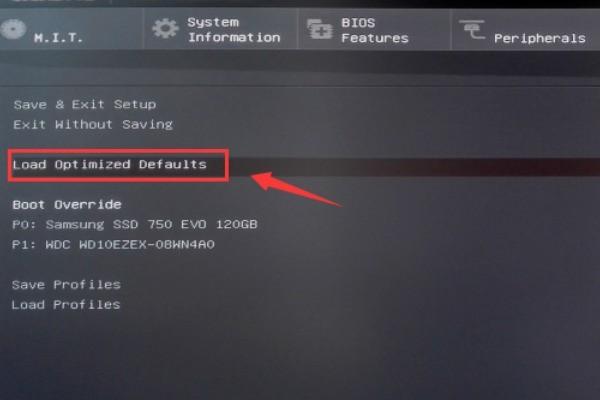
BIOS interface
2: Generally, there will be a clear coms pin on the motherboard. After finding it, it can be reset by shorting it. Generally, this pin is near the button battery on the motherboard. There are two kinds of pins. , usually a CLEAR CMOS logo, usually a combination of three pins and a jumper cap. Change the jumper cap to another position, press the power button, and then reset the jumper cap to turn on the computer.

CLEAR CMOS pin
Another possibility is the JBAT1 logo, or a two-pin switch. After finding this pin, take a metal object to connect it, and then press the power button , wait a few seconds and then remove the metal object to boot. After clearing the coms, the coms will be displayed as the initial state. Press F1 or F2 to enter the system.
However, some motherboards have buttons to clear COMs. If you cannot find the above types of switches, it is recommended that you look at the manual of your motherboard to find where the switch to clear COMs is.
3: If you cannot start the computer normally after using the above method, you can try the battery button method. After removing the button battery from the motherboard, short-circuit the positive and negative poles and discharge it for a few minutes, then install the button battery. It can be turned on. This method takes longer than the first two, but the operation difficulty is reduced.

Motherboard battery
03 The computer cannot run normally after installing the program
The third situation is that the screen suddenly goes black after installing some software. You cannot enter the system even after booting. This situation is generally caused by incompatibility between software and hardware. Therefore, I would like to remind everyone that the system and drivers should be installed with caution. It is best to confirm that they are adapted to your hardware. Install.
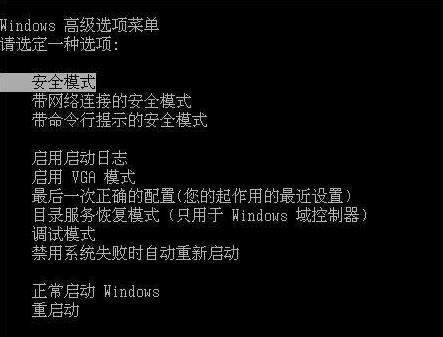
Safe mode interface
When this happens, you only need to hold down the F8 key when booting or restarting, select safe mode and press Enter to enter, find the program you just installed. Just uninstall and then restart. If you have a system backup, you can also restore it to the saved system and use it normally. Therefore, it is recommended that you back up the system occasionally in case of emergency.
04 Summary
Friends should pay attention to the cleanliness of the computer when using it, check the system regularly, and try to avoid installing software in the system disk. , this way you can better avoid computer malfunctions, and don’t hit the computer when something malfunctions, as this can only be counterproductive.
The above is the detailed content of Start the computer with f9. For more information, please follow other related articles on the PHP Chinese website!




