 Software Tutorial
Software Tutorial
 Mobile Application
Mobile Application
 What to use to scan the wifi QR code to access the Internet? Detailed explanation: How to scan the QR code to connect to the wifi network
What to use to scan the wifi QR code to access the Internet? Detailed explanation: How to scan the QR code to connect to the wifi network
What to use to scan the wifi QR code to access the Internet? Detailed explanation: How to scan the QR code to connect to the wifi network
php editor Xiaoxin will introduce you in detail how to use QR code scanning to connect to WiFi network. By scanning the WiFi QR code, users can quickly and easily connect to the wireless network, eliminating the trouble of manually entering passwords and saving time and energy. This article will explain to you how to use your mobile phone to scan the WiFi QR code to quickly access the Internet, allowing you to easily explore the online world.
How to scan wifi QR code? Most brands of mobile phones can scan the code to connect to the WIFI network using the built-in camera. This function is not very convenient when you forget your password or don’t want to type it in.
The functions of mobile phones are becoming more and more convenient. Now you can easily connect to WIFI by just scanning the QR code, eliminating the trouble of manually entering the password. Next, I will introduce to you how to scan the WIFI QR code to connect to the network.


Connect to WIFI
Scan WIFI QR code for networking tutorial demonstration device information:
Hardware model: Huawei P40
System version: EMUI 11
APP version: Camera V11.1.3
The following is the official start of the operation tutorialStep 1: Obtain the WIFI QR code
Where can I get the QR code? It’s simple. For domestic Android phones, as long as it is a WIFI that we have connected to, click on the WIFI name, and the WIFI QR code will automatically pop up. It is easy to use at home or in the office. Click on it yourself to get the QR code. If it is a merchant that has not posted a QR code or a relative or friend who has forgotten the password, you can ask them to click on the WIFI name and display the QR code for you to scan.


WIFI QR code
Step 2: Use accurate tools to scan the code
This step is very important, no Any code scanning software can be used. For example, scanning with WeChat will not work. Using WeChat to scan the WIFI QR code can only see the WIFI password but cannot link it. You still have to remember to enter it again, which is very troublesome.
Note: Turn on the camera of your phone (the demonstration machine for this tutorial is Huawei P40, pull down the status bar of Xiaomi vivo phone and click Scan Code,), click the scan function in the upper left corner,
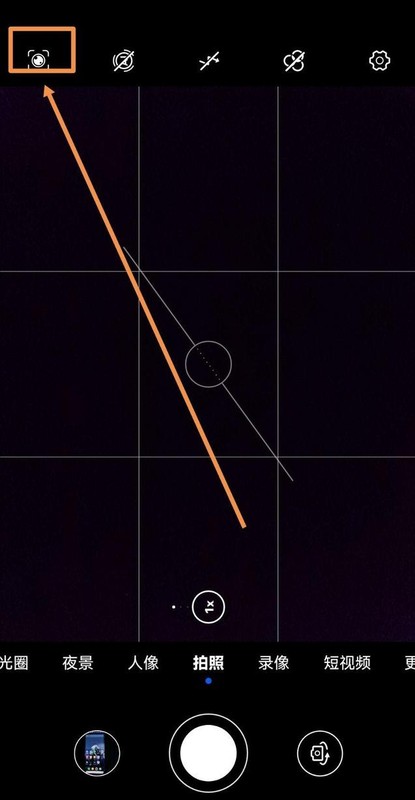
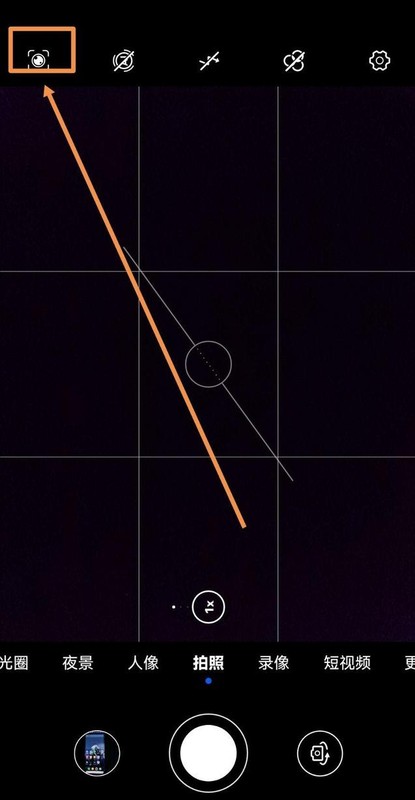
Scan with camera
Then, just scan the WIFI QR code, and finally click Connect to the network at the bottom of the scan result.


Scan the QR code to connect to WIFI
Through the above tutorial, when we go to a new place to connect to WIFI, we only need to scan the code to connect to the network. , isn’t it very convenient?
If you are using a mobile phone other than Huawei Honor, you can also scan the code to connect to WIFI. If not, you can leave your mobile phone model in the comments, and I will reply to you one by one to tell you how to operate.
This article ends here. No matter what, as long as it can help everyone, it proves that this article is valuable. Read it carefully and carefully. What to use to scan wifi 2D Code Internet "Detailed explanation: How to scan the code to connect to the wifi network". I feel that I have gained a lot. Remember to give me a like!
The above is the detailed content of What to use to scan the wifi QR code to access the Internet? Detailed explanation: How to scan the QR code to connect to the wifi network. For more information, please follow other related articles on the PHP Chinese website!

Hot AI Tools

Undresser.AI Undress
AI-powered app for creating realistic nude photos

AI Clothes Remover
Online AI tool for removing clothes from photos.

Undress AI Tool
Undress images for free

Clothoff.io
AI clothes remover

Video Face Swap
Swap faces in any video effortlessly with our completely free AI face swap tool!

Hot Article

Hot Tools

Notepad++7.3.1
Easy-to-use and free code editor

SublimeText3 Chinese version
Chinese version, very easy to use

Zend Studio 13.0.1
Powerful PHP integrated development environment

Dreamweaver CS6
Visual web development tools

SublimeText3 Mac version
God-level code editing software (SublimeText3)

Hot Topics
 1386
1386
 52
52
 How to use TronLink wallet
Sep 28, 2024 pm 08:03 PM
How to use TronLink wallet
Sep 28, 2024 pm 08:03 PM
TronLink Wallet is a non-custodial wallet for managing the TRX cryptocurrency and tokens issued on the TRON network. Usage methods include: creating a wallet, importing a wallet, sending and receiving TRX, managing tokens, staking TRX, accessing dApps and paying attention to security tips.
 How to adjust Sesame Open Exchange into Chinese
Mar 04, 2025 pm 11:51 PM
How to adjust Sesame Open Exchange into Chinese
Mar 04, 2025 pm 11:51 PM
How to adjust Sesame Open Exchange to Chinese? This tutorial covers detailed steps on computers and Android mobile phones, from preliminary preparation to operational processes, and then to solving common problems, helping you easily switch the Sesame Open Exchange interface to Chinese and quickly get started with the trading platform.
 Sesame Open Door Exchange App Official Download Sesame Open Door Exchange Official Download
Mar 04, 2025 pm 11:54 PM
Sesame Open Door Exchange App Official Download Sesame Open Door Exchange Official Download
Mar 04, 2025 pm 11:54 PM
The official download steps of the Sesame Open Exchange app cover the Android and iOS system download process, as well as common problems solutions, helping you download safely and quickly and enable convenient transactions of cryptocurrencies.
 How to download the mobile version of ZB (China Coin) Android?
Feb 21, 2025 pm 10:45 PM
How to download the mobile version of ZB (China Coin) Android?
Feb 21, 2025 pm 10:45 PM
By visiting ZB's official website and clicking the "Download" button, you can download the ZB Android mobile version by following the steps below: select the "Android" option; scan the QR code or download directly; install the application; open the application and register.
 How to download gateio mobile Android version How to download Gate.io mobile Android version How to download Gate.io mobile Android version
Mar 04, 2025 pm 09:57 PM
How to download gateio mobile Android version How to download Gate.io mobile Android version How to download Gate.io mobile Android version
Mar 04, 2025 pm 09:57 PM
The steps for downloading Gate.io Android mobile version are as follows: 1. Visit the official Gate.io website and download the APK file. 2. Enable installation options from unknown sources in the device. 3. Install the APK file and follow the prompts. 4. Complete the installation and start the application.
 binance download APP binance Binance platform download free APP
Mar 18, 2025 pm 01:54 PM
binance download APP binance Binance platform download free APP
Mar 18, 2025 pm 01:54 PM
This article introduces in detail two methods for downloading Binance APP on Apple iOS system and Android system mobile phones. For iOS systems, since the App Store in China cannot be downloaded directly, users need to use the Apple ID in the outer zone, and they can choose to borrow or register the Apple ID in the outer zone to download it. Android users can directly search and install it in the app store, or visit Binance's official website to scan the QR code to download the installation package. It should be noted that when downloading applications from unofficial channels, you may need to enable the application installation permissions of unknown sources on your phone. No matter which system you are, you can use the Binance APP after downloading.
 How to convert XML to PDF on Android phone?
Apr 02, 2025 pm 09:51 PM
How to convert XML to PDF on Android phone?
Apr 02, 2025 pm 09:51 PM
Converting XML to PDF directly on Android phones cannot be achieved through the built-in features. You need to save the country through the following steps: convert XML data to formats recognized by the PDF generator (such as text or HTML); convert HTML to PDF using HTML generation libraries such as Flying Saucer.
 How to download the mobile version of ZB (China Coin) Android
Feb 21, 2025 pm 10:42 PM
How to download the mobile version of ZB (China Coin) Android
Feb 21, 2025 pm 10:42 PM
How to download the China Coin (ZB) Android mobile version Step 1: Visit the China Coin official website to open your mobile browser and visit the China Coin official website: www.zb.com. Step 2: Click "Mobile Apps" in the menu at the top of the website, and click the "Mobile Apps" option. Step 3: Select "Android Download" on the mobile app page, scroll down and find the "Android Download" section. Step 4: Click the "Download" button and click the green "Download" button to start downloading the APK installation file. Step 5: Allow Android to install will prompt you to allow the application to be installed from unknown sources. Click "Settings". Under "Installing Unknown App", switch next to the China Coin App to "Allow". Return to the browser and click "Continue to download". Step 6: Install A



