Where to bind Jingdong Mall APP gift card?
Want to know how to bind gift cards on the JD Mall APP? Don't worry, PHP editor Apple will provide you with detailed guidance. During the shopping process, using gift cards can help you save some money, and binding gift cards can also make payment more convenient for you. Next, we will explain to you step by step how to bind gift cards on the JD Mall APP, so that you can easily enjoy shopping.
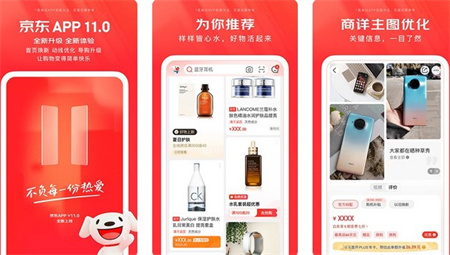
1. Open the Jingdong Mall APP and come to the homepage interface;
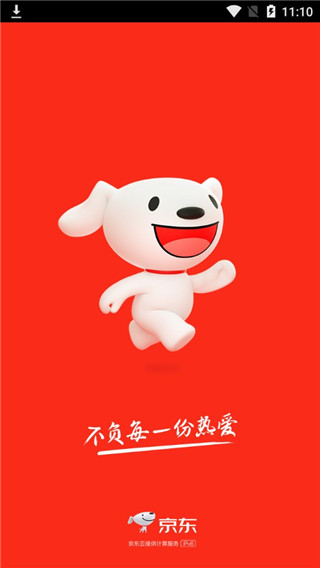
2. Click the [My] option below to go to the personal center page;
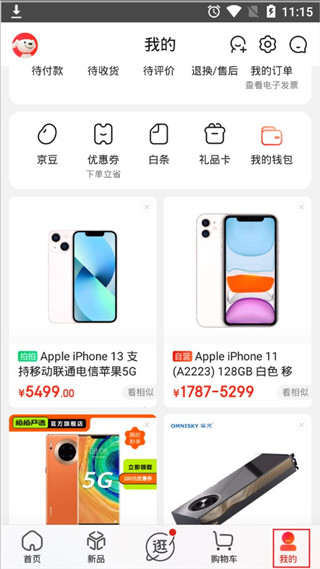
3. Find the [My Wallet] function, the location is shown in the picture below, click to enter;
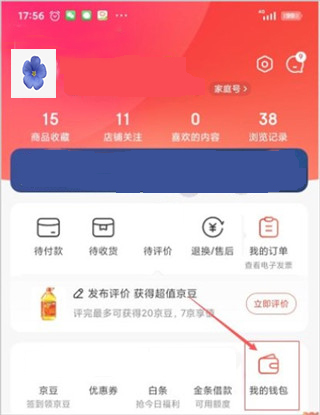
4. In the wallet page, we can see the [Gift Card] function, click on it;
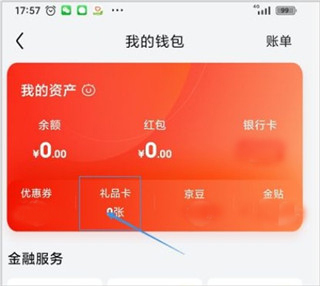
5. Then click [Bind New Card] on the lower right side of the gift card page;
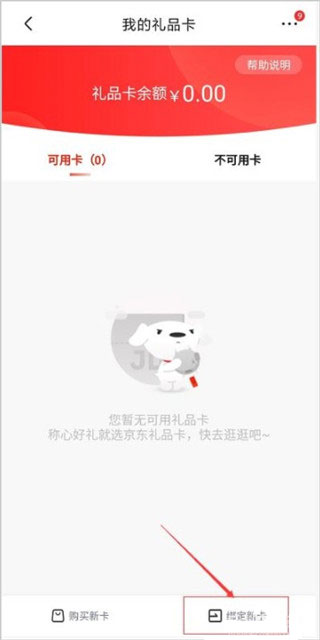
6. Finally, enter the password of the gift card and confirm the binding.
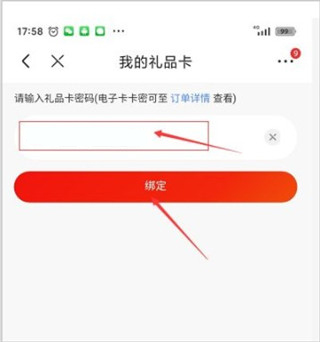
The above is the detailed content of Where to bind Jingdong Mall APP gift card?. For more information, please follow other related articles on the PHP Chinese website!

Hot AI Tools

Undresser.AI Undress
AI-powered app for creating realistic nude photos

AI Clothes Remover
Online AI tool for removing clothes from photos.

Undress AI Tool
Undress images for free

Clothoff.io
AI clothes remover

AI Hentai Generator
Generate AI Hentai for free.

Hot Article

Hot Tools

Notepad++7.3.1
Easy-to-use and free code editor

SublimeText3 Chinese version
Chinese version, very easy to use

Zend Studio 13.0.1
Powerful PHP integrated development environment

Dreamweaver CS6
Visual web development tools

SublimeText3 Mac version
God-level code editing software (SublimeText3)

Hot Topics
 1376
1376
 52
52
 How to perform real-name authentication on Jingdong Mall APP
Mar 19, 2024 pm 02:31 PM
How to perform real-name authentication on Jingdong Mall APP
Mar 19, 2024 pm 02:31 PM
How to get real-name authentication on Jingdong Mall APP? Jingdong Mall is an online shopping platform that many friends often use. Before shopping, it is best for everyone to conduct real-name authentication so that they can enjoy complete services and get a better shopping experience. The following is the real-name authentication method for JD.com, I hope it will be helpful to netizens. 1. Install and open JD.com, and then log in to your personal account; 2. Then click [My] at the bottom of the page to enter the personal center page; 3. Then click the small [Settings] icon in the upper right corner to go to the setting function interface; 4. Select [Account and Security] to go to the account settings page; 5. Finally, click the [Real-name Authentication] option to fill in the real-name information; 6. The installation system requires you to fill in your real personal information and complete the real-name authentication
 Where to bind Jingdong Mall APP gift card?
Mar 19, 2024 pm 05:07 PM
Where to bind Jingdong Mall APP gift card?
Mar 19, 2024 pm 05:07 PM
How to bind JD.com gift cards? Many friends have JD gift cards, which can be used directly to purchase goods in JD self-operated stores. Users can make purchases after binding the gift cards. Below, I will bring you a JD gift card binding tutorial. I hope it will be helpful to everyone. . 1. Open the Jingdong Mall APP and go to the home page; 2. Click the [My] option below to go to the personal center page; 3. Find the [My Wallet] function, the location is shown in the picture below, click to enter; 4. In the wallet On the page, we can see the [Gift Card] function, click it; 5. Then click [Bind New Card] at the bottom right of the gift card page; 6. Finally, enter the gift card password and confirm the binding.
 Kirin 9000S vs. Snapdragon 8 Series Pura70 equipped with Kirin 9010 performance debut
Apr 19, 2024 pm 01:13 PM
Kirin 9000S vs. Snapdragon 8 Series Pura70 equipped with Kirin 9010 performance debut
Apr 19, 2024 pm 01:13 PM
Today, Huawei launched the Pura70 series, which is officially on sale. At present, many netizens have received the new phone and posted performance information about the Kirin 9010 processor it is equipped with. Relevant data based on information revealed by netizens shows that the single-core performance of Kirin 9010 reaches 1442 points, which is equivalent to that of the Longqi 888 flagship, which is about 11% higher than the Kirin 9000S. In addition, the multi-core performance reached 4471 points, which is equivalent to Longqi 7+Gen2 and an increase of about 8.5% compared to Kirin 9000S. The information also shows that the Kirin 9010 CPU specifications are 1x2.3GHz+3×2.18GHz+4×1.55GHz (supports hyper-threading). Compared with the Kirin 9000S, the large core frequency has been reduced, but the mid-core frequency is slightly higher.
 Small black box to buy gift cards or cdk
Mar 12, 2024 pm 12:31 PM
Small black box to buy gift cards or cdk
Mar 12, 2024 pm 12:31 PM
Little Black Box is a one-stop game platform that combines game information, strategies, encyclopedias and player communities. Players can buy gift cards or cdkeys to get games. Gift cards are given as gifts, while cdkeys are redemption codes that can be redeemed directly for games. Should I buy gift cards or CDK from Little Black Box? Answer: CDK is equivalent to a redemption code, while gift cards are meant to be given to others. The redemption objects and redemption scope are different. The small black box gift card is suitable for purchasing physical or virtual items; while CDKEY is specially used for the authorization of electronic games and software to help you obtain the corresponding permissions. The small black box gift card has a wider range of applications and is universal, meeting consumer needs in various fields; while CDKEY is limited to specific online platforms or gaming environments.
 How to get Xiaomi Mall gift card
Mar 18, 2024 pm 05:28 PM
How to get Xiaomi Mall gift card
Mar 18, 2024 pm 05:28 PM
How to get a Xiaomi Mall gift card? You can get a gift card through purchase in the Xiaomi Mall APP, but most users don’t know how to get a gift card in the Xiaomi Mall. Next, the editor brings users a Xiaomi Mall gift card. Method graphic tutorials, interested users come and take a look! Xiaomi Mall app usage tutorial How to get Xiaomi Mall gift card 1. First open the Xiaomi Mall APP, enter the main page and click [My] in the lower right corner; 2. Then on the My function page, select [Wallet]; 3. Then In the wallet area, find the [Gift Card] service; 4. Then jump to the page shown below and click [Purchase New Card] in the lower left corner; 5. Finally, select the purchase style you need in the gift card mall. available.
 JD.com revised the 'Free Shipping Rules': Except for remote areas, 'free shipping for purchases over 59 yuan' will be universal from March 19
Mar 05, 2024 am 10:07 AM
JD.com revised the 'Free Shipping Rules': Except for remote areas, 'free shipping for purchases over 59 yuan' will be universal from March 19
Mar 05, 2024 am 10:07 AM
JD.com recently announced that it will revise the "JD Open Platform Free Shipping Rules" to keep up with market development trends and meet changes in industry needs. The revised rules were announced on February 29, 2024, and are expected to take effect on March 19, 2024. In general, the main change in this adjustment is to change "some categories of goods should support free shipping services when shipped to non-remote areas" to "free shipping for purchases over 59 yuan", which mainly involves the following three situations: 1) Partial Free shipping for a single product in a category with a full purchase price (more than 59 yuan or 0 yuan); 2) Free shipping for a single product in some categories with a purchase price of less than 59 yuan; 3) Free shipping for an order placed in a store with a purchase of 59 yuan or more; If the postage condition is less than 59 yuan, priority will be given to the free postage rules of the store. In other words, at present, 90% of
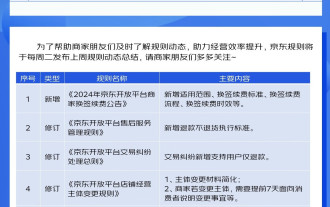 E-commerce giant fully accepts 'refund only', JD.com formulates new refund policy
Jan 09, 2024 pm 03:46 PM
E-commerce giant fully accepts 'refund only', JD.com formulates new refund policy
Jan 09, 2024 pm 03:46 PM
Yesterday, Taobao issued an announcement that it plans to revise the relevant provisions of the dispute handling rules on the Taobao platform. According to the new regulations, if the buyer meets the relevant conditions and initiates an after-sales application, a quick refund or return will be processed. This is similar to Pinduoduo’s “refund only” policy, and I believe most users are already aware of this. JD.com has revised the after-sales service management rules and general principles for handling transaction disputes on its open platform, adding new implementation standards for user refunds without returns. In addition, JD.com also supports users to only apply for refunds, while previously they could only apply for exchanges and returns for refunds. This means that the three major domestic e-commerce platforms have joined the "refund only" camp, and not only Taobao but also JD.com also provide corresponding services. JD.com pointed out that the goods delivered by merchants to consumers contained a large number of poor quality, inconsistent descriptions, and package abnormalities.
 E-commerce platforms responded to the cooling of Double 11: transaction volume did not decline significantly, and even increased year-on-year
Nov 14, 2023 pm 04:49 PM
E-commerce platforms responded to the cooling of Double 11: transaction volume did not decline significantly, and even increased year-on-year
Nov 14, 2023 pm 04:49 PM
This website reported on November 14 that this year’s Double 11 has gradually come to an end, but almost no major e-commerce platforms have released data such as transaction volume. There are even rumors on the Internet that this year’s Double 11 e-commerce transaction volume has dropped sharply, and the total transaction volume of major platforms has been “halved” compared to previous years. A number of e-commerce platforms responded that although competition among platforms this year has been fierce, transaction volume has not dropped significantly and has even increased year-on-year. They said: "This year is the first Double 11 after the epidemic, and it is also a good start for us." A leading e-commerce source revealed that the top three companies said that compared with last year, the overall consumption environment has improved are recovering, and they are still confident about their future consumption prospects. Image source: Data released by Pexels JD.com shows that as of 23:00 on the evening of November 11:




