
Many Word users will encounter the need to add page numbers when editing documents. PHP editor Yuzai introduced in detail how to quickly add pages in Word. With a few simple steps, you can easily insert page numbers into your document to help readers navigate and access the content more easily. Next, let’s learn about the specific steps!
Open the Word document and switch to the "Insert" menu.
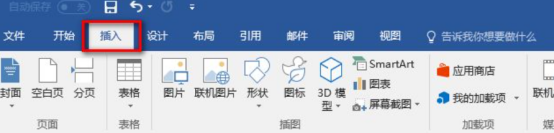
Click "Page Number", then select the position where the page number is displayed, "Top of Page Number" or "Bottom of Page", and then you will see various page number forms as shown in the figure. . The most commonly used are the normal number style and the bold number style. The normal number style only displays the current page number, while the bold number style displays not only the current page number but also the total number of pages. Moreover, the total number of pages will be automatically corrected as the article is modified.
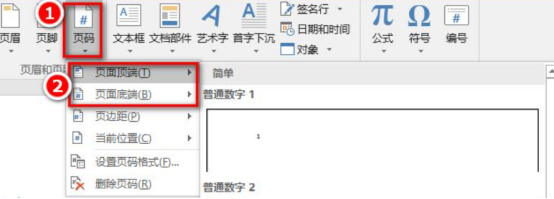
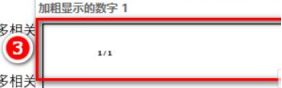
After selecting the page number style, you will switch to the "Design" menu. You can use various options on this menu to adjust the page number. Format, you can also keep the default and click "Close Header and Footer" directly.
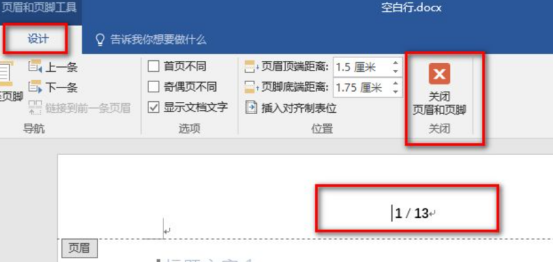
After closing the header and footer settings, if you want to modify it again, you can double-click the page number, or click "Insert" - "Page Number" - "Set Page Number Format "to modify.
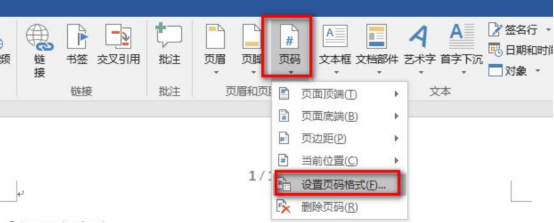
#The header and footer setting interface mainly adjusts the position of page numbers, etc. In this page number format setting window, the only three things that can be adjusted here are the "numbering format", whether to include the chapter number and the starting page number.
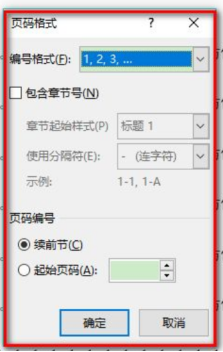
After setting the page number, if you don’t want it, you can click “Delete Page Number” under “Page Number”.
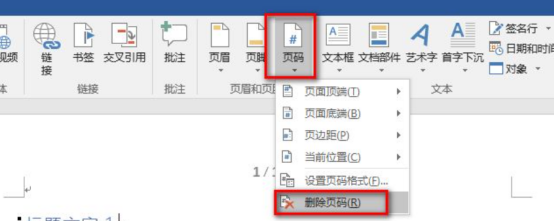
The editor will introduce you to how to add the number of pages in Word. Word has many functions. It can be said that every small function is a big knowledge. When we understand the method, we must also operate it based on the actual situation, so that we can complete our work well and quickly.
The above is the detailed content of How to increase the number of pages in Word. For more information, please follow other related articles on the PHP Chinese website!
 How to change word background color to white
How to change word background color to white
 How to delete the last blank page in word
How to delete the last blank page in word
 Why can't I delete the last blank page in word?
Why can't I delete the last blank page in word?
 Word single page changes paper orientation
Word single page changes paper orientation
 word to ppt
word to ppt
 Word page number starts from the third page as 1 tutorial
Word page number starts from the third page as 1 tutorial
 Tutorial on merging multiple words into one word
Tutorial on merging multiple words into one word
 word insert table
word insert table




