
Want to turn on the translation function of Google Chrome? Don’t worry, PHP editor Youzi provides you with a solution. Google Chrome has a powerful built-in translation function, which can instantly translate web content in just a few simple steps. Next, let’s learn how to turn on the translation function of Google Chrome to make browsing foreign language web pages easy and enjoyable!

1. Open Google Chrome and click the three-dot icon in the upper right corner (as shown in the picture).

#2. Then find [Settings] and open it (as shown in the picture).
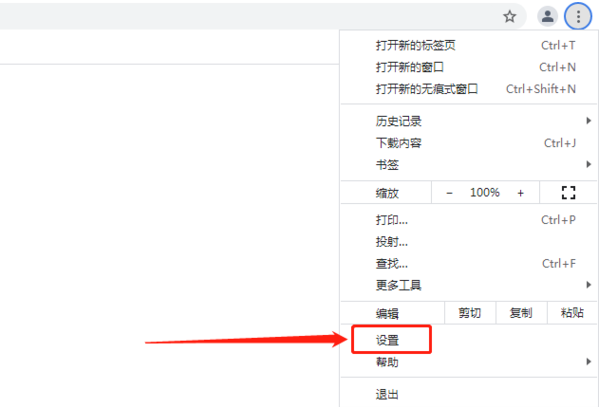
#3. Scroll down the page to the bottom and click to expand [Advanced] (as shown in the picture).
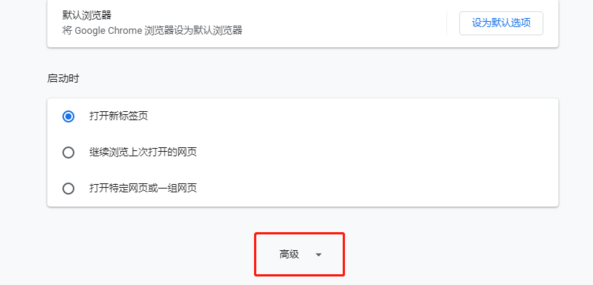
4. Click to expand [Language] (as shown in the picture).
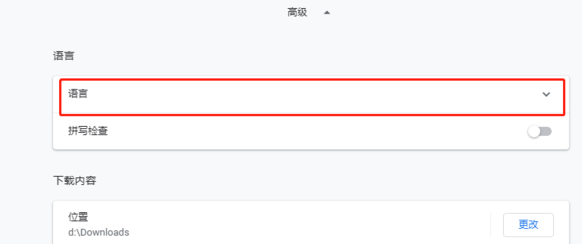
5. Click the sliding icon behind the option [Ask whether to translate web pages that are not in your language] and turn it on to open the Google Chrome translation function (as shown in the picture) shown).
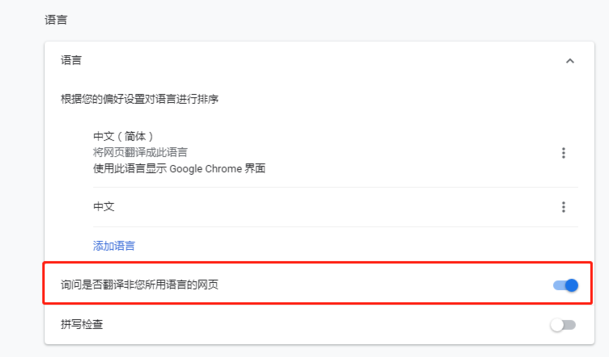
#6. Return to the website page you want to visit, click the Translate Web Page button in the upper right corner of the search box, and click OK to translate the web page content (as shown in the picture).
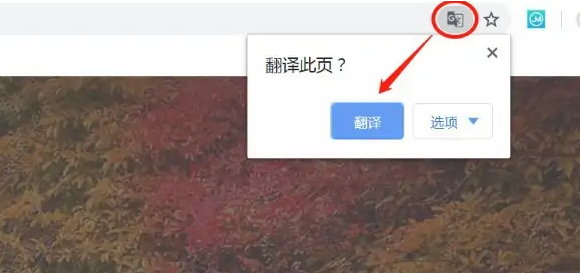
The above is the detailed content of How to turn on the translation function of Google Chrome. For more information, please follow other related articles on the PHP Chinese website!
 Solution to Google Chrome not working
Solution to Google Chrome not working
 css disable click event
css disable click event
 How to draw pert diagram
How to draw pert diagram
 What to learn in programming class
What to learn in programming class
 How the tcp three-way handshake works
How the tcp three-way handshake works
 How to check for plagiarism on CNKI Detailed steps for checking for plagiarism on CNKI
How to check for plagiarism on CNKI Detailed steps for checking for plagiarism on CNKI
 Python return value return usage
Python return value return usage
 Ranking of foreign CDN service providers
Ranking of foreign CDN service providers




