
php editor Zimo teaches you how to operate the drawing function in Word. Word is a commonly used word processing tool in office software, and its drawing function is also very practical. With Word's drawing tools, you can easily create various graphics, charts, and illustrations to make documents more vivid and visually effective. Next, let us learn how to perform drawing operations in Word to make your documents more colorful!
1. We open the Word software and find the shape in the Insert tab.
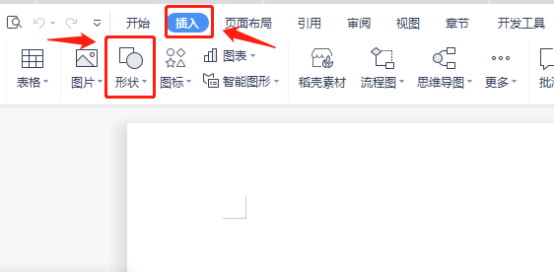
2. After that, we can find that there are many shapes for us to choose from, including lines, arrows, shapes, and text boxes.

3. In this way, you can choose the graphics you want, such as free curves.
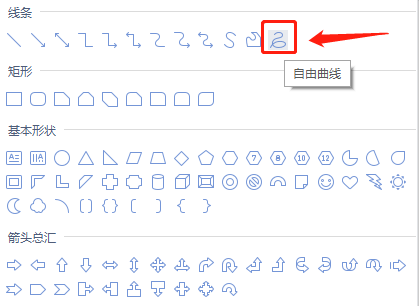
4. The free curve is like a brush, you can paint however you want.
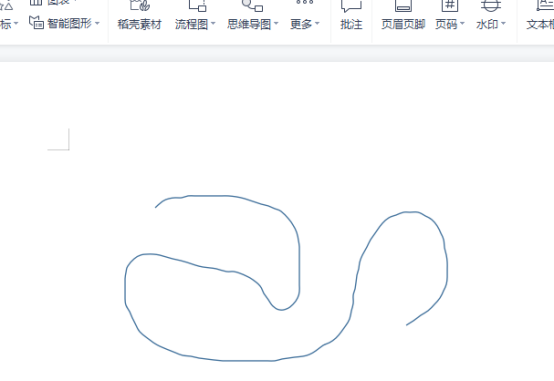
5. The drawing methods for circles and rectangles are the same. If you just click once, a circle or rectangle with a diameter of 2.54cm will appear.
(For example, if you keep pressing the Shirt key and a circle while drawing, a circle will be drawn, but an ellipse will not be drawn. If you keep pressing the Shirt key and a rectangle, a square will be drawn, but a rectangle will not be drawn).
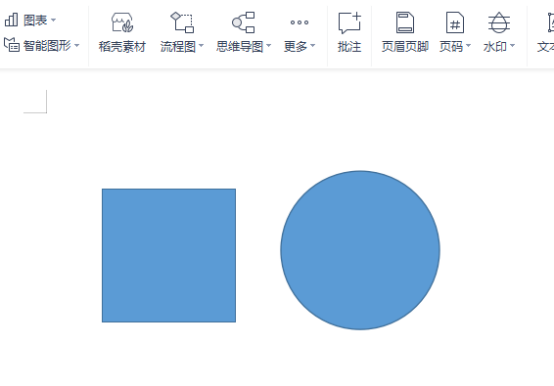
After reading the operation method of drawing in word, do you think it is very simple? Learning this operation will be very helpful for our flow drawing process in the future. Learning to draw in word Operation is the basis for drawing a flow chart, and there are many patterns and lines for us to choose from. We can choose the appropriate pattern to operate according to our own needs. I really hope the tutorial shared by the editor today can help you.
The above is the detailed content of How to draw pictures in word. For more information, please follow other related articles on the PHP Chinese website!
 How to change word background color to white
How to change word background color to white
 How to delete the last blank page in word
How to delete the last blank page in word
 Why can't I delete the last blank page in word?
Why can't I delete the last blank page in word?
 Word single page changes paper orientation
Word single page changes paper orientation
 word to ppt
word to ppt
 Word page number starts from the third page as 1 tutorial
Word page number starts from the third page as 1 tutorial
 Tutorial on merging multiple words into one word
Tutorial on merging multiple words into one word
 word insert table
word insert table




