Let's learn how to input the root number in Word together
php editor Strawberry brings you a practical tutorial on learning to enter the root number in Word. In daily work and study, we often need to enter mathematical formulas, and the root sign is one of the common elements. Mastering the method of entering the root sign in Word can not only improve the professionalism of the document, but also allow us to complete tasks more efficiently. Next, let us learn how to input the root sign in Word to make document editing easier!
First, open the Word software on your computer, then open the file you want to edit, and move the cursor to the location where you need to insert the root sign, refer to the picture example below.
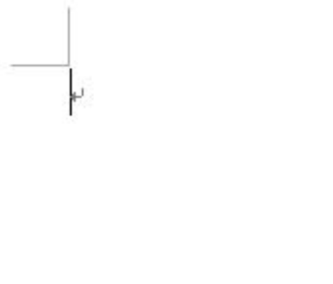
#2. Select [Insert], and then select [Formula] in the symbol. As shown in the red circle in the picture below:

3. Then select [Insert New Formula] below. As shown in the red circle in the picture below:
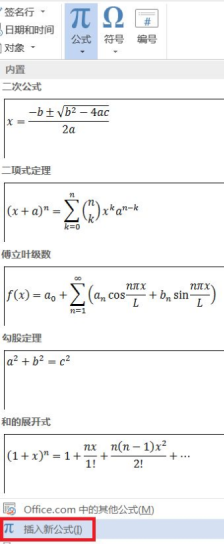
4. Select [Radical], and then select the appropriate radical. As shown in the red circle in the picture below:
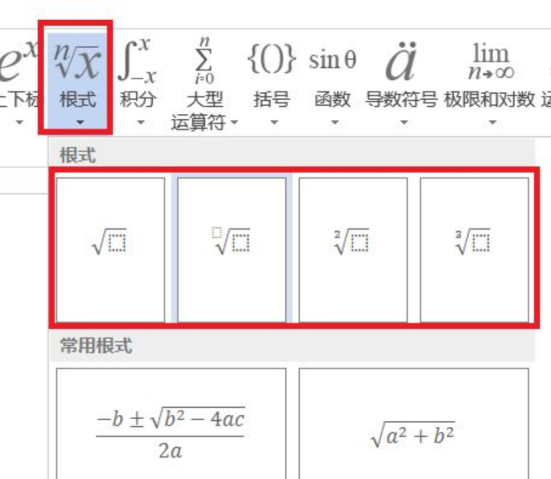
5. Position the cursor in the blank box, then the box will turn gray to indicate that it has been selected, and then enter number. As shown in the red circle in the picture below:
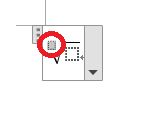
6. Position the cursor to another location, and that's it. As shown in the red circle in the picture below:
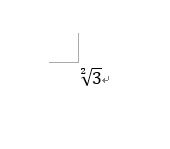
The above content is a tutorial on the correct way to enter the root number in Word. Now I will share it with you in a simple and clear way. They are. I hope it will be helpful to my friends. If you think it is simple and practical, just practice more and focus on mastering the little skill of word square root. Strive to be able to accurately use it to solve problems when you encounter problems in your daily work.
The above is the detailed content of Let's learn how to input the root number in Word together. For more information, please follow other related articles on the PHP Chinese website!

Hot AI Tools

Undresser.AI Undress
AI-powered app for creating realistic nude photos

AI Clothes Remover
Online AI tool for removing clothes from photos.

Undress AI Tool
Undress images for free

Clothoff.io
AI clothes remover

AI Hentai Generator
Generate AI Hentai for free.

Hot Article

Hot Tools

Notepad++7.3.1
Easy-to-use and free code editor

SublimeText3 Chinese version
Chinese version, very easy to use

Zend Studio 13.0.1
Powerful PHP integrated development environment

Dreamweaver CS6
Visual web development tools

SublimeText3 Mac version
God-level code editing software (SublimeText3)

Hot Topics
 1377
1377
 52
52
 Detailed explanation of how to display the ruler in Word and how to operate the ruler!
Mar 20, 2024 am 10:46 AM
Detailed explanation of how to display the ruler in Word and how to operate the ruler!
Mar 20, 2024 am 10:46 AM
When we use Word, in order to edit the content more beautifully, we often use rulers. You should know that the rulers in Word include horizontal rulers and vertical rulers, which are used to display and adjust the document's page margins, paragraph indents, tabs, etc. So, how do you display the ruler in Word? Next, I will teach you how to set the ruler display. Students in need should quickly collect it! The steps are as follows: 1. First, we need to bring up the word ruler. The default word document does not display the word ruler. We only need to click the [View] button in word. 2. Then, we find the option of [Ruler] and check it. In this way, we can adjust the word ruler! Yes or no
 How to add handwritten signature to word document
Mar 20, 2024 pm 08:56 PM
How to add handwritten signature to word document
Mar 20, 2024 pm 08:56 PM
Word documents are widely used due to their powerful functions. Not only can various formats be inserted into Word, such as pictures and tables, etc., but now for the integrity and authenticity of the files, many files require a manual signature at the end of the document. It sounds like this How to solve complex problems? Today I will teach you how to add a handwritten signature to a word document. Use a scanner, camera or mobile phone to scan or photograph the handwritten signature, and then use PS or other image editing software to perform necessary cropping on the image. 2. Select "Insert - Picture - From File" in the Word document where you want to insert the handwritten signature, and select the cropped handwritten signature. 3. Double-click the handwritten signature picture (or right-click the picture and select "Set Picture Format"), and the "Set Picture Format" pops up.
 Where is the shading setting in word?
Mar 20, 2024 am 08:16 AM
Where is the shading setting in word?
Mar 20, 2024 am 08:16 AM
We often use word for office work, but do you know where the shading settings are in word? Today I will share with you the specific operation steps. Come and take a look, friends! 1. First, open the word document, select a paragraph of text paragraph information that needs to be added with shading, then click the [Start] button on the toolbar, find the paragraph area, and click the drop-down button on the right (as shown in the red circle in the figure below) ). 2. After clicking the drop-down box button, in the pop-up menu options, click the [Border and Shading] option (as shown in the red circle in the figure below). 3. In the pop-up [Border and Shading] dialog box, click the [Shading] option (as shown in the red circle in the figure below). 4. In the filled column, select a color
 Do you know how to sum a Word table?
Mar 21, 2024 pm 01:10 PM
Do you know how to sum a Word table?
Mar 21, 2024 pm 01:10 PM
Sometimes, we often encounter counting problems in Word tables. Generally, when encountering such problems, most students will copy the Word table to Excel for calculation; some students will silently pick up the calculator. Calculate. Is there a quick way to calculate it? Of course there is, in fact the sum can also be calculated in Word. So, do you know how to do it? Today, let’s take a look together! Without further ado, friends in need should quickly collect it! Step details: 1. First, we open the Word software on the computer and open the document that needs to be processed. (As shown in the picture) 2. Next, we position the cursor on the cell where the summed value is located (as shown in the picture); then, we click [Menu Bar
 How to underline in word
Mar 19, 2024 pm 10:49 PM
How to underline in word
Mar 19, 2024 pm 10:49 PM
When you make a graduation thesis or resume cover, you will write your gender, age, class and other information on the cover, and draw a line behind it and write your own information. Then it involves the issue of underlining the name. That is what everyone is asking about how to underline in word. Below I will share with you the specific steps. Come and learn! First, open the document on your computer, click the [Start] button on the top toolbar of Word, and then click the underlined icon button under the letter [U], as shown in the red circle in the figure below. 2. Then, place the cursor where you want to underline, and then press the space bar on the keyboard. At this time, the underline will appear. The length of the underline can be controlled according to the number of spaces, as shown in the red circle in the figure below
 How to automatically sort word serial numbers
Mar 20, 2024 pm 09:20 PM
How to automatically sort word serial numbers
Mar 20, 2024 pm 09:20 PM
When there is a lot of content in word, there will be many chapters. It is impossible for us to write each chapter one by one. In fact, we can use the word serial number to automatically sort. The operation is simple and convenient. Friends who don’t know how to operate, come and learn it. Bar! 1. First, we open the document to be processed on the computer, as shown in the figure below: 2. After opening the document, select the text that needs to be automatically sorted. In this example, select [Chapter 1] and [Chapter 2] and hold down the Ctrl key. To select multiple areas, use the mouse to click the [Start] menu of Word after selection, as shown in the red circle in the figure below: 3. Click the small triangle symbol to the right of the number on the [Paragraph] toolbar, and click in the pop-up menu The serial number type that needs to be selected is as shown below with the red arrow pointing to it.
 How to draw a table in Word
Mar 19, 2024 pm 11:50 PM
How to draw a table in Word
Mar 19, 2024 pm 11:50 PM
Word is a very powerful office software. Compared with WPS, Word has more advantages in detail processing. Especially when the document description is too complex, it is generally more worry-free to use Word. Therefore, when you enter the society, you must learn some tips on using word. Some time ago, my cousin asked me a question like this. I often see other people drawing tables when using Word, and I feel very high-level. I laughed at that time. It seemed like high-level content, but actually it only took 3 steps to operate. Do you know how to draw a table in Word? 1. Open word, select the place where you want to insert the table, and find the "Insert" option in the upper menu bar. 2. Click the "Table" option, and densely packed small cubes will appear.
 How to underline in Word
Mar 20, 2024 pm 03:16 PM
How to underline in Word
Mar 20, 2024 pm 03:16 PM
As a very commonly used word processing software, Word is used in our life, study and work all the time. Of course, if you want to make good use of Word to edit text, you must lay a good foundation. So today I will take you to learn how to underline in Word. You can do it together with the editor. It is very simple. 1. First, we open the file we need to edit. Here we take the following figure as an example. 2. Use the mouse to select the text we need to edit. In the pop-up tab, we select the [U] icon. The operation is as shown in the figure: 3. Let’s take a look at the effect: 4. In fact, we can use a more convenient and faster The method is to use the key combination [ctrl] + [U] on the keyboard to add and follow your text.




