Animated ppt dismantling thinking steps details!
php editor Youzi will analyze the animation ppt production process in detail, from dismantling the thinking steps to detailed operations, to help you easily master it. Through this article, you will learn how to effectively use animation elements to make your ppt more vivid and eye-catching. Whether it's a business presentation or an academic report, it can enhance your presentation and professionalism. Let’s explore the secrets of animated ppt production together!
Without further ado, I will share it with you next. Interested students should come and take a look!
The steps are as follows:
1. If you want to achieve counterclockwise entry, you must set a basic rotation, the animation duration is 0.01, repeat the exit animation of 0.4, and then add a wheel entry animation. To exit counterclockwise, you need to set a basic rotation, animation duration 0.01, repeat 0.6, and wheel exit animation.
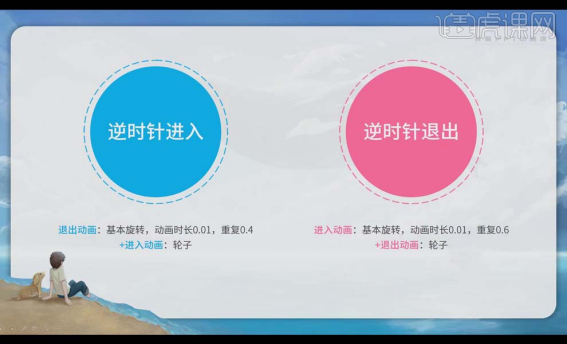
#2. Think about the problem as shown in the picture. Answer: Rotate the car 180° horizontally.
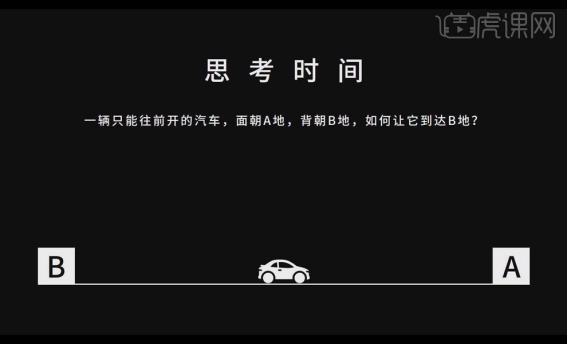
#3. The meaning of setting the decimal point in [Animation Repeat] is not to allow the movement to proceed completely, but to let it freeze at a certain node.
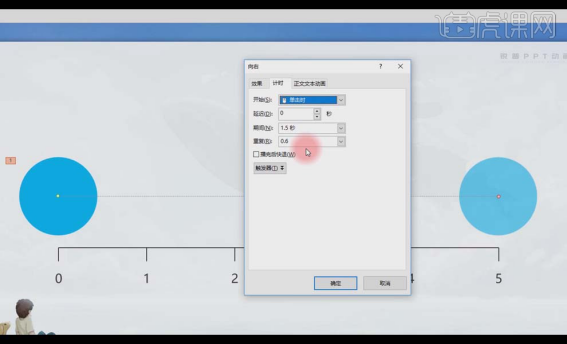
4. The reason for setting [Basic Rotation Animation] is that basic rotation animation can achieve horizontal flipping. [Basic Rotation Animation] is rotated 450°, [Repeat 0.4] That is to say, its movement process only rotates 180°. When it rotates 180°, it only performs a horizontal flip.
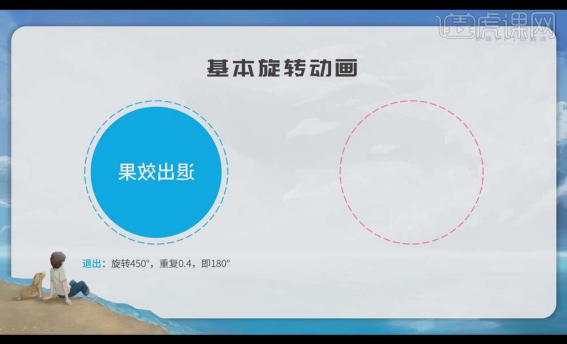
5. The rotation of [Basic Rotation Animation] entering the animation is also a rotation of 450°, but at this time our rotation must be set to 0.6, which is 270°. Achieve the effect of horizontal flipping.
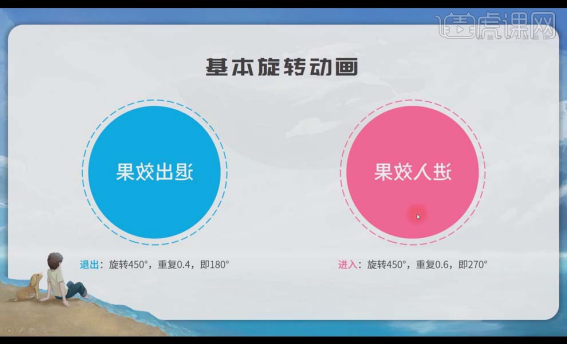
6. [Animation duration 0.01], because we want to present a counterclockwise wheel animation, so the flipping process of [Basic Rotation] is as short as possible, and The minimum unit for setting animation duration in PPT is 0.01, so we set [animation duration 0.01] to achieve an instantaneous effect.
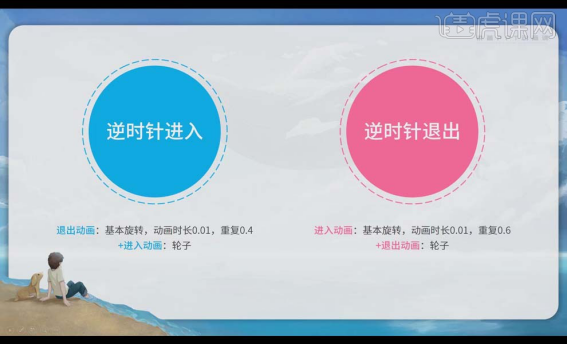
7. Counterclockwise wheel entry animation: To exit the animation, click [More Exit Effects] in the Add Animation bar, select [Basic Rotation], and modify the parameters as shown in the figure. , add an entering [wheel] animation, and set the parameters as you like.
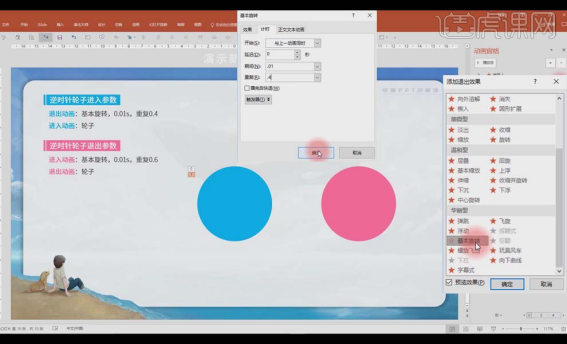
#8. Counterclockwise wheel exit animation: First add the entry animation of [Basic Rotation], modify the parameters as shown in the figure, and then add the exit [Wheel] animation.
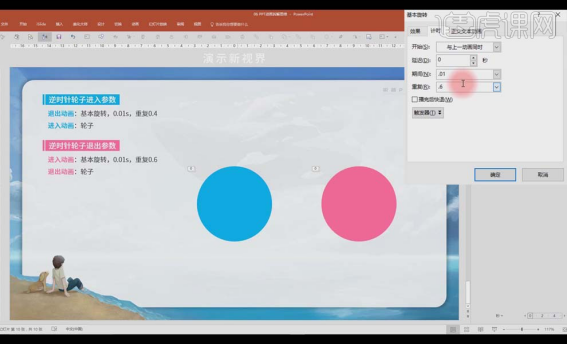
#9. In order to make the overall wheel animation opaque, first copy the same circle, modify [Shape Format] and add [Transparency] as shown in the figure, copy four times in the same way A circle can achieve a solid effect.
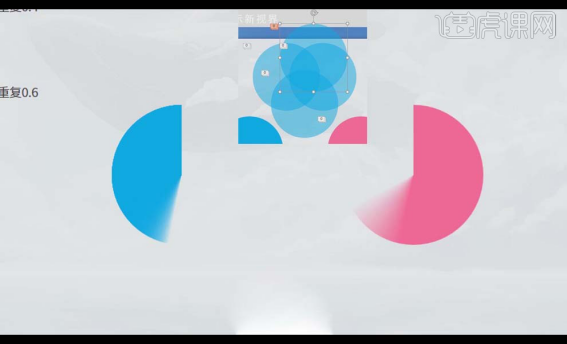
10. Select the text box, [Ctrl X] to cut, [Ctrl Alt V] to select [Picture png], and then select [Horizontal Flip] for the picture.
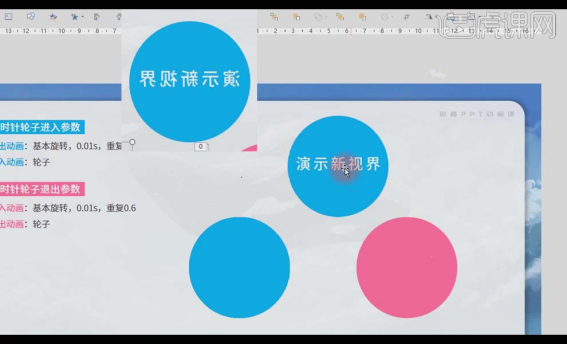
11. [Horizontal Flip] is aimed at the situation encountered when adding a counterclockwise wheel animation to an asymmetrical object.
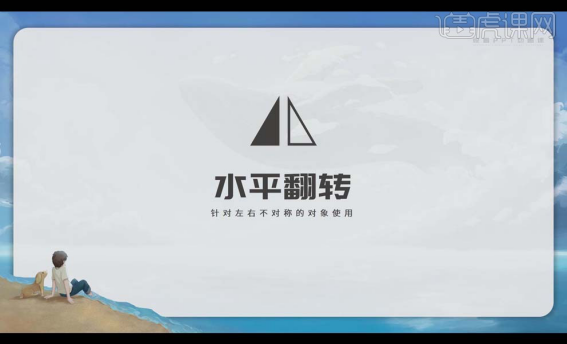
The above is the detailed content of Animated ppt dismantling thinking steps details!. For more information, please follow other related articles on the PHP Chinese website!

Hot AI Tools

Undresser.AI Undress
AI-powered app for creating realistic nude photos

AI Clothes Remover
Online AI tool for removing clothes from photos.

Undress AI Tool
Undress images for free

Clothoff.io
AI clothes remover

Video Face Swap
Swap faces in any video effortlessly with our completely free AI face swap tool!

Hot Article

Hot Tools

Notepad++7.3.1
Easy-to-use and free code editor

SublimeText3 Chinese version
Chinese version, very easy to use

Zend Studio 13.0.1
Powerful PHP integrated development environment

Dreamweaver CS6
Visual web development tools

SublimeText3 Mac version
God-level code editing software (SublimeText3)

Hot Topics
 1387
1387
 52
52
 5 Things You Can Do in Excel for the Web Today That You Couldn't 12 Months Ago
Mar 22, 2025 am 03:03 AM
5 Things You Can Do in Excel for the Web Today That You Couldn't 12 Months Ago
Mar 22, 2025 am 03:03 AM
Excel web version features enhancements to improve efficiency! While Excel desktop version is more powerful, the web version has also been significantly improved over the past year. This article will focus on five key improvements: Easily insert rows and columns: In Excel web, just hover over the row or column header and click the " " sign that appears to insert a new row or column. There is no need to use the confusing right-click menu "insert" function anymore. This method is faster, and newly inserted rows or columns inherit the format of adjacent cells. Export as CSV files: Excel now supports exporting worksheets as CSV files for easy data transfer and compatibility with other software. Click "File" > "Export"
 How to Use LAMBDA in Excel to Create Your Own Functions
Mar 21, 2025 am 03:08 AM
How to Use LAMBDA in Excel to Create Your Own Functions
Mar 21, 2025 am 03:08 AM
Excel's LAMBDA Functions: An easy guide to creating custom functions Before Excel introduced the LAMBDA function, creating a custom function requires VBA or macro. Now, with LAMBDA, you can easily implement it using the familiar Excel syntax. This guide will guide you step by step how to use the LAMBDA function. It is recommended that you read the parts of this guide in order, first understand the grammar and simple examples, and then learn practical applications. The LAMBDA function is available for Microsoft 365 (Windows and Mac), Excel 2024 (Windows and Mac), and Excel for the web. E
 How to Create a Timeline Filter in Excel
Apr 03, 2025 am 03:51 AM
How to Create a Timeline Filter in Excel
Apr 03, 2025 am 03:51 AM
In Excel, using the timeline filter can display data by time period more efficiently, which is more convenient than using the filter button. The Timeline is a dynamic filtering option that allows you to quickly display data for a single date, month, quarter, or year. Step 1: Convert data to pivot table First, convert the original Excel data into a pivot table. Select any cell in the data table (formatted or not) and click PivotTable on the Insert tab of the ribbon. Related: How to Create Pivot Tables in Microsoft Excel Don't be intimidated by the pivot table! We will teach you basic skills that you can master in minutes. Related Articles In the dialog box, make sure the entire data range is selected (
 If You Don't Use Excel's Hidden Camera Tool, You're Missing a Trick
Mar 25, 2025 am 02:48 AM
If You Don't Use Excel's Hidden Camera Tool, You're Missing a Trick
Mar 25, 2025 am 02:48 AM
Quick Links Why Use the Camera Tool?
 You Need to Know What the Hash Sign Does in Excel Formulas
Apr 08, 2025 am 12:55 AM
You Need to Know What the Hash Sign Does in Excel Formulas
Apr 08, 2025 am 12:55 AM
Excel Overflow Range Operator (#) enables formulas to be automatically adjusted to accommodate changes in overflow range size. This feature is only available for Microsoft 365 Excel for Windows or Mac. Common functions such as UNIQUE, COUNTIF, and SORTBY can be used in conjunction with overflow range operators to generate dynamic sortable lists. The pound sign (#) in the Excel formula is also called the overflow range operator, which instructs the program to consider all results in the overflow range. Therefore, even if the overflow range increases or decreases, the formula containing # will automatically reflect this change. How to list and sort unique values in Microsoft Excel
 Use the PERCENTOF Function to Simplify Percentage Calculations in Excel
Mar 27, 2025 am 03:03 AM
Use the PERCENTOF Function to Simplify Percentage Calculations in Excel
Mar 27, 2025 am 03:03 AM
Excel's PERCENTOF function: Easily calculate the proportion of data subsets Excel's PERCENTOF function can quickly calculate the proportion of data subsets in the entire data set, avoiding the hassle of creating complex formulas. PERCENTOF function syntax The PERCENTOF function has two parameters: =PERCENTOF(a,b) in: a (required) is a subset of data that forms part of the entire data set; b (required) is the entire dataset. In other words, the PERCENTOF function calculates the percentage of the subset a to the total dataset b. Calculate the proportion of individual values using PERCENTOF The easiest way to use the PERCENTOF function is to calculate the single
 How to Format a Spilled Array in Excel
Apr 10, 2025 pm 12:01 PM
How to Format a Spilled Array in Excel
Apr 10, 2025 pm 12:01 PM
Use formula conditional formatting to handle overflow arrays in Excel Direct formatting of overflow arrays in Excel can cause problems, especially when the data shape or size changes. Formula-based conditional formatting rules allow automatic formatting to be adjusted when data parameters change. Adding a dollar sign ($) before a column reference applies a rule to all rows in the data. In Excel, you can apply direct formatting to the values or background of a cell to make the spreadsheet easier to read. However, when an Excel formula returns a set of values (called overflow arrays), applying direct formatting will cause problems if the size or shape of the data changes. Suppose you have this spreadsheet with overflow results from the PIVOTBY formula,





