 Software Tutorial
Software Tutorial
 Office Software
Office Software
 How to get the toolbar back if it is missing in word document
How to get the toolbar back if it is missing in word document
How to get the toolbar back if it is missing in word document
php editor Youzi will introduce to you how to solve the problem of missing toolbar in word document. When using word, sometimes the toolbar disappears, which bothers users. But in fact, this problem is not difficult to solve. Just follow the simple steps to make the toolbar reappear on the interface, allowing you to use the word document editing function conveniently. Next, let’s take a look at the specific solutions!
1. Select Word on your computer and click to enter. You can see that many tabs are missing from the toolbar.
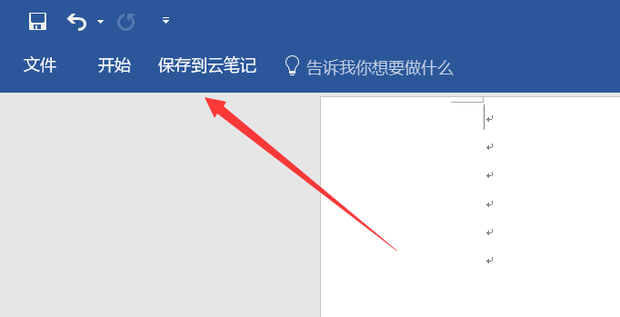
#2. Select any tab, right-click and select Customize Ribbon in the pop-up window that appears.
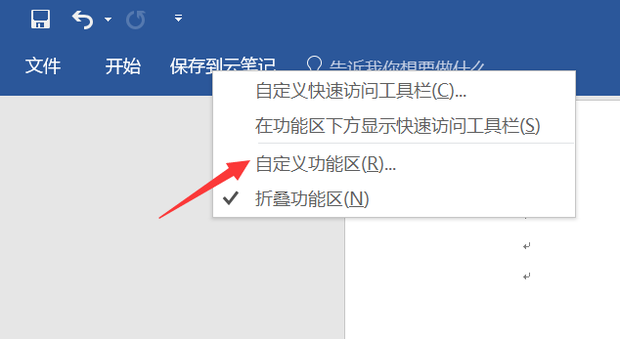
#3. Check the tabs you want to add at the main tab.
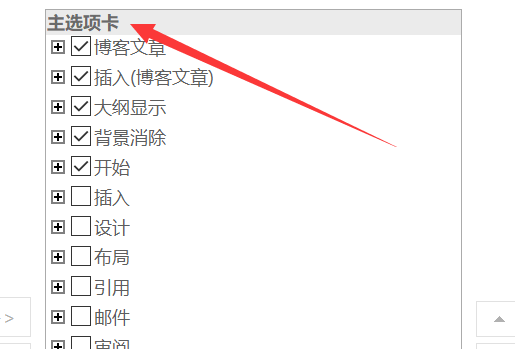
#4. On the left side of the main tab, you can choose to add some commonly used tools.
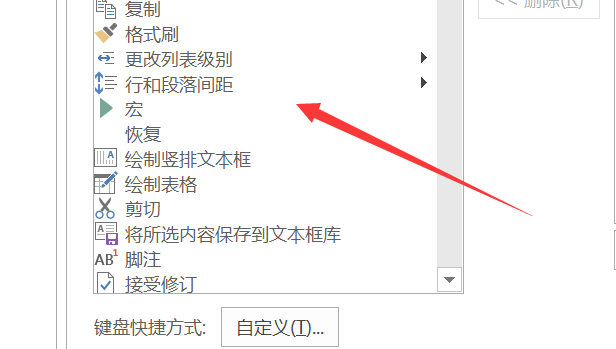
5. After selecting, click OK.
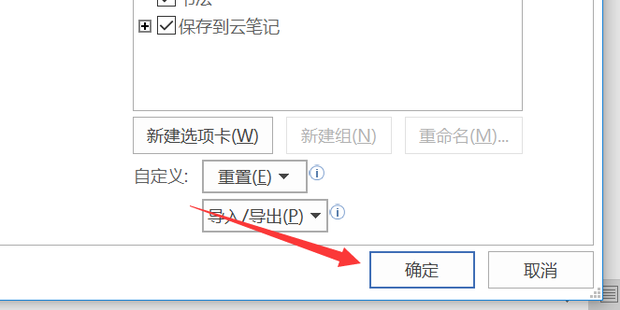
#6. You can see the tab you just selected on the property bar.
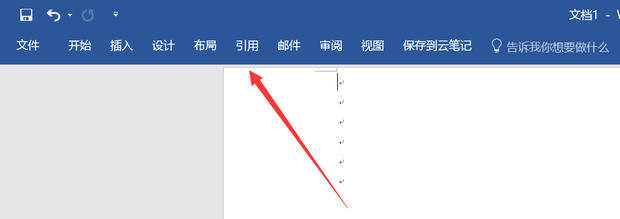
#7. Click on any tab to see the tools under it.
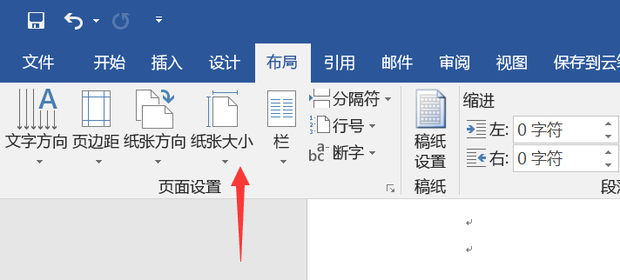
The above is the detailed content of How to get the toolbar back if it is missing in word document. For more information, please follow other related articles on the PHP Chinese website!

Hot AI Tools

Undresser.AI Undress
AI-powered app for creating realistic nude photos

AI Clothes Remover
Online AI tool for removing clothes from photos.

Undress AI Tool
Undress images for free

Clothoff.io
AI clothes remover

Video Face Swap
Swap faces in any video effortlessly with our completely free AI face swap tool!

Hot Article

Hot Tools

Notepad++7.3.1
Easy-to-use and free code editor

SublimeText3 Chinese version
Chinese version, very easy to use

Zend Studio 13.0.1
Powerful PHP integrated development environment

Dreamweaver CS6
Visual web development tools

SublimeText3 Mac version
God-level code editing software (SublimeText3)

Hot Topics
 1386
1386
 52
52
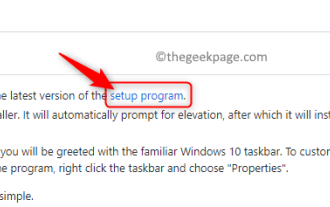 How to add the Quick Launch Toolbar to the taskbar in Windows 11
Apr 14, 2023 pm 02:31 PM
How to add the Quick Launch Toolbar to the taskbar in Windows 11
Apr 14, 2023 pm 02:31 PM
In Windows 10 and Windows 11, the Quick Launch Toolbar is located on the taskbar (before the system tray) and helps users open or launch frequently accessed files, folders, applications, etc. This is a native feature of Windows 10 that allows users to create custom toolbars to access files, folders, and applications. However, in Windows 11, users cannot use this feature. However, it is possible to create and add a Quick Launch Toolbar to access files, folders, and applications that are regularly accessed from the system tray of your Windows 11 PC. Are you looking to use Quick Launch Toolbar on your Windows 11 system then continue reading this article
 Why does a word document break into new lines when I type a space?
Oct 09, 2023 pm 02:55 PM
Why does a word document break into new lines when I type a space?
Oct 09, 2023 pm 02:55 PM
Word document breaks into new lines as soon as you hit the space button. This is caused by default settings, text alignment, table operations, etc. The solution is as follows: 1. Use non-line-breaking spaces to keep the text neat and aligned; 2. Adjust the default settings. In the option settings of Word, you can find the "Advanced" tab, and then uncheck the "Typesetting Options" Select the option "Automatically wrap lines when hitting the space bar"; 3. Use tab characters to keep the table aligned and avoid line wrapping problems; 4. Use text boxes, etc.
 How to calculate addition, subtraction, multiplication and division in word document
Mar 19, 2024 pm 08:13 PM
How to calculate addition, subtraction, multiplication and division in word document
Mar 19, 2024 pm 08:13 PM
WORD is a powerful word processor. We can use word to edit various texts. In Excel tables, we have mastered the calculation methods of addition, subtraction and multipliers. So if we need to calculate the addition of numerical values in Word tables, How to subtract the multiplier? Can I only use a calculator to calculate it? The answer is of course no, WORD can also do it. Today I will teach you how to use formulas to calculate basic operations such as addition, subtraction, multiplication and division in tables in Word documents. Let's learn together. So, today let me demonstrate in detail how to calculate addition, subtraction, multiplication and division in a WORD document? Step 1: Open a WORD, click [Table] under [Insert] on the toolbar, and insert a table in the drop-down menu.
 How to deal with the problem that the toolbar cannot be seen in WPS2019
Mar 27, 2024 pm 02:20 PM
How to deal with the problem that the toolbar cannot be seen in WPS2019
Mar 27, 2024 pm 02:20 PM
1. As shown in the picture below, after we open a WPS text software, we cannot see the required toolbar or ribbon. This is because we have hidden it. 2. Solution 1: We first click the Show/Hide Ribbon button in the upper right corner of the menu bar to hide or show the ribbon. 3. Click this button to display the ribbon. 4. Method 2: When the ribbon is hidden, we can place the mouse on the name of the ribbon, such as Start and Insert, to display the hidden ribbon. 5. But if we move the mouse to the editing area and do not move the mouse for a long time, as shown in the figure below, the ribbon will automatically hide again. This is because we have turned on the automatic hiding/showing function. 6. At this point we need to click the interface settings button in the upper right corner first. 7. Then click the drop-down menu
 What to do if there is no rotation button in the Word text box
Dec 08, 2022 am 09:50 AM
What to do if there is no rotation button in the Word text box
Dec 08, 2022 am 09:50 AM
The solution to the problem that there is no rotation button in the Word text box: After opening the compatibility mode document, press the F12 key to save it as a higher version, and then open it again.
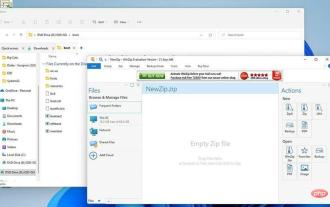 How to add QT TabBar to Windows 11 File Explorer
Apr 14, 2023 am 08:58 AM
How to add QT TabBar to Windows 11 File Explorer
Apr 14, 2023 am 08:58 AM
When Windows 11 first came out, it made many big changes, simplifying many menus and making the entire system more approachable and user-friendly. But some aspects of the operating system are still of the past, and this is the case with File Explorer. File Explorer is the system's default file manager, and it used to be very confusing to use. Until the release of Windows 11, the application became even simpler and easier to use. However, if you want to browse, it still forces you to open two separate windows instead of tabs, which can be a bit annoying. We live in a world where our favorite web browsers like Firefox, Chrome, and Edge allow you to surf the web with multiple tabs open, without
 Why can't the word document be edited?
Jun 28, 2023 pm 02:48 PM
Why can't the word document be edited?
Jun 28, 2023 pm 02:48 PM
Reasons why the word document cannot be edited: 1. The word document is locked, unexpected power outages and unexpected machine shutdowns will cause system file abnormalities; 2. The word file is damaged due to improper computer operation, computer viruses, storage device errors or file transfer problems. Caused by; 3. The word document is set to read-only mode, which usually occurs in a shared document environment; 4. An error occurs in the word program and an error message is seen.
 What to do if word document cannot be edited
Mar 19, 2024 pm 09:37 PM
What to do if word document cannot be edited
Mar 19, 2024 pm 09:37 PM
After editing the document, we will save the document to provide convenience for editing and modifying the document next time. Sometimes we can modify it directly after clicking on the edited document, but sometimes for some unknown reason, there is no response no matter how we click on the word document, and the command will not be executed. , what should I do if the word document cannot be edited? Don’t worry, the editor will help you solve this problem. Let’s take a look at the operation process. After opening a Word document, when editing text, you will see a "Restrict Editing" prompt displayed on the right side of the page, as shown in the figure below. 2. You need to cancel editing and you need to know the set password. Click "Stop Protection" below the pop-up prompt, as shown in the figure below. 3. Then enter the password in the "Unprotect Document" dialog box and click OK, as shown in the figure below.



