
php editor Apple introduces you to how to make exquisite PPT flow charts! PPT flow chart is an important element for displaying work processes, project progress, etc. Reasonable design can improve the display effect. Through this article, you will learn how to use PPT software to create beautiful flowcharts: first, choose a suitable template; secondly, add flowchart shapes; then, connect various process nodes; finally, add text descriptions. Follow PHP editor Apple to easily create professional and clear PPT flow charts!
1. First, we open ppt on the computer, as shown below:
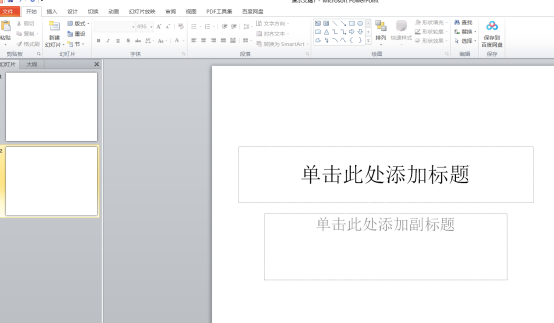
2. We click the [Insert] button above the menu bar, When selecting [SmartArt], you can see that the graphics inside are very general. At this time, we can choose to operate it ourselves. As shown in the figure below:
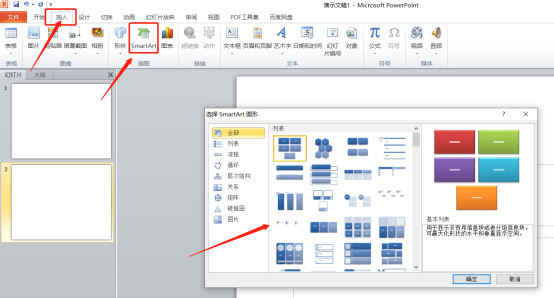
3. Click [Insert]-[Shape] on the top of the menu bar, find the arrow, and draw it, as shown in the red circle in the figure below:
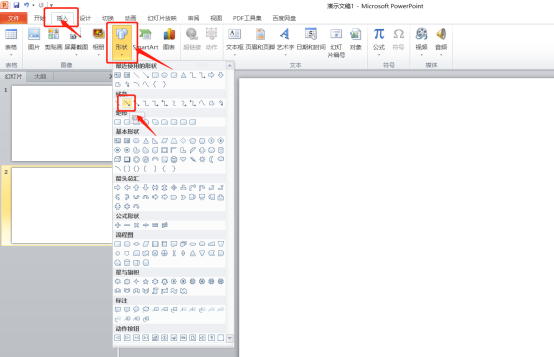
#4. For the drawn arrow, we can click the [Format] button above to change the color, thickness, etc., as shown in the red circle in the figure below:
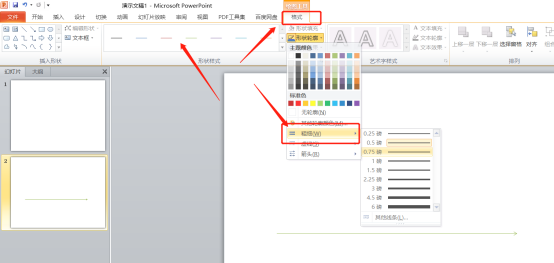
5. We click [Insert]-[Shape], select the oval, and then click the [Format] button above to change the color, as shown below:

6. Click Insert again, find the form of the label, and click the [Format] button above to change the color of the inserted graphic, as shown below:

7. Finally, for the remaining two shapes, follow the same method as above, click [Insert]-[Shape], select the shape and then change the color and size. You can watch my drawing if you are interested. It comes out, as shown in the picture below:
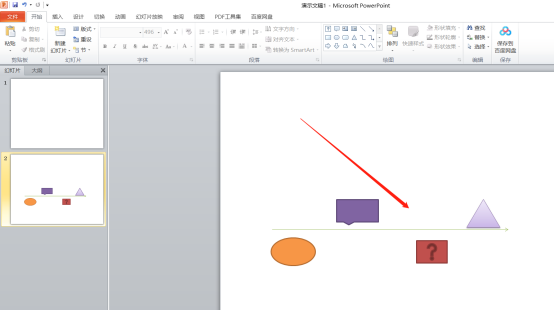
8. Finally, select each graphic, right-click, edit the text, and then you can add text to the graphic, a beautiful process The picture is completed, as shown below:
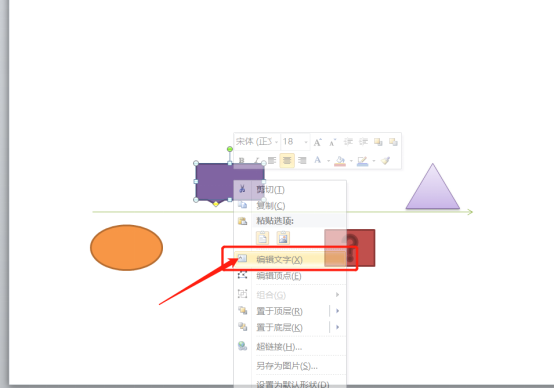
The above is the detailed content of How to make beautiful ppt flow chart!. For more information, please follow other related articles on the PHP Chinese website!
 How to view stored procedures in MySQL
How to view stored procedures in MySQL
 parentnode usage
parentnode usage
 Solution to the problem of downloading software and installing it in win11
Solution to the problem of downloading software and installing it in win11
 Is HONOR Huawei?
Is HONOR Huawei?
 Computer software systems include
Computer software systems include
 Solution to slow access speed when renting a US server
Solution to slow access speed when renting a US server
 The main reason why computers use binary
The main reason why computers use binary
 How to center the web page in dreamweaver
How to center the web page in dreamweaver
 okx trading platform official website entrance
okx trading platform official website entrance




