
php editor Xigua teaches you how to set headers in WPS documents: In WPS documents, setting headers can make the document more professional and standardized. By adding a header, you can insert title, date and other information at the top of each page of the document to make the document more organized. The following are detailed steps for setting WPS document headers. First, open the WPS document, then click the Page Layout tab, then select the header and footer options. In the pop-up menu, click Header and select the content you want to insert, such as page numbers, dates, etc. Finally, adjust the format and position of the header as needed and complete the settings.
In a wps document, the header is a description of a specific area of text and file carrier. The form presented in a wps document is generally in the top area of each page. It is often used to display additional information about the document. Information, along with inserting time, logo, article title, author name, etc., so how should we set the header in the WPS document? The editor below will answer the question for you:
Open the file in the wps document, click Insert with the mouse in the toolbar, and find the header and footer options.
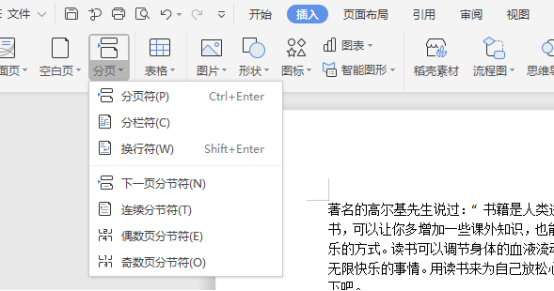

If you have a lot of text, you can set a few more pages. Now set the header of the first page, and then click with the mouse On the first page, click Insert-Page Break-Next Page Break. This header depends on where you want to add it or if you want the header and footer of which page to be different from the previous page. You can place the mouse on the desired page. Just insert it on the previous page of the page.
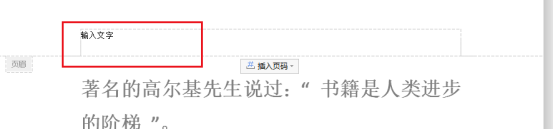
Then it will automatically jump to the second page. This is to double-click the header. In the "Header and Footer" tab, change "Same as previous section" Cancel. After canceling, the originally bright picture will turn gray.
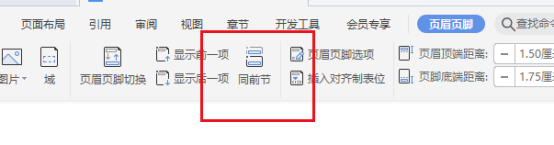
Then enter the different text you want in the header. After saving, you can see the different text in different headers. If this article is a continuous document and you want to set different headers, you need to use "continuous section breaks". This can avoid always inserting "next page section breaks". It is simple and easy to operate. Remember to cancel " Just write "Same as the previous item".
The above is the detailed content of How to set header in WPS document. For more information, please follow other related articles on the PHP Chinese website!




