
php editor Xinyi explains in detail how to freeze columns in Excel. It is a simple operation for you to master easily. The flexible use of Excel's frozen column function can help you process data more efficiently and improve work efficiency. Let us learn how to use this function of Excel to achieve more convenient data processing and analysis!
In Excel, freezing columns is a simple and practical function. By using Freeze Panes command, we can easily freeze columns in Excel. Today we will learn how to freeze columns in Excel. I have prepared a detailed document, I hope you will like it. Without further ado, let’s take a look!
The steps are as follows:
1. First, we need to open the Excel table on the computer and drag in a document that needs to be processed; below, we assume that we need to freeze [row 1] and [Column 1]; then, we first use the mouse to select the cell that intersects [Row 2] and [Column B]. (As shown in the picture)
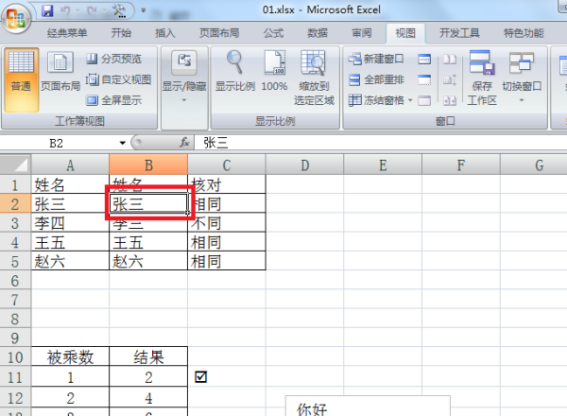
2. Then, we find the [View] option in the [Menu Bar] above and click it.
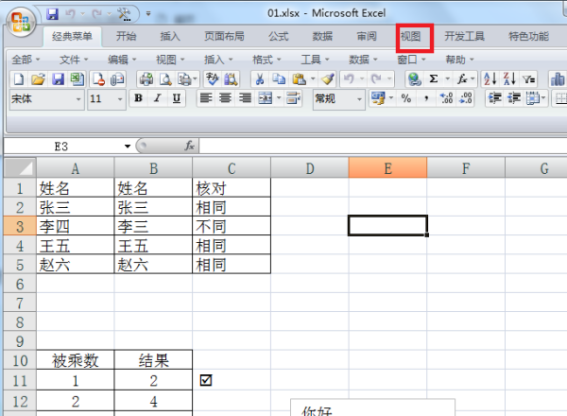
3. Next, we find the option of [Freeze Window] in the sub-column of the [View] page and click on it.
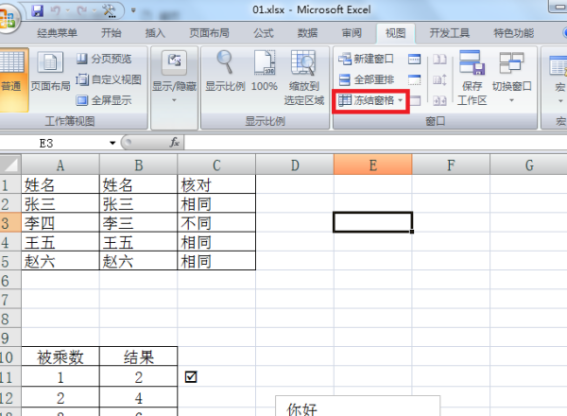
4. Then, we select the [Freeze Split Panes] option in the drop-down box that appears and click it.
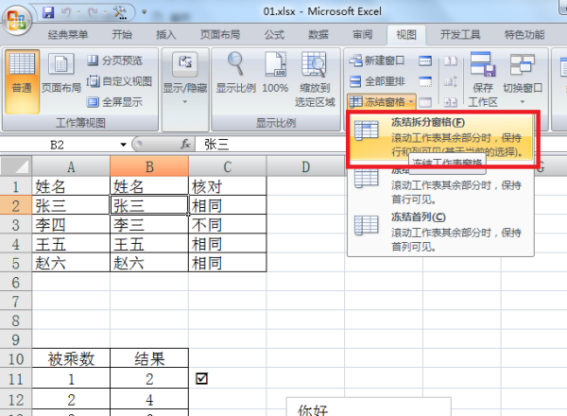
5. In this way, we can freeze the corresponding rows and columns. After completing the above settings, you can freeze rows and columns at will in Excel. Operation completed!
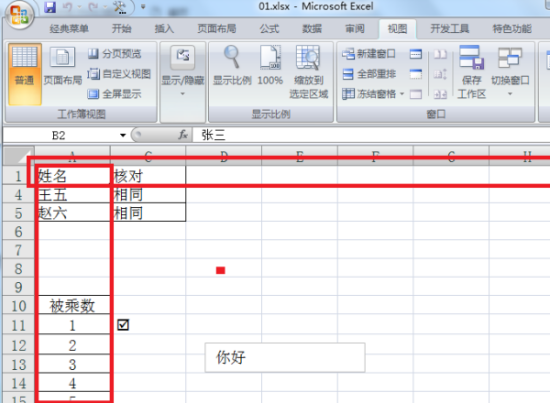
The above is the detailed content of What you need to know about how to freeze columns in Excel!. For more information, please follow other related articles on the PHP Chinese website!
 Compare the similarities and differences between two columns of data in excel
Compare the similarities and differences between two columns of data in excel
 excel duplicate item filter color
excel duplicate item filter color
 How to copy an Excel table to make it the same size as the original
How to copy an Excel table to make it the same size as the original
 Excel table slash divided into two
Excel table slash divided into two
 Excel diagonal header is divided into two
Excel diagonal header is divided into two
 Absolute reference input method
Absolute reference input method
 java export excel
java export excel
 Excel input value is illegal
Excel input value is illegal




