
php editor Strawberry teaches you how to correctly use the nesting of if functions in Excel. The if function is one of the most commonly used functions in Excel. More complex logical judgments and calculations can be achieved by reasonably nesting if functions. Correct use of if function nesting can help you process data more efficiently and make tables clearer and easier to read. Next, let’s take a closer look at the nested application techniques of if functions!
1. First, let us open Microsoft Office Excel on the desktop, as shown in the figure.

#2. Then, open a copy of the data we want to modify, and select the cell where you want to enter the function, as shown in the figure.

3. Next, we enter the conditional function =IF(B4="Technician",2000,IF(B4="General Worker",1000) in the target cell ,IF(B4="Engineer",5000))), as shown in the figure.

#4. Click the check mark at this time to confirm the function expression we entered before, and then we will get the return result, as shown in the figure.
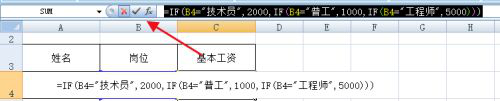
#5. At this time, the conditional function automatically calculates the basic salary of the technician, as shown in the figure.

#6. Finally, drop down to fill in the results and return the salary of the respective position, as shown in the figure.

if function nesting can be said to be one of the most commonly used functions when we use Microsoft Office Excel, because it can help us perform various tasks under various conditions. operation, and we can modify the conditions independently, which allows us to save a lot of manpower when some operations and data volume are large. Have you followed the above tutorial? Turn on the computer and try it.
The above is the detailed content of How to use nested if function in excel. For more information, please follow other related articles on the PHP Chinese website!
 What are the office software
What are the office software
 Compare the similarities and differences between two columns of data in excel
Compare the similarities and differences between two columns of data in excel
 excel duplicate item filter color
excel duplicate item filter color
 How to copy an Excel table to make it the same size as the original
How to copy an Excel table to make it the same size as the original
 Excel table slash divided into two
Excel table slash divided into two
 Excel diagonal header is divided into two
Excel diagonal header is divided into two
 Absolute reference input method
Absolute reference input method
 java export excel
java export excel




