
php editor Xigua today will introduce to you how to enlarge word art in WPS documents. When editing WPS documents, we often use word art to beautify the document content, but sometimes the size of the word art in the document is not enough to meet our needs. So, how to enlarge word art easily and quickly? Next, we will introduce in detail the method of enlarging word art in WPS documents, allowing you to easily deal with document layout issues.
There are many functions in WPS documents, such as text size scaling, color transformation, and the ability to insert graphics and tables, etc. How to enlarge the word art in WPS documents? What are the detailed procedures? The editor has compiled and summarized it below:
Step 1: Open the wps software on the computer desktop, click the "Insert" option in the upper navigation bar, and after entering the "Insert" option, you will see "Artistic Words" " function, there are preset text styles below, black, red, blue, and yellow styles. Select the one you like. Before that, it will be selected as text with numbers, and then click on the color you like. It can be completed, as shown in the figure:
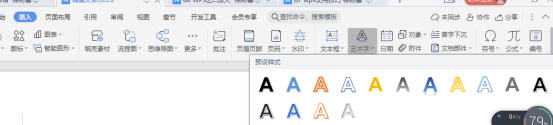
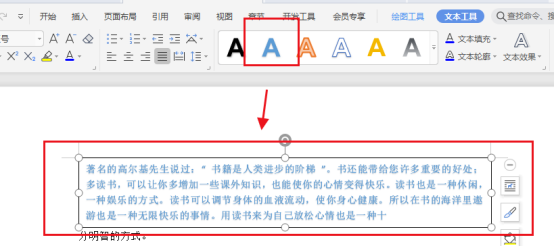
The second step is to click the word "Start" in the navigation bar, and you will see the font size In the selection box, you can also click the "A" at the back, select the font you want to enlarge with the mouse, then open the toolbar, find "Increase Font Size" behind the font and click multiple times, the selected text font will be Get bigger and adjust to the size you want according to your needs.
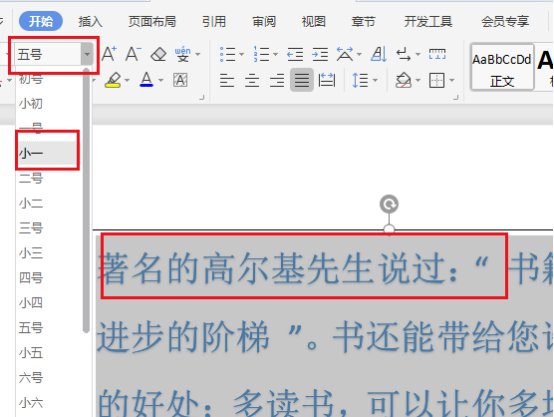
Another way is to select the font that needs to be enlarged, then click on the "wps text" square in the upper left corner, click on the folding symbol behind it, and select "Format" in the expanded menu function, and select "Font" in the submenu bar, click to enter, find the "Font Size" function, click on the input box, fill in the value that needs to be increased by hand, and click OK.
The above is the detailed content of How to enlarge word art in WPS documents. For more information, please follow other related articles on the PHP Chinese website!
 Virtual mobile phone number to receive verification code
Virtual mobile phone number to receive verification code
 Database doubt repair method
Database doubt repair method
 The latest ranking of the top ten exchanges in the currency circle
The latest ranking of the top ten exchanges in the currency circle
 How to play video with python
How to play video with python
 What file is mydrivers
What file is mydrivers
 How to open bak file
How to open bak file
 How to open Computer Network and Sharing Center
How to open Computer Network and Sharing Center
 What to do if the Chinese socket is garbled?
What to do if the Chinese socket is garbled?




