
php editor Baicao has carefully compiled a simple tutorial for making Teacher's Day PPT for you. Teachers' Day is approaching, and it is a good way to express your respect to teachers by making a beautiful PPT. This tutorial will teach you how to choose a template, insert pictures and text, set animations, etc., so that you can easily create an impressive Teacher's Day PPT! I hope your PPT can add more warmth and touch to Teacher's Day.
1. Create a new PPT slide, click "Word Art", select the font you like and click it, as shown in the picture below.
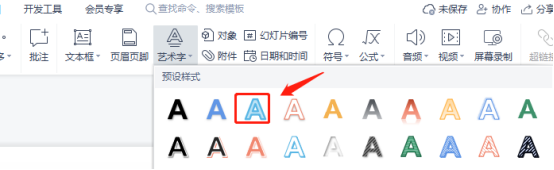
2. Click the text box of the word art and write the text you need, as shown in the picture below.

3. In the "Design" menu bar, click "Background" and we can set the background color for the slide, as shown in the figure below.
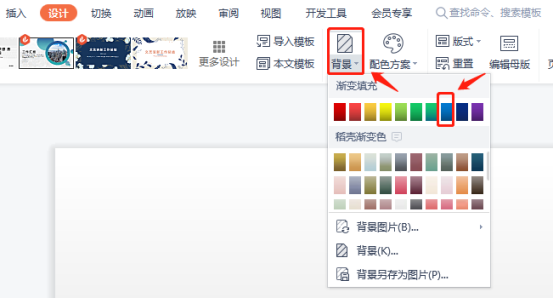
4. After inserting the background, the effect is as shown in the picture.

5. Then select the appearance effect of the slide below, click to switch, and select the spoke effect. There are many effects, just follow what you like, as shown below Show.
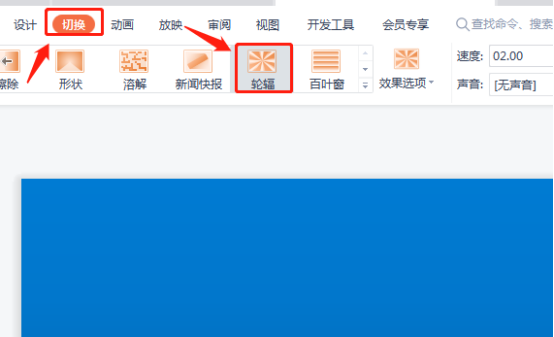
6. Then click Show and select "Show Settings". Here we choose manual show, so that you can manually click to view your slides, as shown in the figure below.
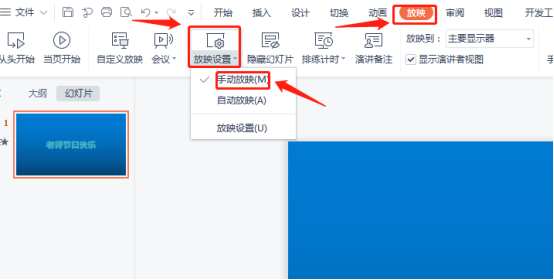
The editor’s Teacher’s Day ppt slideshow has been completed. This slideshow incorporates a dynamic effect, which can highlight the theme of the slideshow. This dynamic effect allows you to You can also change it according to your own preferences. You can also learn the operation from the editor. On Teacher's Day, you can also make a slideshow for your teacher to express your respect.
The above is the detailed content of How to make Teacher's Day ppt. For more information, please follow other related articles on the PHP Chinese website!